HP Color LaserJet Enterprise CP4025 Support Question
Find answers below for this question about HP Color LaserJet Enterprise CP4025.Need a HP Color LaserJet Enterprise CP4025 manual? We have 21 online manuals for this item!
Question posted by jetsolarb on July 3rd, 2014
My Hp Cp4025 Will Not Print Black
The person who posted this question about this HP product did not include a detailed explanation. Please use the "Request More Information" button to the right if more details would help you to answer this question.
Current Answers
There are currently no answers that have been posted for this question.
Be the first to post an answer! Remember that you can earn up to 1,100 points for every answer you submit. The better the quality of your answer, the better chance it has to be accepted.
Be the first to post an answer! Remember that you can earn up to 1,100 points for every answer you submit. The better the quality of your answer, the better chance it has to be accepted.
Related HP Color LaserJet Enterprise CP4025 Manual Pages
HP Color LaserJet CP4020 and CP4520 Series Printers - Show Me How: Supported Paper and Print Media - Page 1
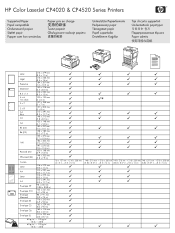
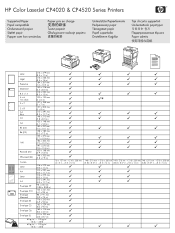
HP Color LaserJet CP4020 & CP4520 Series Printers
Letter Legal Executive Statement 8.5 x 13 4 x 6 10x15cm 5 x 7 5 x 8 A4 RA4 A5 A6 B5 (JIS) B6 (JIS)
16K
Postcard (JIS) DPostcard (JIS)
216 x 279 mm (8.5 x 11 in) 216 x ...
HP Color LaserJet Enterprise CP4020/CP4520 Series Printer - Automatically print on both sides with Windows - Page 1
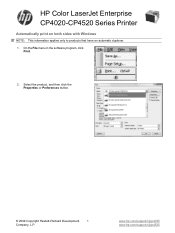
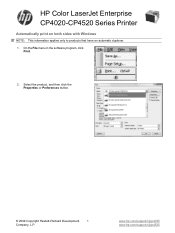
... button.
© 2009 Copyright Hewlett-Packard Development
1
Company, L.P. HP Color LaserJet Enterprise CP4020-CP4520 Series Printer
Automatically print on both sides with Windows
NOTE: This information applies only to products that have an automatic duplexer. 1. On the File menu in the software program, click
Print.
2.
www.hp.com/support/cljcp4025 www.hp.com/support/cljcp4525
HP Color LaserJet Enterprise CP4020/CP4520 Series Printer - Automatically print on both sides with Windows - Page 2
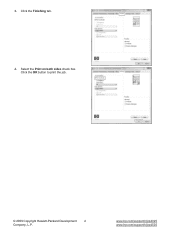
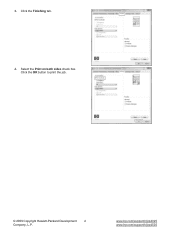
www.hp.com/support/cljcp4025 www.hp.com/support/cljcp4525
3. Select the Print on both sides check box. Click the Finishing tab.
4. Click the OK button to print the job.
© 2009 Copyright Hewlett-Packard Development
2
Company, L.P.
HP Color LaserJet Enterprise CP4020/CP4520 Series Printer - Cancel a print job - Page 1
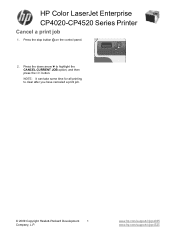
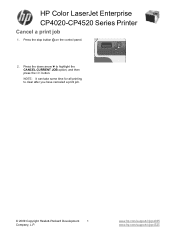
... the CANCEL CURRENT JOB option, and then press the OK button. Press the stop button on the control panel.
2. www.hp.com/support/cljcp4025 www.hp.com/support/cljcp4525
Press the down arrow to clear after you have canceled a print job.
© 2009 Copyright Hewlett-Packard Development
1
Company, L.P. HP Color LaserJet Enterprise CP4020-CP4520 Series Printer
Cancel a print job
1.
HP Color LaserJet Enterprise CP4020/CP4520 Series Printer - Change jam recovery - Page 1
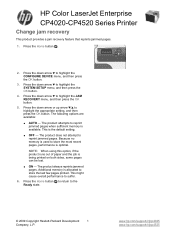
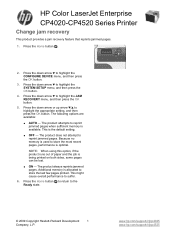
....
© 2009 Copyright Hewlett-Packard Development
1
Company, L.P. Press the Home button .
2. Press the down arrow to reprint jammed pages when sufficient memory is being printed on both sides, some pages can be lost. ● ON - HP Color LaserJet Enterprise
CP4020-CP4520 Series Printer
Change jam recovery
This product provides a jam recovery feature that reprints jammed pages.
1.
HP Color LaserJet Enterprise CP4020/CP4520 Series Printer - Change the default settings for all print jobs - Page 1
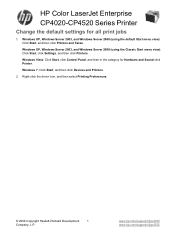
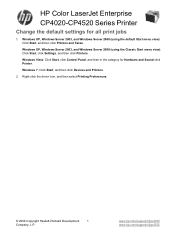
...): Click Start, click Settings, and then click Printers. www.hp.com/support/cljcp4025 www.hp.com/support/cljcp4525
Windows Vista: Click Start, click Control Panel, and then in the category for all print jobs
1.
HP Color LaserJet Enterprise CP4020-CP4520 Series Printer
Change the default settings for Hardware and Sound click Printer. Right-click the driver icon, and then select...
HP Color LaserJet Enterprise CP4020/CP4520 Series Printer - Clear jams in the output bin area - Page 1
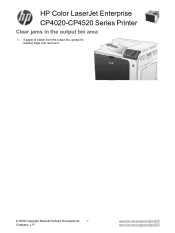
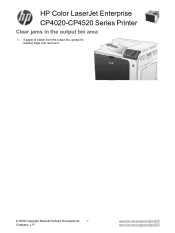
If paper is visible from the output bin, grasp the leading edge and remove it.
© 2009 Copyright Hewlett-Packard Development
1
Company, L.P. www.hp.com/support/cljcp4025 www.hp.com/support/cljcp4525
HP Color LaserJet Enterprise CP4020-CP4520 Series Printer
Clear jams in the output bin area
1.
HP Color LaserJet Enterprise CP4020/CP4520 Series Printer - Clear jams in the right door - Page 1
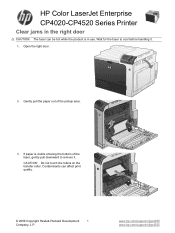
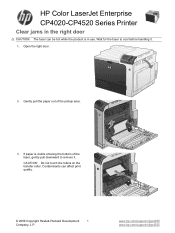
... not touch the rollers on the transfer roller.
If paper is in the right door
CAUTION: The fuser can affect print quality.
© 2009 Copyright Hewlett-Packard Development
1
Company, L.P. HP Color LaserJet Enterprise CP4020-CP4520 Series Printer
Clear jams in use. Gently pull the paper out of the fuser, gently pull downward to cool before handling...
HP Color LaserJet Enterprise CP4020/CP4520 Series Printer - Clear jams in Tray 1 - Page 1
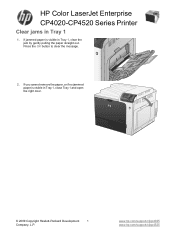
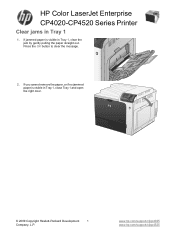
Press the OK button to clear the message.
2. www.hp.com/support/cljcp4025 www.hp.com/support/cljcp4525 HP Color LaserJet Enterprise CP4020-CP4520 Series Printer
Clear jams in Tray 1, close Tray 1 and open the right door.
© 2009 Copyright Hewlett-Packard Development
1
Company, L.P. If you cannot remove the paper, or ...
HP Color LaserJet Enterprise CP4020/CP4520 Series Printer - Create a stored job with Windows - Page 1
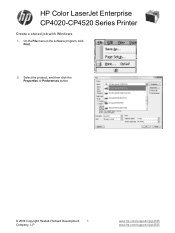
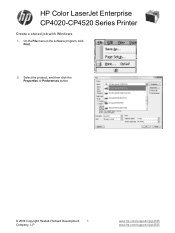
On the File menu in the software program, click Print.
2. Select the product, and then click the Properties or Preferences button.
© 2009 Copyright Hewlett-Packard Development
1
Company, L.P. www.hp.com/support/cljcp4025 www.hp.com/support/cljcp4525 HP Color LaserJet Enterprise CP4020-CP4520 Series Printer
Create a stored job with Windows
1.
HP Color LaserJet Enterprise CP4020/CP4520 Series Printer - Create printing shortcuts - Page 1
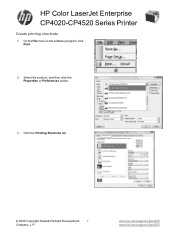
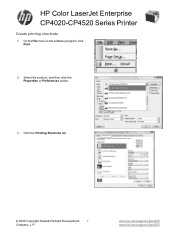
Click the Printing Shortcuts tab.
© 2009 Copyright Hewlett-Packard Development
1
Company, L.P. Select the product, and then click the Properties or Preferences button.
3.
HP Color LaserJet Enterprise CP4020-CP4520 Series Printer
Create printing shortcuts
1. On the File menu in the software program, click Print.
2. www.hp.com/support/cljcp4025 www.hp.com/support/cljcp4525
HP Color LaserJet Enterprise CP4020/CP4520 Series Printer - Create printing shortcuts - Page 2
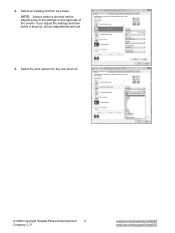
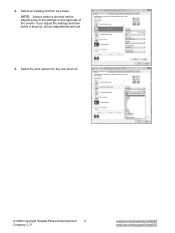
If you adjust the settings and then select a shortcut, all your adjustments are lost.
5. Select an existing shortcut as a base. Select the print options for the new shortcut.
© 2009 Copyright Hewlett-Packard Development
2
Company, L.P. NOTE: Always select a shortcut before adjusting any of the settings on the right ...
HP Color LaserJet Enterprise CP4020/CP4520 Series Printer - Get help for any printing option with Windows - Page 1
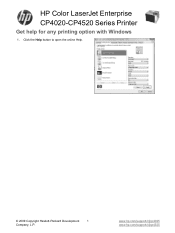
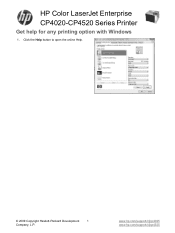
Click the Help button to open the online Help.
© 2009 Copyright Hewlett-Packard Development
1
Company, L.P. www.hp.com/support/cljcp4025 www.hp.com/support/cljcp4525 HP Color LaserJet Enterprise CP4020-CP4520 Series Printer
Get help for any printing option with Windows
1.
HP Color LaserJet Enterprise CP4020/CP4520 Series Printer - Load Tray 1 - Page 1
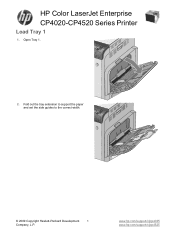
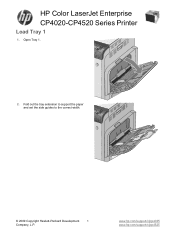
Open Tray 1.
2. Fold out the tray extension to support the paper and set the side guides to the correct width.
© 2009 Copyright Hewlett-Packard Development
1
Company, L.P. www.hp.com/support/cljcp4025 www.hp.com/support/cljcp4525 HP Color LaserJet Enterprise CP4020-CP4520 Series Printer
Load Tray 1
1.
HP Color LaserJet Enterprise CP4020/CP4520 Series Printer - Lock the control panel menus - Page 1
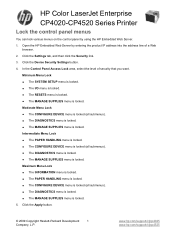
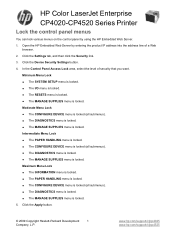
... menu is locked. ● The MANAGE SUPPLIES menu is locked. Open the HP Embedded Web Server by using the HP Embedded Web Server. 1. In the Control Panel Access Lock area, select the ...; The MANAGE SUPPLIES menu is locked. 5. www.hp.com/support/cljcp4025 www.hp.com/support/cljcp4525 HP Color LaserJet Enterprise CP4020-CP4520 Series Printer
Lock the control panel menus
You can lock various ...
HP Color LaserJet Enterprise CP4020/CP4520 Series Printer - Manually print on both sides with Windows - Page 1
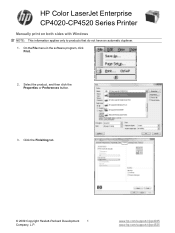
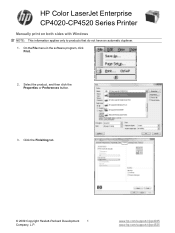
...© 2009 Copyright Hewlett-Packard Development
1
Company, L.P. www.hp.com/support/cljcp4025 www.hp.com/support/cljcp4525
On the File menu in the software program, click
Print.
2. Select the product, and then click the Properties or Preferences button.
3. HP Color LaserJet Enterprise CP4020-CP4520 Series Printer
Manually print on both sides with Windows
NOTE: This information applies...
HP Color LaserJet Enterprise CP4020/CP4520 Series Printer - Manually print on both sides with Windows - Page 2
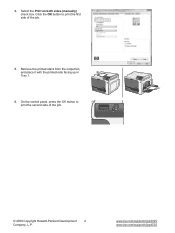
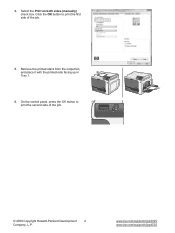
4.
Click the OK button to print the second side of the job.
5. www.hp.com/support/cljcp4025 www.hp.com/support/cljcp4525 Retrieve the printed stack from the output bin, and place it with the printed-side facing up in Tray 1.
6. On the control panel, press the OK button to print the first side of the job...
HP Color LaserJet Enterprise CP4020/CP4520 Series Printer - Open the printer driver with Windows - Page 1
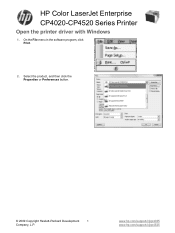
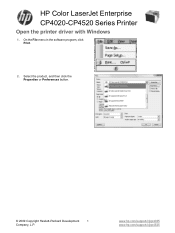
HP Color LaserJet Enterprise CP4020-CP4520 Series Printer
Open the printer driver with Windows
1. On the File menu in the software program, click Print.
2.
www.hp.com/support/cljcp4025 www.hp.com/support/cljcp4525 Select the product, and then click the Properties or Preferences button.
© 2009 Copyright Hewlett-Packard Development
1
Company, L.P.
HP Color LaserJet Enterprise CP4020/CP4520 Series Printer - Paper orientation for loading Tray 1 - Page 1
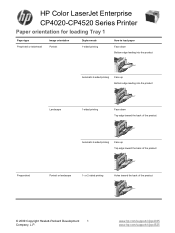
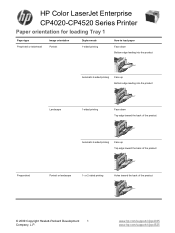
HP Color LaserJet Enterprise CP4020-CP4520 Series Printer
Paper orientation for loading Tray 1
Paper type Preprinted or letterhead
Image orientation Portrait
Duplex mode 1-sided printing
How to load paper Face down Bottom edge leading into the product
Automatic 2-sided printing
Face up Bottom edge leading into the product
Landscape
1-sided printing
Face down Top edge toward the back ...
HP Color LaserJet Enterprise CP4020/CP4520 Series Printer - Paper orientation for loading Tray 1 - Page 2
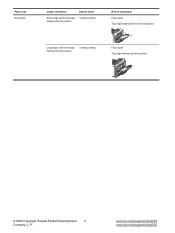
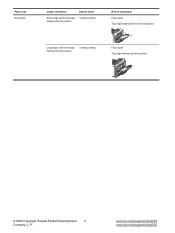
... product
How to load paper Face down Top edge toward the front of the product
Long edge of the envelope feeding into the product
1-sided printing
Face down Top edge leading into the product
© 2009 Copyright Hewlett-Packard Development
2
Company, L.P.
www.hp.com/support/cljcp4025 www.hp.com/support/cljcp4525
Similar Questions
Hp Cp4025 How To Change Default Tray
(Posted by chtsh 9 years ago)
How Do I Make Tray 2 The Default Tray In My Hp Cp4025
(Posted by mreuno 10 years ago)
My Hp Officejet 6000 Won't Print Black Because Color Cartidges Are Low How Do I
do it
do it
(Posted by macomerk 10 years ago)

