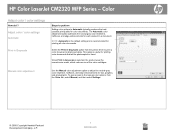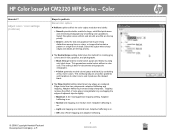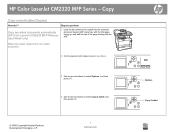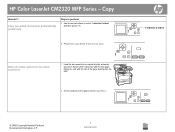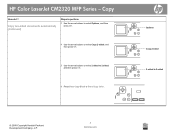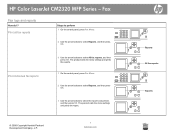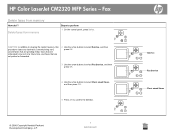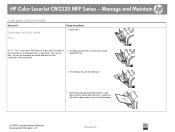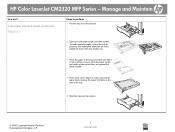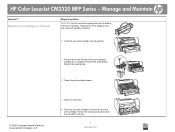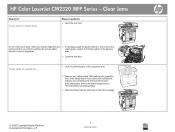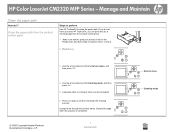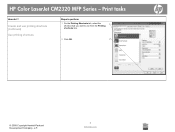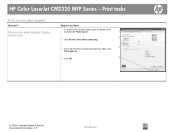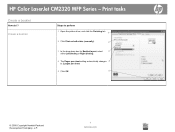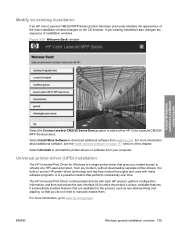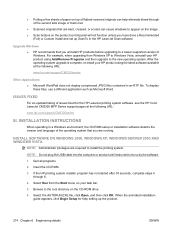HP Color LaserJet CM2320 Support Question
Find answers below for this question about HP Color LaserJet CM2320 - Multifunction Printer.Need a HP Color LaserJet CM2320 manual? We have 20 online manuals for this item!
Question posted by Jojakea on September 17th, 2013
How To Print Two Sided Using Hp Color Laserjet Cm2320 Mfp Series Pcl 6
The person who posted this question about this HP product did not include a detailed explanation. Please use the "Request More Information" button to the right if more details would help you to answer this question.
Current Answers
Related HP Color LaserJet CM2320 Manual Pages
Similar Questions
How To Set Hp Color Laserjet Cm2320 Mfp Series Pcl 6 Envelope Feeder
(Posted by Masshe 9 years ago)
Does The Hp Color Laserjet Cm2320 Mfp Series Pcl 6 Have Airprint
(Posted by danmuhamm 9 years ago)
How To Use Hp Color Laserjet Cm2320 Mfp Series Pcl 6 With Hp Solution Center
driver
driver
(Posted by Vipvern 10 years ago)
Hp Color Laserjet Cm2320 Mfp Series Pcl 6- How To Choose Scan Destination
(Posted by jrletitb 10 years ago)
Can You Print To The Edge On A Hp Color Laserjet Cm2320 Mfp Series
(Posted by nikguathi 10 years ago)