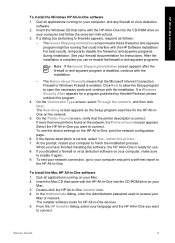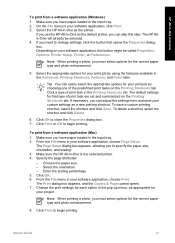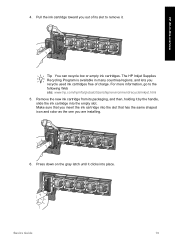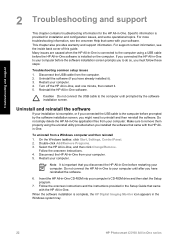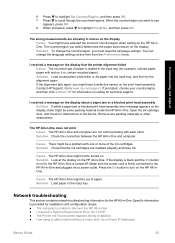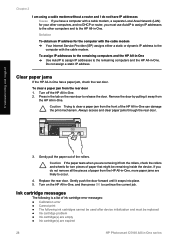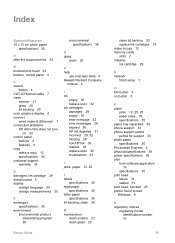HP C5180 Support Question
Find answers below for this question about HP C5180 - Photosmart All-in-One Color Inkjet.Need a HP C5180 manual? We have 1 online manual for this item!
Question posted by jdic on February 24th, 2015
Password Changed Without Me Doing It
The person who posted this question about this HP product did not include a detailed explanation. Please use the "Request More Information" button to the right if more details would help you to answer this question.
Current Answers
Related HP C5180 Manual Pages
Similar Questions
Hp-envy5530 ,accepting Password
(Posted by rjduncan038 10 years ago)
How To Clean Inkjets On Hp C5180 Printer
(Posted by fidprach 10 years ago)
How To Change Wireless Password On Hp Photosmart 5510
(Posted by sinaalan 10 years ago)
How To Change Hp Photosmart 7510 Printer From Black And White To Color
(Posted by Jalexyaelah 10 years ago)
Photos And Albums Missing.
Changing From C5180 To C310
When changing from C5180 to C310 printer, my computor seems to have lost all my albums and photos. t...
When changing from C5180 to C310 printer, my computor seems to have lost all my albums and photos. t...
(Posted by aheyes 12 years ago)