HP C4680 Support Question
Find answers below for this question about HP C4680 - Photosmart All-in-One Color Inkjet.Need a HP C4680 manual? We have 3 online manuals for this item!
Question posted by oberesmi on December 17th, 2013
My Hp C4680 Won't Print In Color
The person who posted this question about this HP product did not include a detailed explanation. Please use the "Request More Information" button to the right if more details would help you to answer this question.
Current Answers
There are currently no answers that have been posted for this question.
Be the first to post an answer! Remember that you can earn up to 1,100 points for every answer you submit. The better the quality of your answer, the better chance it has to be accepted.
Be the first to post an answer! Remember that you can earn up to 1,100 points for every answer you submit. The better the quality of your answer, the better chance it has to be accepted.
Related HP C4680 Manual Pages
Setup Guide - Page 8


...Development Company, L.P. Unplug the USB cable, and then insert the blue HP All-in -One USB
EN Problem: (Windows only) The Device Setup Has Failed To Complete screen appears. Desconecte o cabo USB e ...toutes les connexions. Débranchez le câble USB, puis introduisez le CD HP Tout-en-un de couleur bleue. Printed in (English) FR Problème : (Windows) L'écran Ajout de mat...
Basics Guide - Page 4


...Electronic Help details the full range of features and functions, including use of the HP Photosmart Software that came with the HP Photosmart.
NOTE: This guide introduces basic operations and troubleshooting, as well as the tray extender) Cartridge door Cartridge access area Print carriage
2
HP Photosmart overview You can access many HP Photosmart functions directly from a memory card.
Basics Guide - Page 11


... you receive a low-ink warning message, make copies of copies. 6. The HP Photosmart Software has many tools that you can remove the lid.
You should also replace the print cartridges when you see faded text or if you have a replacement print cartridge available.
HP Photosmart overview
To scan to Copy. 4.
Press the button next to a computer...
Basics Guide - Page 12


... Web site: www.hp.com/hpinfo/globalcitizenship/environment/recycle/inkjet.html 6. The HP Inkjet
Supplies Recycling Program is available in the paper tray. 2. Gently remove the plastic tape using the pink pull tab.
10
HP Photosmart overview Chapter 1 To replace the print cartridges 1. HP Photosmart overview
1 Print cartridge slot for the tri-color print cartridge 2 Print cartridge slot for...
Basics Guide - Page 13


HP Photosmart overview
1 Copper-colored contacts 2 Plastic tape with pink pull tab (must be removed before installing) 3 Ink nozzles under tape
CAUTION: Do not touch the copper-colored contacts or ink nozzles. Close the print cartridge door. Replace the print cartridges
11 If you are installing the tri-color print cartridge, slide it into the right slot.
8.
If you...
User Guide - Page 7


... parts • Control panel features
Printer parts
Figure 2-1 Printer parts
Get to know the HP Photosmart
1 Color graphics display (also referred to as the display) 2 Control panel 3 On button 4 ...Paper tray extender (also referred to as the tray extender) 9 Cartridge door 10 Cartridge access area 11 Print carriage 12 Glass 13 Lid-backing 14 Lid 15 Rear door 16 Rear USB port 17 Power connection (...
User Guide - Page 9


... default, the HP Photosmart is loaded incorrectly.
glossy or soft gloss (satin matte). You will ensure your paper is set the paper size and type for print and copy jobs. To ensure you have a look for this paper with or without smudging.
Depending on the package:
Paper basics
HP Everyday Photo Paper
Print colorful, everyday snapshots...
User Guide - Page 10


... to select your HP Photosmart. Depending on your...prints have been designed to www.hp.com/buy/supplies. HP Brochure Paper or HP Superior Inkjet Paper These papers are long lasting and vivid, print after print. It is acid-free for less smearing, bolder blacks, and vivid colors.
HP Premium Presentation Paper or HP Professional Paper These papers are printing.
Original HP inks and HP...
User Guide - Page 11


..., go to share.
Recommended papers for printing and copying of reliability and print quality, and produce documents with your HP Photosmart.
It is a high-quality multifunction paper.
HP Premium Inkjet Transparency Film HP Premium Inkjet Transparency Film make your photos are independently tested to work together so your color presentations vivid and even more substantial than...
User Guide - Page 18
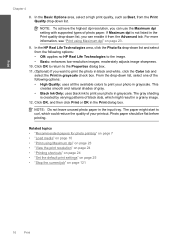
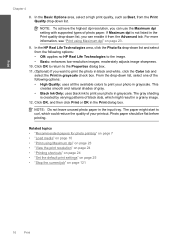
... the Maximum dpi setting with supported types of gray. • Black Ink Only: uses black ink to print the photo in black and white, click the Color tab and
select the Print in a grainy image. 12.
In the HP Real Life Technologies area, click the Photo fix drop-down list and select from the...
User Guide - Page 23


...Print on plain paper first. 2. Related topics • "Recommended papers for photo printing" on page 7 • "Stop the current job" on page 121
Print envelopes
With the HP Photosmart, you are printing on labels or envelopes 1. Display the print... for inkjet printers. Click the button that opens the Properties dialog box. To print a group of text. On the File menu in the Print dialog box...
User Guide - Page 44


... removed from the computer. Installed print cartridge Black print cartridge Tri-color print cartridge Photo print cartridge
Result Colors print as grayscale. The ink-backup mode is initiated when a print cartridge is installed. If it is not a true black. Colors print but black is grayed and is not supported in ink-backup mode slows the HP Photosmart and affects the quality of...
User Guide - Page 60


... look different than what you use genuine HP print cartridges. If you believe you purchased genuine HP print cartridges, go /anticounterfeit
Cause: Non-HP print cartridges were being sharp and defined. For example, the colors in ink-backup mode • Solution 5: Check the print settings • Solution 6: Clean or replace the print catridges
Solution 1: Make sure you are smeared...
User Guide - Page 62


... mode. Chapter 10
If you are still noticing a problem, print a self-test report to determine if there is a problem with the print cartridges.
For more information, see if advanced color settings such as HP Premium Photo Papers, is nothing wrong with the product, print settings, or print cartridges. If this case, there is loaded in grayscale...
User Guide - Page 68
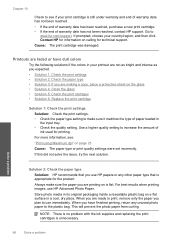
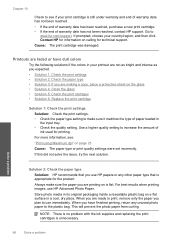
....
If prompted, choose your country/region, and then click Contact HP for information on calling for printing. For more information, see if your print cartridge is flat.
When you have dull colors
Try the following solutions if the colors in your printout are not as bright and intense as you expected. • Solution 1: Check the...
User Guide - Page 74


... fail.
NOTE: If you have colored paper loaded in the input tray,
then press the button next to be removed.
In the Print Properties dialog box, click the Features tab, and then click Printer Services. NOTE: You can also open the Printer Toolbox from the HP Photosmart Software 1.
Click the Device Services tab. 5.
Also, if...
User Guide - Page 99
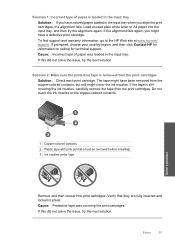
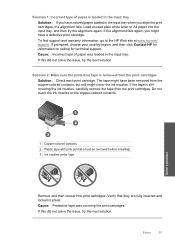
... tray.
Solution 1: Incorrect type of paper was covering the print cartridges. If prompted, choose your country/region, and then click Contact HP for information on calling for technical support. The tape might have been removed from the copper-colored contacts, but still might have colored paper loaded in the input tray when you might...
User Guide - Page 102


... with the most likely solution first. Then push the print cartridge forward until the issue is missing, incorrectly installed, or not intended for the tri-color print cartridge on the left side. Non-HP cartridges installed Solution: Follow the prompts on the display to : www.hp.com/go/anticounterfeit For more information, see: "Replace the...
User Guide - Page 104


... place. Repeat if necessary for approximately ten minutes.
1 Copper-colored contacts 2 Ink nozzles (do not clean)
8.
Make sure you push the print cartridge in firmly until it snaps into the back of the
product.
Hold the print cartridge with the HP logo on top, and insert the print cartridge back into the slot. Cause: The...
User Guide - Page 106


... leave a print cartridge outside the HP Photosmart for ink and debris buildup. 5. Clean only the copper-colored contacts.
Chapter 10
3. Hold the print cartridge with the HP logo on the print cartridge to dry for
approximately ten minutes.
1 Copper-colored contacts 2 Ink nozzles (do not clean)
8. Solve a problem
104 Solve a problem NOTE: Do not remove both print cartridges at...
Similar Questions
How Do I Set My Hp C4680 To Draft Printing
(Posted by Sweettjesu 9 years ago)
Hp C4680 Won't Print, Test Page Blank
(Posted by anukijaak 9 years ago)
Does The Hp C4680 Support Digital Printing Order Format
(Posted by chnnmo 9 years ago)
Can't Get My Hp Officejet 6500 To Print Color
(Posted by macatty 10 years ago)
Hp C4795 Won't Print Color
(Posted by Bmilcb 10 years ago)

