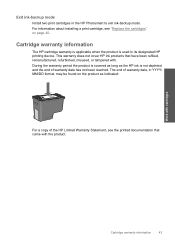HP C4680 Support Question
Find answers below for this question about HP C4680 - Photosmart All-in-One Color Inkjet.Need a HP C4680 manual? We have 3 online manuals for this item!
Question posted by jenniferburwell on March 27th, 2013
Coupons
im trying to download the coupon software but it is saying it is not compatible with my printer. how do i solve this problem?
Current Answers
Related HP C4680 Manual Pages
Similar Questions
How Solve Printer Cartridge Problems In Hp Photosmart C4680
(Posted by Dengau 9 years ago)
How To Fix Hp Photosmart Printer C4680 Printer Cartridge Problem
(Posted by marjojadm 9 years ago)
Hp Photosmart C4680 Won't Print On Mac Says Error
(Posted by shCh 9 years ago)
Hp 'photosmart' 7510 Wont Print From Photo Paper. Says Load Paper In Main Tray.
I'm printing form a mac
I'm printing form a mac
(Posted by coogankim 11 years ago)
I Have Lost My Photosmart C4500 Cd...need To Reload Software...help!
My computer recently crashed and I need to reload my Photosmart C4500 softwared but can't find the C...
My computer recently crashed and I need to reload my Photosmart C4500 softwared but can't find the C...
(Posted by kmusick 12 years ago)