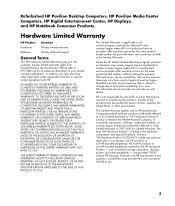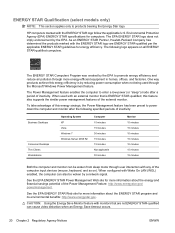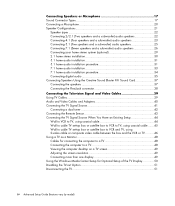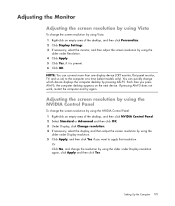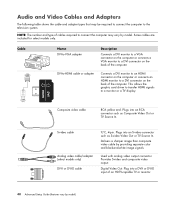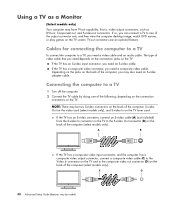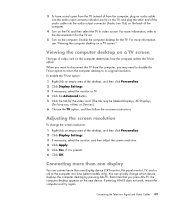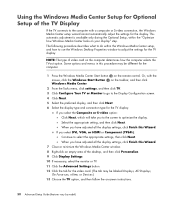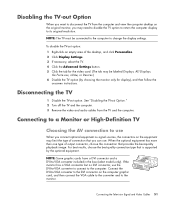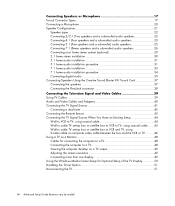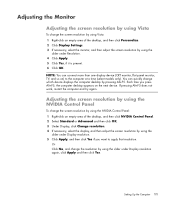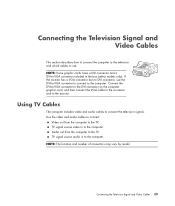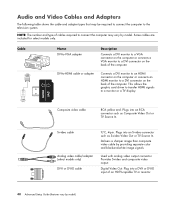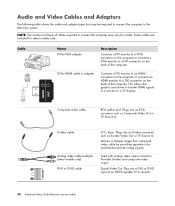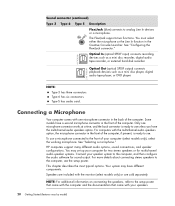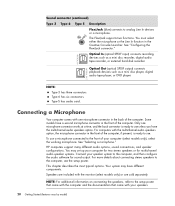HP A6528p Support Question
Find answers below for this question about HP A6528p - Pavilion - 3 GB RAM.Need a HP A6528p manual? We have 32 online manuals for this item!
Question posted by birdman on July 28th, 2010
Monitor
could you help me with this???? i have a HP Pavilion PC HP A6528p and would like to know if your HP monitor # 2310m 23inch would work with my PC and does it have a HDMI connection or just the VGA??? Thank you for your time and consideration on this matter.....Sincerly Don Edmiston
Current Answers
Related HP A6528p Manual Pages
Similar Questions
Is There A Limit To How Much Ram I Can Add To A Hp Pavilion P6000
(Posted by loboCap 10 years ago)
What Kind Of Ram Should I Get For My Hp Pavilion P6000
(Posted by Ballawar 10 years ago)
How To Turn Hp Pavilion Pc M 7000 On After Long Time Off
(Posted by brHa 10 years ago)
What Kind Of Motherboard Does An Hp Pavilion A6528p
(Posted by austindupea 11 years ago)
Will Not Load 8 Gb Ram, Need To Find Way, I Can
I need to find way to get HP 500b, Pro, 64 GB to load 8 GB ram. Will not go over 4 GB
I need to find way to get HP 500b, Pro, 64 GB to load 8 GB ram. Will not go over 4 GB
(Posted by brit439 12 years ago)