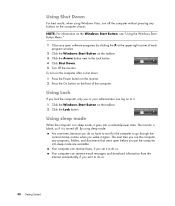HP A6110n Support Question
Find answers below for this question about HP A6110n - Pavilion - 2 GB RAM.Need a HP A6110n manual? We have 24 online manuals for this item!
Question posted by lynn16579 on June 9th, 2010
Computer Won't Turn On
Hi - Our computer shut itself off during the night - when I turned on the power button this morning - it came up with the screen that Windows did not property shut down... and I let it do its thing....so many seconds and then it starts... but it just kept clicking and the monitor just showed a "thinking" line going across the screen.... Now what
Current Answers
Related HP A6110n Manual Pages
Similar Questions
Hp Touchsmart 320pc-1120m Power Light Is On Until Turn Power Button On
I think it may be motherboard or power supply. looks good until button pushed then nothing.Ideas?
I think it may be motherboard or power supply. looks good until button pushed then nothing.Ideas?
(Posted by ajmaxx 8 years ago)
Does The Hp Pavilion A6110n Have Hdmi Connections
(Posted by smartcars2007 10 years ago)
Computer Starts But Just Shows A Blank Srceen On Monitor
(Posted by maxiehardison 12 years ago)
Unopened #664229 Hp Simple Save Hardrive 500 Gb That I Want To Return For Credit
Please tell me where i can return this item? I purchased it in Dallas, Texas and there are no store...
Please tell me where i can return this item? I purchased it in Dallas, Texas and there are no store...
(Posted by susan7199 13 years ago)
How To Fix? Computer Turn On , However The Display Screen Is Blank, No Video.
i TURN ON THE COMPUTER, YOU CAN HEAR EVERYTHING IS RUNNING, BUT THE SCREEN IS BLANK NO VIDEO COMING ...
i TURN ON THE COMPUTER, YOU CAN HEAR EVERYTHING IS RUNNING, BUT THE SCREEN IS BLANK NO VIDEO COMING ...
(Posted by fritz32 13 years ago)