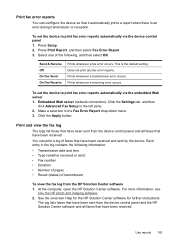HP 8500 Support Question
Find answers below for this question about HP 8500 - Officejet Pro All-in-One Color Inkjet.Need a HP 8500 manual? We have 6 online manuals for this item!
Question posted by kimmsm194 on April 13th, 2014
Instructions On How To Convert Officejet Pro 8500a To Wireless
The person who posted this question about this HP product did not include a detailed explanation. Please use the "Request More Information" button to the right if more details would help you to answer this question.
Current Answers
Related HP 8500 Manual Pages
Similar Questions
How Do I Locate The Mac Address For The Hp Officejet/ Pro Device Wireless
8500g?
8500g?
(Posted by rajbwi 9 years ago)
I Need A Dvd For Officejet Pro 8500a
So I Could Program My Printer
So I Could Program My Printer
(Posted by abigailcartagena 9 years ago)
Hp Officejet Pro 8500a Wireless Cannot Find Router
(Posted by aideate 10 years ago)
Hp Officejet Pro 8500a A910
how do I set up my hp officejet pro 8500a a910 to print, it is configued to fax
how do I set up my hp officejet pro 8500a a910 to print, it is configued to fax
(Posted by ramezias 12 years ago)
How Do I Setup My Hp Officejet Pro 8500 Wireless To Scan?
I want to setup my HP Officejet Pro 8500 A910 Printer so I can scan without out having to set it up ...
I want to setup my HP Officejet Pro 8500 A910 Printer so I can scan without out having to set it up ...
(Posted by janiecet 12 years ago)