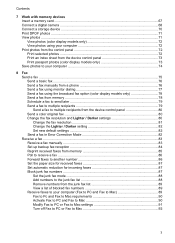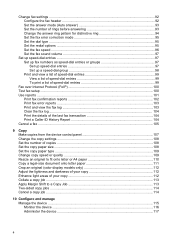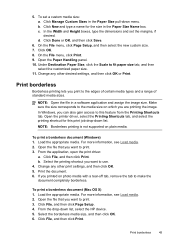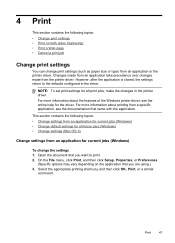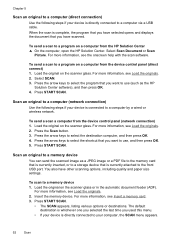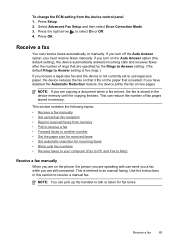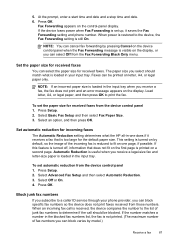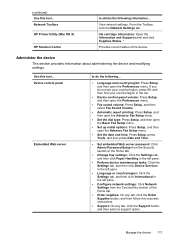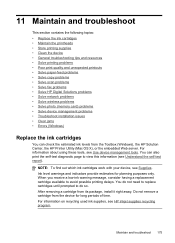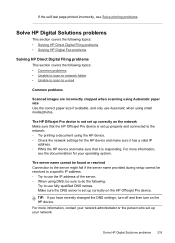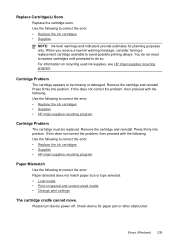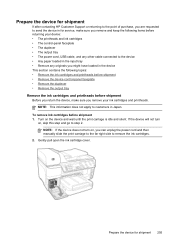HP 8500 Support Question
Find answers below for this question about HP 8500 - Officejet Pro All-in-One Color Inkjet.Need a HP 8500 manual? We have 6 online manuals for this item!
Question posted by ndevhp1 on October 13th, 2013
Hp Office Jet 8500 Plus Paper Detected Does Not Match Paper Size
The person who posted this question about this HP product did not include a detailed explanation. Please use the "Request More Information" button to the right if more details would help you to answer this question.
Current Answers
Related HP 8500 Manual Pages
Similar Questions
Hp Office Jet 8500 A910 How To Change Default Fax Speed Dial Settings
(Posted by Spime 10 years ago)
Print Cartridge Cradle Cannot Move Hp Office Jet Pro 8500 Premier
(Posted by sfvanvigh 10 years ago)
How To Turn Fax Off To Answer Voice Calls On Hp Office Jet Pro 8500 Wireless
(Posted by juBRITIS 10 years ago)
How To Manually Feed Paper Hp Office Jet 8600 Plus
(Posted by hcPau 10 years ago)
How Do I Print A 3.3 X 11 Document On Hp Office Jet 8600 Plus
(Posted by mehankv 10 years ago)