HP 8500 Support Question
Find answers below for this question about HP 8500 - Officejet Pro All-in-One Color Inkjet.Need a HP 8500 manual? We have 6 online manuals for this item!
Question posted by bevbvb on July 20th, 2014
Cant Fax On My Officejet 8500
The person who posted this question about this HP product did not include a detailed explanation. Please use the "Request More Information" button to the right if more details would help you to answer this question.
Current Answers
There are currently no answers that have been posted for this question.
Be the first to post an answer! Remember that you can earn up to 1,100 points for every answer you submit. The better the quality of your answer, the better chance it has to be accepted.
Be the first to post an answer! Remember that you can earn up to 1,100 points for every answer you submit. The better the quality of your answer, the better chance it has to be accepted.
Related HP 8500 Manual Pages
Wired/Wireless Networking Guide - Page 12


...137, 138, 427 • TCP port: 139
HP device status UDP port: 161
Faxing • UDP port: 427 • TCP port: 9220
HP device installation UDP port: 427
12 Configure your firewall documentation on ...firewall information
The following ports are having problems such as a trusted software by your HP device and might need to be found when installing HP software
• Unable to print, ...
Wireless-Getting Started Guide - Page 12


...: 9220, 9500
HP device status UDP port: 161
Faxing • UDP port: 427 • TCP port: 9220
HP device installation UDP port: 427
Add hardware addresses to a wireless router
MAC filtering is a security feature in which a wireless router is configured with a WAP key.
12 Add hardware addresses to your HP Officejet/Officejet Pro device and a computer without...
User Guide - Page 8
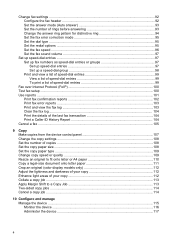
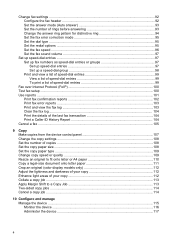
...fax setup ...100 Use reports ...101
Print fax confirmation reports 102 Print fax error reports ...103 Print and view the fax log 103 Clear the fax log ...104 Print the details of the last fax transaction 104 Print a Caller ID History Report 104 Cancel a fax ...105
9 Copy Make copies from the device... onto letter paper 111 Crop an original (color display models only 112 Adjust the lightness and...
User Guide - Page 79
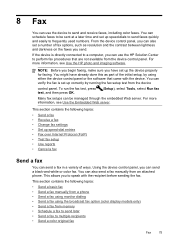
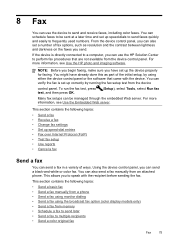
... resolution and the contrast between lightness and darkness on the faxes you to multiple recipients • Send a color original fax
Fax
75 If the device is set up the device properly for faxing. 8 Fax
You can use the HP Solution Center to send and receive faxes, including color faxes. You can send a fax in a variety of the initial setup, by running the...
User Guide - Page 81


... , you can send the fax directly to send the fax, press START FAX Black or START FAX Color. NOTE: If prompted, select Send Fax, and then press START FAX Black or START FAX Color again.
Press START FAX Black or START FAX Color.
For additional information, see Load the originals. 2. NOTE: Do not use the keypad on the device.
If you were speaking...
User Guide - Page 84


..., because of memory limitations. When a connection is generated.
Press Speed Dial repeatedly, until the appropriate group speed dial entry appears.
To send a color original fax from the device. If the device detects an original loaded in the automatic document feeder, it sends the document to each number in black and white. For additional information...
User Guide - Page 88


... off Auto Answer. • Set Rings to Answer to a high number.
4. Press START FAX Black or START FAX Color on their fax machine.
5. This enables you to reprint up the phone or remain on the line.
The device continues to store incoming faxes as long as there is memory available. (If the memory becomes full, the...
User Guide - Page 104
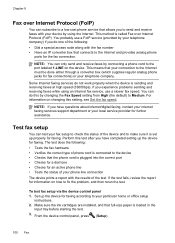
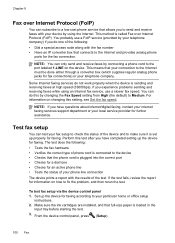
... type of your telephone company) if you have completed setting up the device for the fax connection.
To test fax setup via the device control panel 1. You probably use a slower fax speed.
NOTE: If you do not work properly when the device is called Fax over Internet Protocol (FoIP)
You can subscribe to the Internet must be...
User Guide - Page 109


... pages it has already started printing and then cancels the remainder of the fax. The device prints any time.
If the device does not stop a fax you are currently dialing. Cancel a fax 105 Cancel a fax
You can take a few moments. This can cancel a fax you are sending or
receiving. To cancel a number you are dialing ▲ Press...
User Guide - Page 141
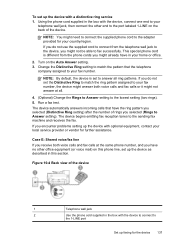
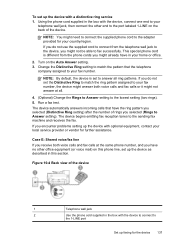
...) after the number of rings you might not be able to fax successfully. Figure 10-4 Back view of the device.
The device begins emitting fax reception tones to your fax number. NOTE: By default, the device is different from the telephone wall jack to the device, you do not set the Distinctive Ring to match the ring...
User Guide - Page 145


... two RJ-11 ports on the front and a plug on the Auto Answer setting. 6. (Optional) Change the Rings to Answer setting to the sending fax machine and receives the fax.
When the phone rings, the device automatically answers after the number of the cord to purchase a parallel splitter. 4. NOTE: If you set up...
User Guide - Page 146


... the phone cord provided in the Rings to the adapter provided for your country/region.
Connect the DSL modem to the sending fax machine and receives the fax.
The device begins emitting fax reception tones to the parallel splitter. 5. Before you set up modem If you use your computer has only one phone port...
User Guide - Page 148
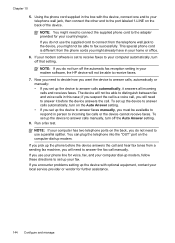
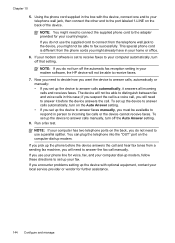
...the back, you use the supplied cord to connect from a sending fax machine, you might need to decide how you want the device to answer calls, automatically or manually: • If you encounter ...: If your computer has two telephone ports on the computer dial-up the device with the device, connect one end to your fax. Chapter 10
5. Now you need to connect the supplied phone cord to...
User Guide - Page 150


... wall jack
2
Use the phone cord provided to connect to the wall jack. 7. The device begins emitting fax reception tones to the parallel splitter. 5.
Connect the DSL filter to the sending fax machine and receives the fax. Figure 10-9 Back view of the device, and then connect a phone to this phone number, set up the...
User Guide - Page 153
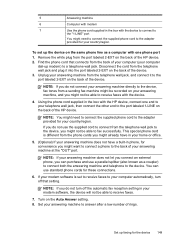
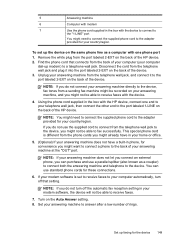
... can use the supplied cord to connect from the phone cords you might need to connect the supplied phone cord to the device.
To set to receive faxes to your computer automatically, turn off that connects from the telephone wall jack, and connect it into the port labeled 2-EXT on the same...
User Guide - Page 156


.... You must be available to respond in this means you must receive faxes manually; For example, you cannot use the device for faxing. Do not use a two-line phone splitter, a serial splitter, ...Example of a parallel splitter
• If your modem and the device simultaneously. Chapter 10 If you use the same phone line for telephone, fax, and have a voice mail service at the same phone number...
User Guide - Page 157


... optional equipment, contact your country/region. Find the phone cord that setting.
Connect a phone to a telephone wall jack. Serial-type fax setup
For information on the back of the device. 3. Run a fax test. Turn off that connects from the port labeled 2-EXT on the back of your country/region.
Disconnect the cord from...
User Guide - Page 210
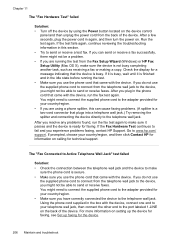
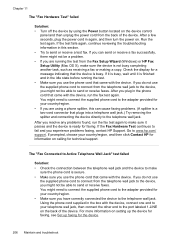
... telephone wall jack, then connect the other end to the port labeled 1-LINE on the back of the device.
If you do not use the phone cord that came with the device, run the fax test again to make sure it is finished and in the phone cord that plugs into a telephone wall...
User Guide - Page 218


... shown below.
1 Telephone wall jack 2 Use the phone cord supplied in person to incoming fax calls. For more information, see Receive a fax manually.
214 Maintain and troubleshoot The device cannot receive faxes, but can send faxes
Solution: • If you are sending a fax manually from your country/region. 3 Telephone
• If you use for distinctive ring...
User Guide - Page 269


... higher resolution takes longer and uses more memory.
• Manual fax send and receive. • Automatic busy redial up to 19,200 ppi enhanced • Color: 16-bit per page speed at 33.6 Kbps (based on ITU-T Test Image #1 at standard resolution). color
display: 216 x 356 mm (8.5 x 14 inches) • Maximum scan size...
Similar Questions
How To Group Fax Officejet Pro 8500
(Posted by Petpot 10 years ago)
Cant Activate Fax To Pc On My Hp Officejet 8500
(Posted by maposfdaveo 10 years ago)
Hp Officejet 8500 Can Only Receive Faxes Manually
(Posted by aivelovnee 10 years ago)
How Do You Reprint Received Fax Officejet Pro 8600
(Posted by vaoienm 10 years ago)

