HP 8500 Support Question
Find answers below for this question about HP 8500 - Officejet Pro All-in-One Color Inkjet.Need a HP 8500 manual? We have 6 online manuals for this item!
Question posted by stevRon on March 17th, 2014
Can't Delete Hp Officejet 8500a A910 Basic Device Software
The person who posted this question about this HP product did not include a detailed explanation. Please use the "Request More Information" button to the right if more details would help you to answer this question.
Current Answers
There are currently no answers that have been posted for this question.
Be the first to post an answer! Remember that you can earn up to 1,100 points for every answer you submit. The better the quality of your answer, the better chance it has to be accepted.
Be the first to post an answer! Remember that you can earn up to 1,100 points for every answer you submit. The better the quality of your answer, the better chance it has to be accepted.
Related HP 8500 Manual Pages
Wired/Wireless Networking Guide - Page 3


... servicing, which prepares the device and cartridges for your HP Officejet/Officejet Pro device 5 Step 3: Test the connection 6
Solving wireless (802.11) problems 6 Basic troubleshooting 6 Advanced troubleshooting 7
Change the connection method 10 Change from a USB connection 10 Change from an Ethernet connection 11
Connect the HP Officejet/Officejet Pro device using an ad hoc wireless...
Wired/Wireless Networking Guide - Page 4


... methods of communication supported by the software.
For information about connecting the HP device using an ad hoc wireless network connection" on page 13.
4 Set up Wireless (802.11) communication If you can help retrieve this information, contact your network administrator or the person who set up the HP Officejet/Officejet Pro device to your computer after you...
Wired/Wireless Networking Guide - Page 5


.../allow" option in the messages. NOTE: If the firewall software on your computer.
2. Selecting this option allows the software to any open documents. Connect a USB wireless setup cable to the port on the back of the HP device and then to install successfully on your HP Officejet/Officejet Pro device
You must run the installation program from the Starter...
Wired/Wireless Networking Guide - Page 6


.... If you are encountering problems connecting the HP Officejet/Officejet Pro device to detect the signal. Make sure the wireless (802.11) light is turned on the HP device's control panel, select Network, select Wireless Radio, and then select On.
The following steps:
Windows Place the Starter CD into the computer and run the software installation program again.
Wired/Wireless Networking Guide - Page 7


... the following suggestions in the Basic troubleshooting section and are not on and another that the computer is connected to your computer, run the Wireless Network Test from the router connects to your computer.
Make sure that the HP Officejet/Officejet Pro device is connected to see if the firewall software is set as the default printer...
Wired/Wireless Networking Guide - Page 8


... Ethernet port on the network
• If the HP Officejet/Officejet Pro device supports Ethernet networking and is on the back of connections. Make sure the HP Officejet/Officejet Pro device is connected to AirPort in English.)
B. b.
Mac OS a. From the menu that the HP Officejet/ Officejet Pro device is connected to your network
If your device is turned on . (For more information, see...
Wired/Wireless Networking Guide - Page 9


... the computer and HP Officejet/Officejet Pro device to work with HP devices" on your HP device with the firewall turned...HP device even with HP devices" on the printer status:
• If the HP device is Offline, right-click the device and click Use Printer Online.
• If the HP device is online and ready
If you have active connections to the same network, the firewall security software...
Wired/Wireless Networking Guide - Page 10


... the HP device, make sure the correct version of services, right click HP Network Devices Support, and then click Restart.
5. On the Ports tab, look for help. Delete any ...the default printer driver (Windows only)
If you have installed the software and connected your HP Officejet/Officejet Pro device using the HP device over the network, your network setup was successful. Click Start,...
Wired/Wireless Networking Guide - Page 11


... the default, ad hoc network created by the HP device.)
If your computer after you install the software.
2.
Make sure your operating system.
2. Follow the instructions in "Install software for your HP Officejet/Officejet Pro device" on your HP device was previously configured for your computer. Turn on wireless in the HP device.
2. On the HP device's control
All-in the left pane...
Wired/Wireless Networking Guide - Page 13


...and a unique network name (Service set identifier (SSID)) for your wireless router. The computer sends information to access the HP device. Communication mode
There are typically small and simple (for the HP Officejet/ Officejet Pro device. Ad hoc networks are two communication mode options:
Infrastructure: On an infrastructure network, computers and printers communicate with each other...
Fax-Getting Started Guide - Page 8


... your HP Officejet/Officejet Pro device is assigned a different ring pattern. To set up and using the numeric keypad, and then press OK.
• To delete one entry or all entries: Select Delete Speed Dial...on the computer after installing the software. Change the answer ring pattern for distinctive ring (optional)
NOTE: Check with your fax line, the device answers the call and receives the...
Solutions-Getting Started Guide - Page 4


... computer where the folder is also available online at www.hp.com/support.)
What are usually written in this HP Officejet Pro device that the best settings are being used to one or more information about using additional scanning software. Requirements
The HP Digital Solutions are available with HP Officejet Pro devices that are a set up the digital solutions, make sure...
Solutions-Getting Started Guide - Page 11


... the fax log and the internal memory deletes any unsaved faxes stored in the Web browser window.
NOTE: For more information, see the documentation available for your operating system.
• Make sure the folder name uses only the letters or characters supported by the HP Officejet Pro device to one hour ahead of paper, load...
Wireless-Getting Started Guide - Page 3


...printhead servicing, which prepares the device and cartridges for your HP Officejet/Officejet Pro device 5
Solving wireless (802.11) problems 6 Basic troubleshooting 6 Advanced troubleshooting 7
... required information and equipment 4 Step 2: Connect the HP Officejet/Officejet Pro device to your wireless network 5 Step 3: Install software for printing, and in a protected location where no...
Wireless-Getting Started Guide - Page 6


... are unable to your HP Officejet/Officejet Pro device over a network, try moving the HP device closer to the wireless ...Basic troubleshooting section. Run the Wireless Network Test For wireless networking issues, run the software installation program again. If you are using your wireless network, complete the following suggestions in this order: router first, then the HP device...
Wireless-Getting Started Guide - Page 7


...3. Make sure the HP Officejet/Officejet Pro device is connected to the next step. Leave the network dialog box open while you still do not see if the firewall software is running (Windows ... information, click the Help button in the Basic troubleshooting section and are two indicator lights, one that the HP Officejet/Officejet Pro device is connected to the computer and the router...
Wireless-Getting Started Guide - Page 9


...Delete any print jobs currently in Details view, click the View menu, and then click Details.
3.
English
If you are able to access the EWS and use your HP device with the firewall turned off , try enabling the firewall software to recognize the HP device. If you can check the HP device's status from using the HP device... the computer and HP Officejet/Officejet Pro device to access the ...
Wireless-Getting Started Guide - Page 13


... be able to access the HP device.
All devices trying to communicate with a default network name, which uses the same network name.
Security
The HP Officejet/Officejet Pro supports WEP, WPA, and WPA2...(SSID)
The network name provides a basic connection to an ad-hoc network with your wireless router. If you install the software. The HP device is typically the manufacturer name. CAUTION: ...
User Guide - Page 61


... faxes from anywhere while working away from the office. and all without using additional scanning software. HP Digital Solutions (some models only)
Your HP Officejet Pro device includes a collection of paper pages again! These scanned documents can forward faxes through e-mail - 6 HP Digital Solutions (some models only)
57 This section contains the following topics: • What are...
User Guide - Page 226
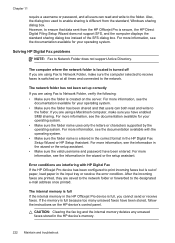
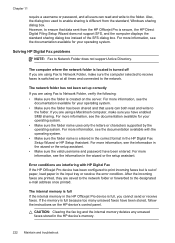
...available for your operating system. For more information, see the information in the HP Officejet Pro device is full because too many unsaved faxes have been entered.
Error conditions are using...deletes any unsaved faxes stored in the HP Digital Fax Setup Wizard or HP Setup Assistant. Also, the dialog box used to enable sharing is entered in the correct format in the HP device...
Similar Questions
How To Get To Device Configuration On A Hp Officejet 8500a
(Posted by Usel 9 years ago)
How Do I Get Hp Deskjet 1050 J410 Basic Device Software
(Posted by tayarCHRI 10 years ago)
Hp Officejet 8500a Will Not Align Printheads
(Posted by ribsa 10 years ago)
Start-up Of Windows 7 Blocked If I Switch Hp Officejet 8500a On Before Windows
Fact is if I swicth HP on after Windows it works
Fact is if I swicth HP on after Windows it works
(Posted by Anonymous-48970 12 years ago)

