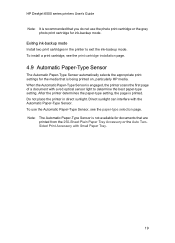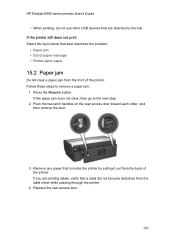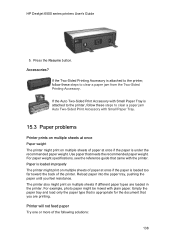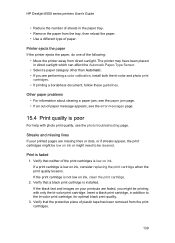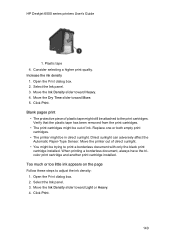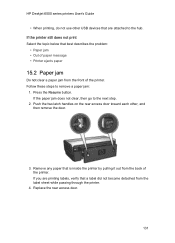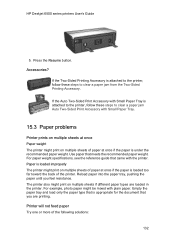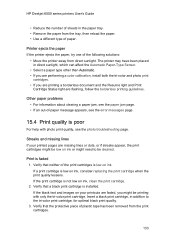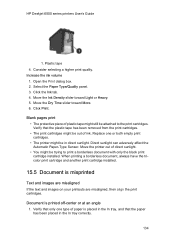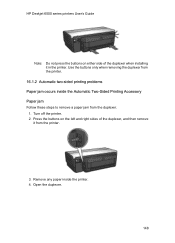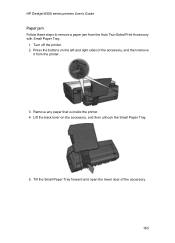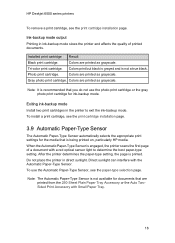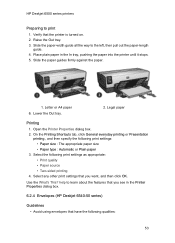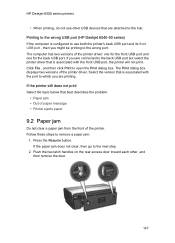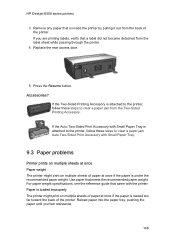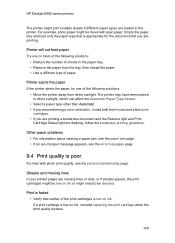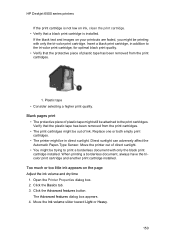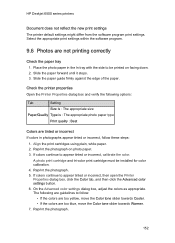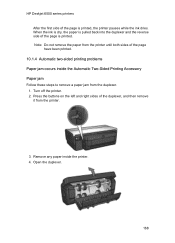HP 6520 Support Question
Find answers below for this question about HP 6520 - Deskjet Color Inkjet Printer.Need a HP 6520 manual? We have 5 online manuals for this item!
Question posted by tnbobi on July 17th, 2014
Jam-how Do I Get It Out When There Is Only A Little Piece Of Paper Left.
The person who posted this question about this HP product did not include a detailed explanation. Please use the "Request More Information" button to the right if more details would help you to answer this question.
Current Answers
Answer #1: Posted by freginold on July 18th, 2014 12:37 PM
Those are the hardest jams to get out. If you can see the scrap, try turning some of the feed or transport rollers to try to push the scrap out, or at least closer to where you can get to it. If that doesn't work, you'll have to extract it with a small tool. Long tweezers or precision needle-nose pliers often work well. Hemostats (forceps) are good too, if you have them.
Related HP 6520 Manual Pages
Similar Questions
Hp Printer 6520 Can You Copy Legal Paper
(Posted by ctmlaur 9 years ago)
My Hp Deskjet 5650 Color Inkjet Printer Won't Print Black
(Posted by jedMart 10 years ago)
Hp Deskjet Color Inkjet Printer Driver
(Posted by kkljeyamurugan1995 11 years ago)
How To Get Picture To Print On 4x6 Photo Paper
can get the picture to print from My Pictures on the 8 x 10 paper size bur don't understand how to ...
can get the picture to print from My Pictures on the 8 x 10 paper size bur don't understand how to ...
(Posted by carol10073 11 years ago)
The 6520 Printer Wont Recognize The 4x6 Paper Tray. Any Ideas
when printing pics the printer wont let you choose a size and you cant get it to take photo paper ou...
when printing pics the printer wont let you choose a size and you cant get it to take photo paper ou...
(Posted by hdhowe1 11 years ago)