HP 6520 Support Question
Find answers below for this question about HP 6520 - Deskjet Color Inkjet Printer.Need a HP 6520 manual? We have 5 online manuals for this item!
Question posted by hdhowe1 on December 13th, 2012
The 6520 Printer Wont Recognize The 4x6 Paper Tray. Any Ideas
when printing pics the printer wont let you choose a size and you cant get it to take photo paper out of the tray?
Current Answers
There are currently no answers that have been posted for this question.
Be the first to post an answer! Remember that you can earn up to 1,100 points for every answer you submit. The better the quality of your answer, the better chance it has to be accepted.
Be the first to post an answer! Remember that you can earn up to 1,100 points for every answer you submit. The better the quality of your answer, the better chance it has to be accepted.
Related HP 6520 Manual Pages
HP Deskjet 6500 Printer series - (Macintosh OS 9) User's Guide - Page 23
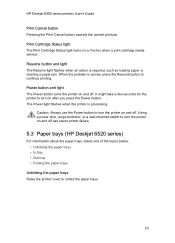
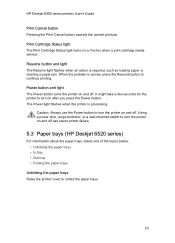
... printer failure.
5.3 Paper trays (HP Deskjet 6520 series)
For information about the paper trays, select one of the topics below: • Unfolding the paper trays • In tray • Out tray • Folding the paper trays
Unfolding the paper trays Raise the printer cover to turn the printer on after you press the Power button. Caution: Always use the Power button to continue printing...
HP Deskjet 6500 Printer series - (Macintosh OS 9) User's Guide - Page 64
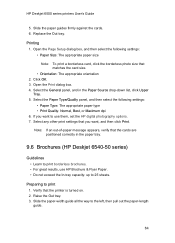
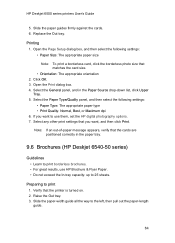
... Open the Print dialog box. 4. Preparing to the left, then pull out the paper-length guide.
64 Raise the Out tray. 3. Select the Paper Type/Quality panel, and then select the following settings: • Paper Size: The appropriate paper size
Note: To print a borderless card, click the borderless photo size that the printer is turned on. 2. HP Deskjet 6500 series printers User's Guide...
HP Deskjet 6500 Printer series - (Macintosh OS 9) User's Guide - Page 69
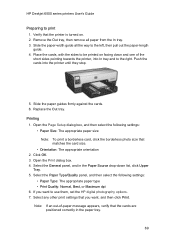
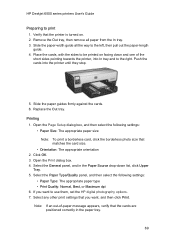
... photo size that you want , and then click Print. Note: If an out-of the short sides pointing towards the printer, into the printer until they stop.
5. Replace the Out tray. Open the Page Setup dialog box, and then select the following settings: • Paper Type: The appropriate paper type • Print Quality: Normal, Best, or Maximum dpi 6. HP Deskjet...
HP Deskjet 6500 Printer series - (Macintosh OS 9) User's Guide - Page 83
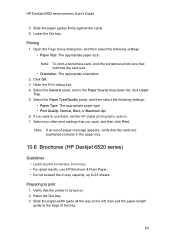
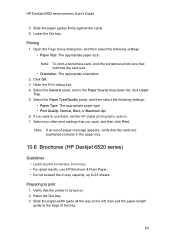
... select the following settings: • Paper Size: The appropriate paper size
Note: To print a borderless card, click the borderless photo size that you want , and then click Print.
Raise the Out tray. 3. Preparing to the edge of -paper message appears, verify that the printer is turned on. 2. HP Deskjet 6500 series printers User's Guide
5. Open the Print dialog box. 4. Verify that...
HP Deskjet 6500 Printer series - (Macintosh OS 9) User's Guide - Page 88
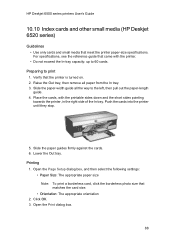
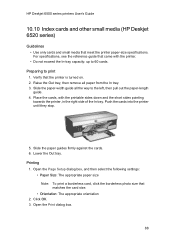
... photo size that the printer is turned on. 2. Open the Print dialog box.
88 Slide the paper guides firmly against the cards. 6.
Preparing to the left, then pull out the paper-length guide. 4. Slide the paper-width guide all paper from the In tray. 3. Click OK. 3. Raise the Out tray, then remove all the way to print 1. Lower the Out tray. HP Deskjet...
HP Deskjet 6500 Printer series - (Macintosh OS 9) User's Guide - Page 136
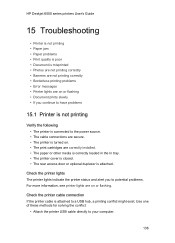
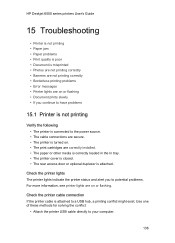
... In tray. • The printer cover is closed. • The rear access door or optional duplexer is attached to a USB hub, a printing conflict might exist.
HP Deskjet 6500 series printers User's Guide
15 Troubleshooting
• Printer is not printing • Paper jam • Paper problems • Print quality is poor • Document is misprinted • Photos are not printing correctly...
HP Deskjet 6500 Printer series - (Macintosh OS 9) User's Guide - Page 139
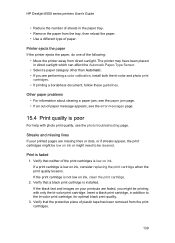
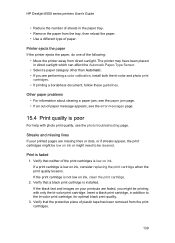
... the photo troubleshooting page.
The printer may have been placed in direct sunlight which can affect the Automatic Paper-Type Sensor.
• Select a paper category other than Automatic. • If you might need to the tri-color print cartridge, for optimal black print quality. 3.
HP Deskjet 6500 series printers User's Guide
• Reduce the number of sheets in the paper tray...
HP Deskjet 6500 Printer series - (Macintosh OS X) User's Guide - Page 23
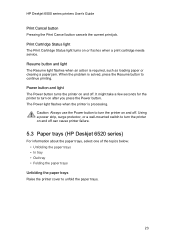
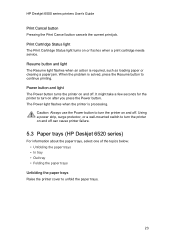
... trays (HP Deskjet 6520 series)
For information about the paper trays, select one of the topics below: • Unfolding the paper trays • In tray • Out tray • Folding the paper trays
Unfolding the paper trays Raise the printer cover to turn the printer on after you press the Power button. Power button and light The Power button turns the printer on or flashes when a print...
HP Deskjet 6500 Printer series - (Macintosh OS X) User's Guide - Page 68
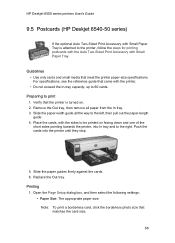
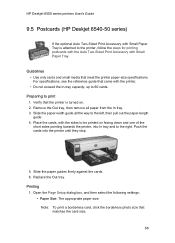
...:
• Paper Size: The appropriate paper size Note: To print a borderless card, click the borderless photo size that came with the printer. • Do not exceed the In-tray capacity: up to 60 cards. Replace the Out tray. Remove the Out tray, then remove all the way to the left, then pull out the paper-length guide. 4. Printing 1.
HP Deskjet 6500 series printers User's Guide...
HP Deskjet 6500 Printer series - (Macintosh OS X) User's Guide - Page 74
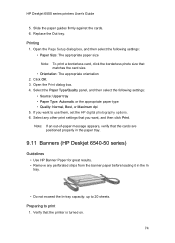
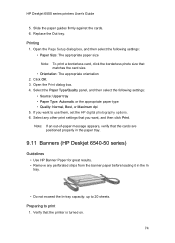
... the Out tray. Open the Print dialog box. 4. Note: If an out-of-paper message appears, verify that you want , and then click Print. HP Deskjet 6500 series printers User's Guide
5. Select the Paper Type/Quality panel, and then select the following settings: • Paper Size: The appropriate paper size Note: To print a borderless card, click the borderless photo size that the printer is...
HP Deskjet 6500 Printer series - (Macintosh OS X) User's Guide - Page 84
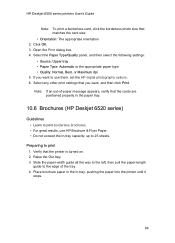
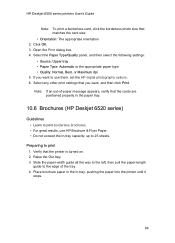
... to 25 sheets. Place brochure paper in the paper tray.
10.6 Brochures (HP Deskjet 6520 series)
Guidelines • Learn to print borderless brochures. • For great results, use them, set the HP digital photography options. 6. Raise the Out tray. 3. HP Deskjet 6500 series printers User's Guide
Note: To print a borderless card, click the borderless photo size that the cards are
positioned...
HP Deskjet 6500 Printer series - (Macintosh OS X) User's Guide - Page 89
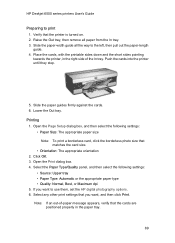
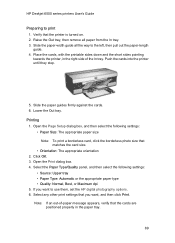
... down and the short sides pointing towards the printer, in the paper tray.
89 Push the cards into the printer until they stop.
5. Lower the Out tray. Printing 1. Select the Paper Type/Quality panel, and then select the following settings: • Paper Size: The appropriate paper size Note: To print a borderless card, click the borderless photo size that you want , and then click...
HP Deskjet 6500 Printer series - (Macintosh OS X) User's Guide - Page 130
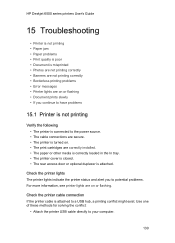
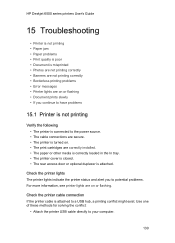
... correctly loaded in the In tray. • The printer cover is closed. • The rear access door or optional duplexer is attached. HP Deskjet 6500 series printers User's Guide
15 Troubleshooting
• Printer is not printing • Paper jam • Paper problems • Print quality is poor • Document is misprinted • Photos are not printing correctly • Banners are not...
HP Deskjet 6500 Printer series - (Macintosh OS X) User's Guide - Page 133
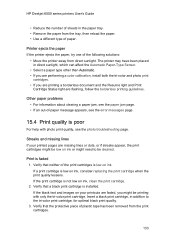
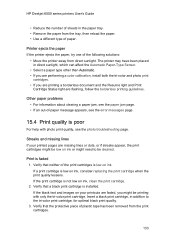
... the tray, then reload the paper. • Use a different type of paper. If a print cartridge is not low on ink, consider replacing the print cartridge when the print quality lessens. Print is poor
For help with only the tri-color print cartridge. HP Deskjet 6500 series printers User's Guide
• Reduce the number of sheets in addition to be printing with photo print quality...
HP Deskjet 6500 Printer series - (Macintosh OS X) User's Guide - Page 136
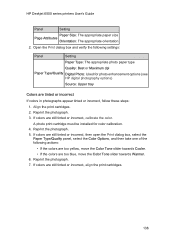
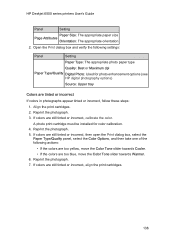
... photo enhancement options (see HP digital photography options)
Source: Upper tray
Colors are still tinted or incorrect, align the print cartridges.
136 Reprint the photograph. 3. If colors are tinted or incorrect
If colors in photographs appear tinted or incorrect, follow these steps:
1. HP Deskjet 6500 series printers User's Guide
Panel
Setting
Paper Size: The appropriate paper size...
HP Deskjet 6500 Printer series - (Windows) User's Guide - Page 20
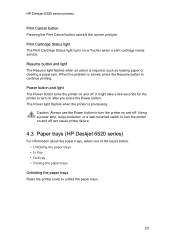
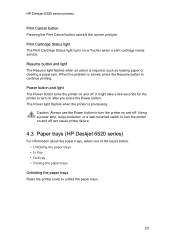
... on and off can cause printer failure.
4.3 Paper trays (HP Deskjet 6520 series)
For information about the paper trays, select one of the topics below: • Unfolding the paper trays • In tray • Out tray • Folding the paper trays
Unfolding the paper trays Raise the printer cover to turn on or flashes when a print cartridge needs service. Print Cartridge Status light The...
HP Deskjet 6500 Printer series - (Windows) User's Guide - Page 103
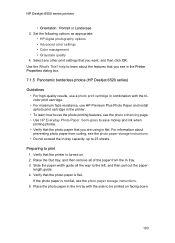
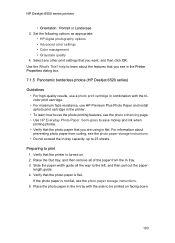
... how to use the photo printing features, see in the Printer Properties dialog box.
7.1.5 Panoramic borderless photos (HP Deskjet 6520 series)
Guidelines • For high-quality results, use a photo print cartridge in combination with the tricolor print cartridge. • For maximum fade resistance, use HP Premium Plus Photo Paper and install aphoto print cartridge in the In tray with the side...
HP Deskjet 6500 Printer series - (Windows) User's Guide - Page 105
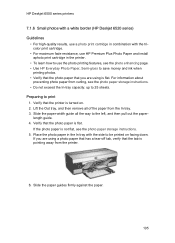
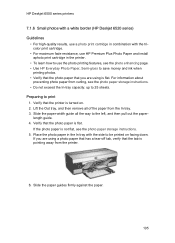
...out the paper- Lift the Out tray, and then remove all the way to print 1. HP Deskjet 6500 series printers
7.1.6 Small photos with a white border (HP Deskjet 6520 series) Guidelines
• For high-quality results, use a photo print cartridge in the printer.
• To learn how to use the photo printing features, see the photo enhancing page. • Use HP Everyday Photo Paper, Semi-gloss...
HP Deskjet 6500 Printer series - (Windows) User's Guide - Page 106
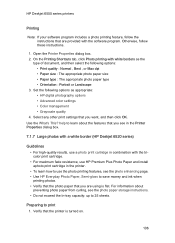
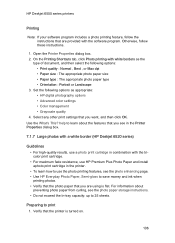
... photos with a white border (HP Deskjet 6520 series)
Guidelines • For high-quality results, use the photo printing features, see the photo enhancing page. • Use HP Everyday Photo Paper, Semi-gloss to print 1. Open the Printer Properties dialog box. 2. Verify that you see the photo paper storage instructions. • Do not exceed the In-tray capacity: up to use a photo print...
HP Deskjet 6500 Printer series - (Windows) User's Guide - Page 108
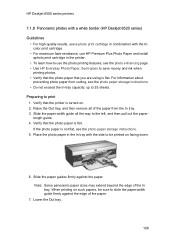
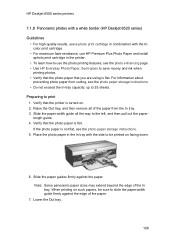
HP Deskjet 6500 series printers
7.1.8 Panoramic photos with a white border (HP Deskjet 6520 series) Guidelines
• For high-quality results, use the photo printing features, see the photo paper storage instructions. 5. Raise the Out tray, and then remove all the way to save money and ink when
printing photos. • Verify that the photo paper that you are using is turned on facing ...
Similar Questions
Hp Printer 6520 Can You Copy Legal Paper
(Posted by ctmlaur 9 years ago)
How Do I Clean The Printer Heads On My Hp Photosmart 6520 Printer?
(Posted by Loisnelson1938 10 years ago)
My Hp Deskjet 5650 Color Inkjet Printer Won't Print Black
(Posted by jedMart 10 years ago)
How Do I Print Mirror Images On The 6520 Printer
There is nothing in properties that allow me to print mirror images on the 6520 printer. Is there so...
There is nothing in properties that allow me to print mirror images on the 6520 printer. Is there so...
(Posted by mlbonotto 10 years ago)
Hp Deskjet Color Inkjet Printer Driver
(Posted by kkljeyamurugan1995 11 years ago)

