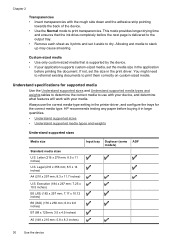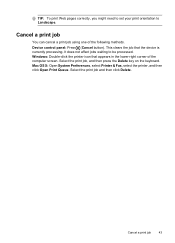HP 6500 Support Question
Find answers below for this question about HP 6500 - Officejet Wireless All-in-One Color Inkjet.Need a HP 6500 manual? We have 5 online manuals for this item!
Question posted by tishobeth on April 21st, 2014
How To Print Transparencies On Hp6500
The person who posted this question about this HP product did not include a detailed explanation. Please use the "Request More Information" button to the right if more details would help you to answer this question.
Current Answers
Related HP 6500 Manual Pages
Similar Questions
Black Ink Will Not Print On Hp6500 Printer Ink Levels Are Good
(Posted by djnPr 9 years ago)
Inkjet Printer Will Not Print Black Hp6500
(Posted by arrosham 9 years ago)
How To Print Transparency On Hp 6500a Plus
(Posted by graajdu 10 years ago)
Hp Officejet 7500a Prints Blueish, No Reds In Color Copies
HP Officejet 7500A prints blueish, no reds in color copies. Can you explain how to adjust it?
HP Officejet 7500A prints blueish, no reds in color copies. Can you explain how to adjust it?
(Posted by luapsel58 11 years ago)
How Do I Scan From Hp6500 Using Wireless And Windows 7
How do I scan from HP6500 using wireless and Windows 7
How do I scan from HP6500 using wireless and Windows 7
(Posted by martai1 12 years ago)