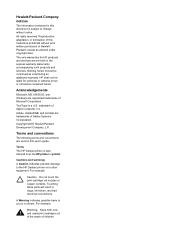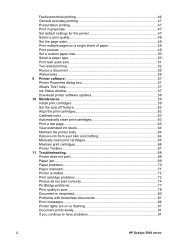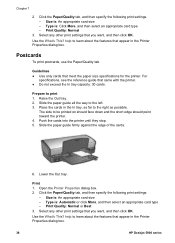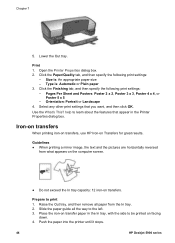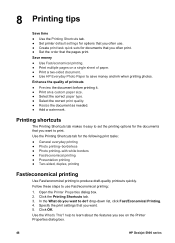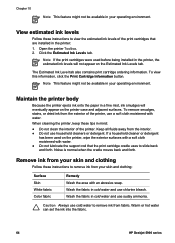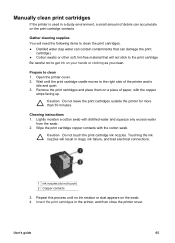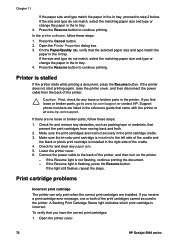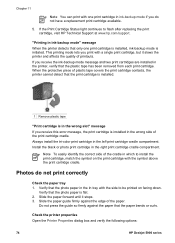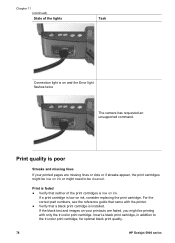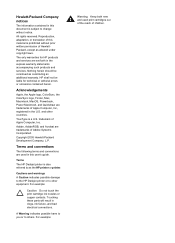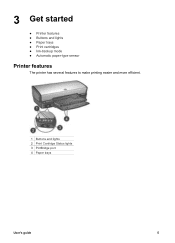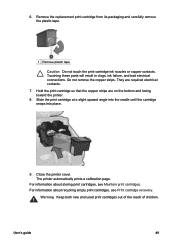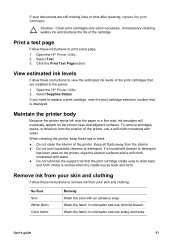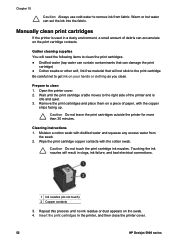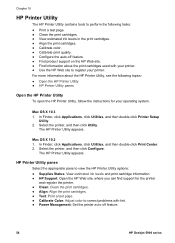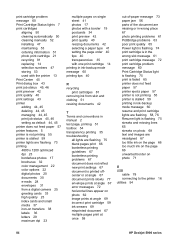HP 5940 Support Question
Find answers below for this question about HP 5940 - Deskjet Color Inkjet Printer.Need a HP 5940 manual? We have 4 online manuals for this item!
Question posted by caravanstage on June 10th, 2012
Cartridge Recognition Error
All of a sudden my HP 5940 does not recognize the color cartridge (HP tri-color 95) which has been working fine until now. The cartridge has ink in it, is the correct one, has not been tampered with or refilled. I have pulled the cartridge out and in but I keep getting the error message "The color print cartridge is not compatible with this printer"
Current Answers
Related HP 5940 Manual Pages
Similar Questions
Hp 5940 How To Print With Color Cartridge Missing
(Posted by rosarwa 9 years ago)
Printer Hp Deskjet 5940 Wont Recognize Envelopes
(Posted by compage 10 years ago)
Wrong File Format Error Message
I have a powerpoint 2010 slide I'm trying to print as a poster. I have done this numberous times (fo...
I have a powerpoint 2010 slide I'm trying to print as a poster. I have done this numberous times (fo...
(Posted by annekoproski 11 years ago)
Printer Will Not Print #10 Envelopes. It Takes Envelope In So Far.
The envelope goes in until it is about ready to print. It stops and then the 4 lights go on. I have ...
The envelope goes in until it is about ready to print. It stops and then the 4 lights go on. I have ...
(Posted by garrison 12 years ago)
Color Print Quality
Color prints are dull and faded. I have a new printer with new printheads and ink cartridgesand am u...
Color prints are dull and faded. I have a new printer with new printheads and ink cartridgesand am u...
(Posted by skip99147 12 years ago)