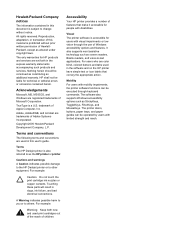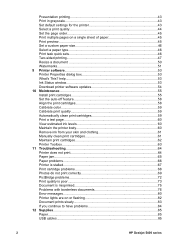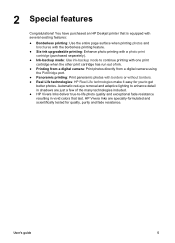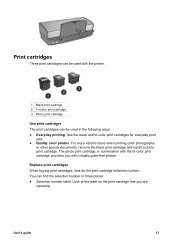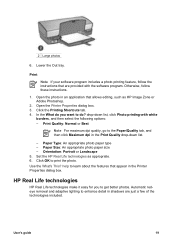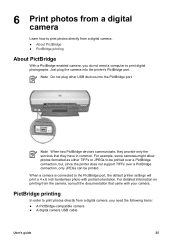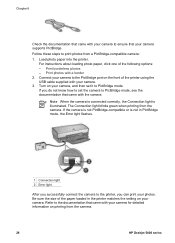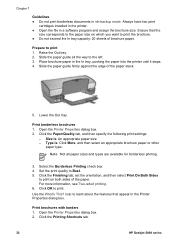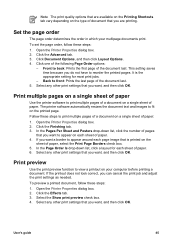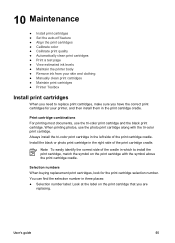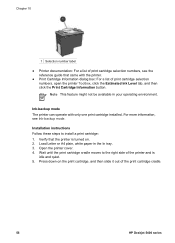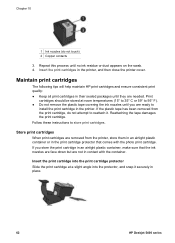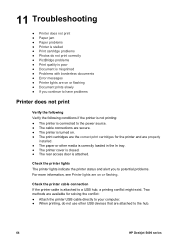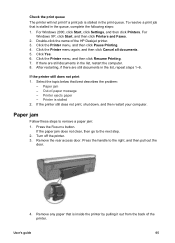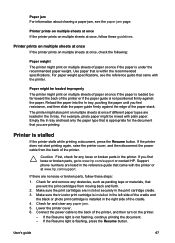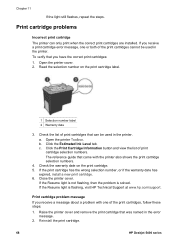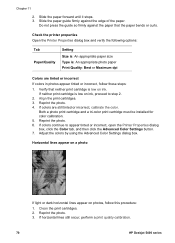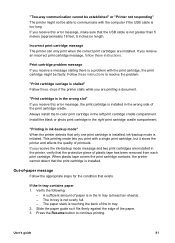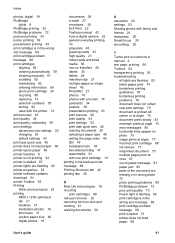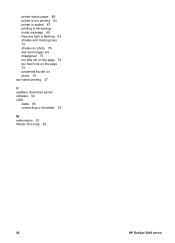HP 5440 Support Question
Find answers below for this question about HP 5440 - Deskjet Color Inkjet Printer.Need a HP 5440 manual? We have 1 online manual for this item!
Question posted by tomjeanhoover on March 16th, 2013
Printer Says It's Printing But Nothing Happens. It Just Stays In Queue
The person who posted this question about this HP product did not include a detailed explanation. Please use the "Request More Information" button to the right if more details would help you to answer this question.
Current Answers
Related HP 5440 Manual Pages
Similar Questions
Hp Cartridge 704 Printing Junk Data On Hp Deskjet Ink Adv 2060 K110 Printer .
HP Cartridge bite lack and wh704 printing junk data on HP Deskjet Ink Adv 2060 K110 printer .
HP Cartridge bite lack and wh704 printing junk data on HP Deskjet Ink Adv 2060 K110 printer .
(Posted by mayurap2002 6 years ago)
How Do I Clean Printer Head Printer Head On Hp 5440 ?
(Posted by rivkluly 9 years ago)
Hp Deskjet Color Inkjet Printer Driver
(Posted by kkljeyamurugan1995 11 years ago)
Trying To Print Without Having To Used All Color Ink Cartridge
can I just print letter just using the black ink only if so, how do i by pass the selection to print...
can I just print letter just using the black ink only if so, how do i by pass the selection to print...
(Posted by kbutts3212 11 years ago)
I Just Installed A New Color Cartridge For My Hp 682c Printer. No Color Now.
(Posted by Nankingery 11 years ago)