HP 2840 Support Question
Find answers below for this question about HP 2840 - Color LaserJet All-in-One Laser.Need a HP 2840 manual? We have 8 online manuals for this item!
Question posted by josefSandy on June 11th, 2014
How To Clear Scanner Error5 On Hp Color Laser Jet 2840
The person who posted this question about this HP product did not include a detailed explanation. Please use the "Request More Information" button to the right if more details would help you to answer this question.
Current Answers
There are currently no answers that have been posted for this question.
Be the first to post an answer! Remember that you can earn up to 1,100 points for every answer you submit. The better the quality of your answer, the better chance it has to be accepted.
Be the first to post an answer! Remember that you can earn up to 1,100 points for every answer you submit. The better the quality of your answer, the better chance it has to be accepted.
Related HP 2840 Manual Pages
HP Color LaserJet 2820/2830/2840 All-In-One - Software Technical Reference - Page 28
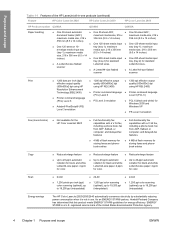
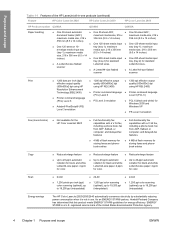
...
■ 4 MB of flash memory for color. Purpose and scope
Table 1-1 Features of the HP LaserJet all-in use. for energy efficiency. fax
from ADF, flatbed, or
from ADF, flatbed, or
computer;
ENERGY STAR® is not in -one products (continued)
Feature
HP Color LaserJet 2820
HP Color LaserJet 2830
HP Color LaserJet 2840
HP Product number Q3948A
Q3949A
Q3950A
Paper handling...
HP Color LaserJet 2820/2830/2840 All-In-One - Software Technical Reference - Page 64
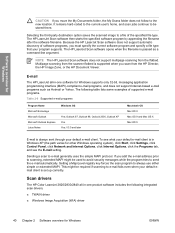
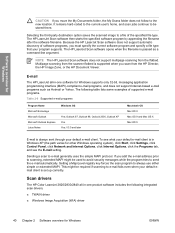
... program tries to the new location. Scan drivers
The HP Color LaserJet 2820/2830/2840 all -in -one software for Windows
CAUTION If you scan from the HP Director, the HP Image Zone, or the HP Document Viewer. NOTE The HP LaserJet Scan software does not support multipage scanning from the scanner flatbed is set up correctly. Multipage scanning from...
HP Color LaserJet 2820/2830/2840 All-In-One - Software Technical Reference - Page 75
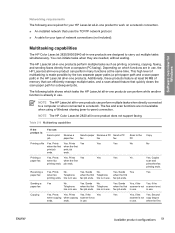
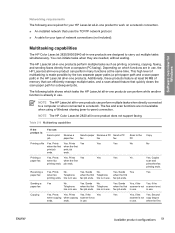
...HP Color LaserJet 2820/2830/2840 all-in -one products perform multiple tasks such as printing, scanning, copying, faxing, and sending faxes directly from a computer (PC faxing). You can initiate tasks when they are not available when using a Windows sharing (peer-to a network. The HP LaserJet...first scanner is not scanner is not
line is in -one product to work on which tasks the HP LaserJet all...
HP Color LaserJet 2820/2830/2840 All-In-One - Software Technical Reference - Page 77
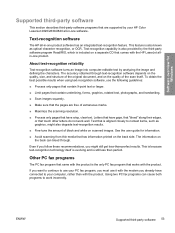
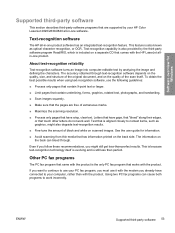
... itself is evolving and is aligned closely to work well. Letters that have crisp, clear text.
Text-recognition capability is also provided by the third-party software program ReadIRIS, which... fax program that works with the product. If you want to continue to your HP Color LaserJet 2820/2830/2840 all -in -one product software has an integrated text-recognition feature. About text...
HP Color LaserJet 2820/2830/2840 All-In-One - Software Technical Reference - Page 163
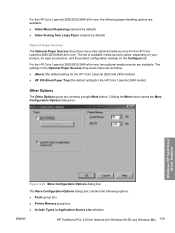
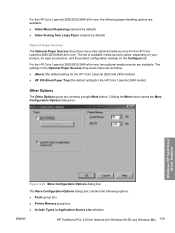
... List selection
ENWW
HP Traditional PCL 6 Driver features (for the HP Color LaserJet 2840 model)
Other Options...HP traditional driver features
Figure 4-20 More Configuration Options dialog box The More Configuration Options dialog box contains the following paper-handling options are available. ■ Allow Manual Duplexing (selected by default) ■ Allow Scaling from Large Paper (cleared...
HP Color LaserJet 2820/2830/2840 All-In-One - Software Technical Reference - Page 181
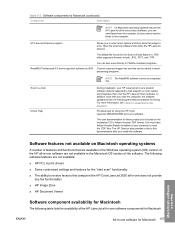
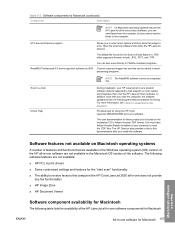
... user documentation for the Scan-to this computer (the HP Color LaserJet 2820 all-in-one does not provide any fax functionality)
■ HP Image Zone
■ HP Document Viewer
Software component availability for Macintosh
The following table lists the availability of the HP LaserJet all -in-one software . HP LaserJet Scanner program
Allows you install the software.
The default...
HP Color LaserJet 2820/2830/2840 All-In-One - Software Technical Reference - Page 230


The Reprint Last Faxes function was designed because the HP Color LaserJet 2830 and HP Color LaserJet 2840 all-in -one products do not have been sent directly to reprint faxes, beginning with streaks and some blank pages, you need, press the CANCEL button on the product control panel.
■ Clear Stored Faxes. The firmware manages fax storage by...
HP Color LaserJet 2820/2830/2840 All-In-One - Software Technical Reference - Page 252
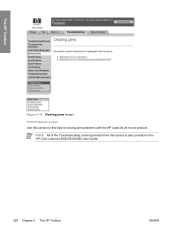
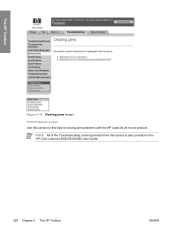
NOTE All of the Troubleshooting content provided from this section to find tips for solving print problems with the HP LaserJet all-in the HP Color LaserJet 2820/2830/2840 User Guide.
228 Chapter 6 The HP Toolbox
ENWW The HP Toolbox
Figure 6-34 Clearing jams screen
Print Problems screen Use this screen is also provided in -one product.
HP Color LaserJet 2820/2830/2840 All-In-One - Software Technical Reference - Page 288
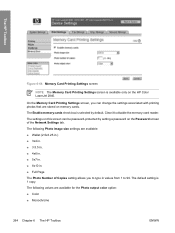
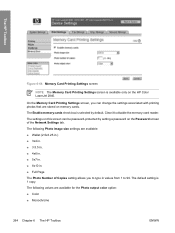
... printing photos that are available for the Photo output color option: ■ Color ■ Monochrome
264 Chapter 6 The HP Toolbox
ENWW The following Photo image size settings are...Clear it to 99. On the Memory Card Printing Settings screen, you to type in . ■ Full Page The Photo Number of the Network Settings tab. The following values are stored on the HP Color LaserJet 2840...
HP Color LaserJet 2820/2830/2840 All-In-One - User Guide - Page 22
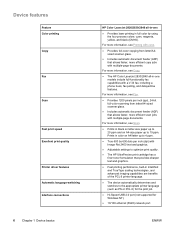
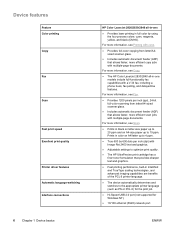
... Excellent print quality
Printer driver features Automatic language-switching Interface connections
6 Chapter 1 Device basics
HP Color LaserJet 2820/2830/2840 all -in-one
● Provides laser printing in full color by 600 dots per inch (ppi), 24-bit full-color scanning from letter/A4sized scanner glass.
● Includes automatic document feeder (ADF) that allows faster, more information...
HP Color LaserJet 2820/2830/2840 All-In-One - User Guide - Page 25
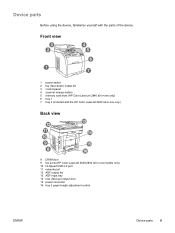
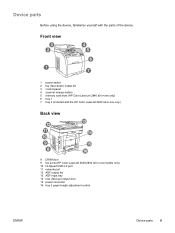
... parts
Before using the device, familiarize yourself with the HP Color LaserJet 2840 all-in-one only)
Back view
8 DIMM door 9 fax ports (HP Color LaserJet 2830/2840 all -in -one only) 6 tray 1 7 tray 2 (included with the parts of the device. Front view
1 power switch 2 top (face-down) output bin 3 control panel 4 scanner release button 5 memory card slots (HP Color LaserJet 2840 all -in -one...
HP Color LaserJet 2820/2830/2840 All-In-One - User Guide - Page 26
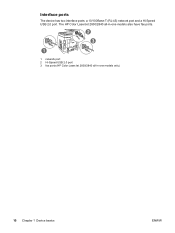
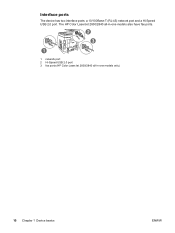
The HP Color LaserJet 2830/2840 all-in-one models also have fax ports.
1 network port 2 Hi-Speed USB 2.0 port 3 fax ports (HP Color LaserJet 2830/2840 all-in-one models only)
10 Chapter 1 Device basics
ENWW Interface ports
The device has two interface ports: a 10/100Base-T (RJ-45) network port and a Hi-Speed USB 2.0 port.
HP Color LaserJet 2820/2830/2840 All-In-One - User Guide - Page 31
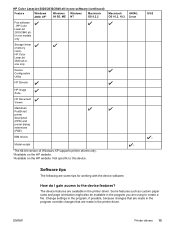
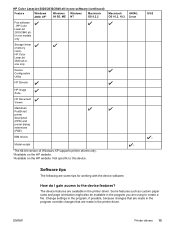
... features are made in the program override changes that are made in the printer driver.
HP Color LaserJet 2820/2830/2840 all-in-one models only
Storage driver (memory card) HP Color LaserJet 2840 all-inone only
Device Configuration Utility
HP Director
HP Image Zone
HP Document Viewer
Macintosh PostScript printer description (PPD) and printer dialog extensions (PDE)
IBM drivers
Model...
HP Color LaserJet 2820/2830/2840 All-In-One - User Guide - Page 40
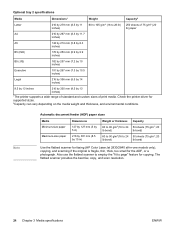
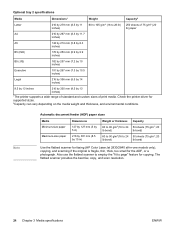
The flatbed scanner provides the best fax, copy, and scan resolution.
24 Chapter 3 Media specifications
ENWW Check the printer driver...)
Capacity
50 sheets (75 g/m2; 20 lb bond)
50 sheets (75 g/m2; 20 lb bond)
Use the flatbed scanner for faxing (HP Color LaserJet 2830/2840 all-in-one models only), copying, and scanning if the original is fragile, thin, thick, too small for supported sizes...
HP Color LaserJet 2820/2830/2840 All-In-One - User Guide - Page 48
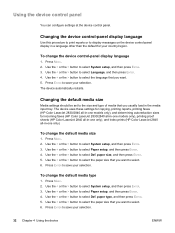
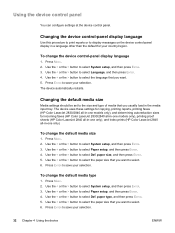
... other than the default for incoming faxes (HP Color LaserJet 2830/2840 all-in-one models only), printing proof sheets (HP Color LaserJet 2840 all-in-one only), and index prints (HP Color LaserJet 2840 all-in the media input tray. Using the device control panel
You can configure settings at the device control panel. Changing the device control-panel display language
Use this procedure...
HP Color LaserJet 2820/2830/2840 All-In-One - User Guide - Page 49
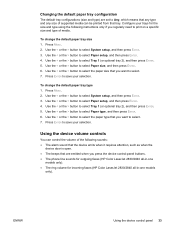
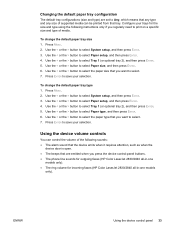
... ENTER. 6.
Press ENTER to select Tray 1 (or optional tray 2), and then press ENTER. 5. Use the < or the > button to save your trays for incoming faxes (HP Color LaserJet 2830/2840 all-in-one models
only). ENWW
Using the device control panel 33 Press MENU. 2. To change the default paper tray type 1. Configure your selection.
HP Color LaserJet 2820/2830/2840 All-In-One - User Guide - Page 194
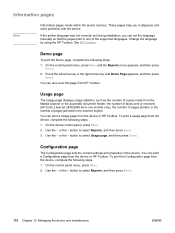
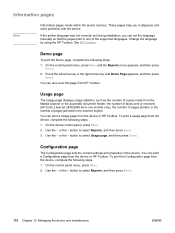
... page
The Configuration page lists the current settings and properties of faxes sent or received (HP Color LaserJet 2830/2840 all-in the scanner engine. Information pages
Note
Information pages reside within the device memory. Change the language by using the HP Toolbox. On the control panel menu, press MENU until Demo Page appears, and then press...
HP Color LaserJet 2820/2830/2840 All-In-One - User Guide - Page 195
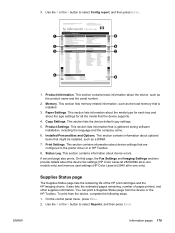
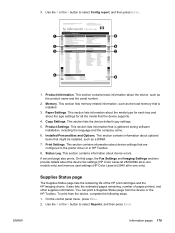
.... On the control panel menu, press MENU. 2. ENWW
1. This section contains basic information about device errors. A second page also prints. This section lists information about the media type for each tray and about the device fax settings (HP Color LaserJet 2830/2840 all-in-one only). This section lists information that is gathered during software
installation...
HP Color LaserJet 2820/2830/2840 All-In-One - User Guide - Page 200
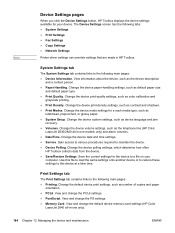
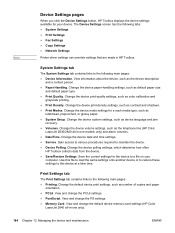
... language and jam
recovery. ● Volumes. Note
Device Settings pages
When you click the Device Settings button, HP Toolbox displays the device settings available for your
computer. View information about the device, such as the telephone line (HP Color
LaserJet 2830/2840 all -in HP Toolbox. Change the device date and time settings. ● Service. Gain access to various procedures...
HP Color LaserJet 2820/2830/2840 All-In-One - User Guide - Page 231
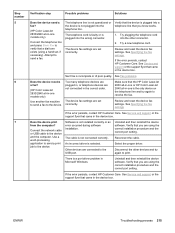
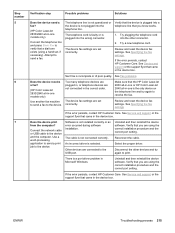
... you are set incorrectly.
Software is selected.
Reconnect the cable. Disconnect the other connector.
2. Step number 5
6
7
Verification step
Possible problems
Solutions
Does the device send a fax?
(HP Color LaserJet 2830/2840 all-in-one is the only device on the telephone line and try again to print.
Sent fax is not connected correctly. Too many telephone...
Similar Questions
How To Instal Hp Color Laser Jet Cm1312 Nfi Mfp Scanner Into Windows Xp
(Posted by dinlsh 10 years ago)
Hp Color Laserjet 2840 Scanner Cannot Connect
(Posted by KroMeshel 10 years ago)
How To Clean An Hp Color Laserjet 2840 Fuser
(Posted by lafabr 10 years ago)
Pleas What Is Scanner Error 2 For Hp Color Laserjet 2840 Prinet
(Posted by Anonymous-102856 11 years ago)
How To Refill And Adjust The Color Of Hp Color Laser Jet Cm2320 Fxi Mfp
i would like to ask for a copy of manual on how to refill and adjust the color ofhp color laser jet ...
i would like to ask for a copy of manual on how to refill and adjust the color ofhp color laser jet ...
(Posted by actabilisma21 12 years ago)

