HP 2840 Support Question
Find answers below for this question about HP 2840 - Color LaserJet All-in-One Laser.Need a HP 2840 manual? We have 8 online manuals for this item!
Question posted by midte on February 2nd, 2014
How To Change The Date On Imaging Drum For Color Laserjet 2840
The person who posted this question about this HP product did not include a detailed explanation. Please use the "Request More Information" button to the right if more details would help you to answer this question.
Current Answers
There are currently no answers that have been posted for this question.
Be the first to post an answer! Remember that you can earn up to 1,100 points for every answer you submit. The better the quality of your answer, the better chance it has to be accepted.
Be the first to post an answer! Remember that you can earn up to 1,100 points for every answer you submit. The better the quality of your answer, the better chance it has to be accepted.
Related HP 2840 Manual Pages
HP Color LaserJet 2820/2830/2840 All-In-One - Software Technical Reference - Page 39
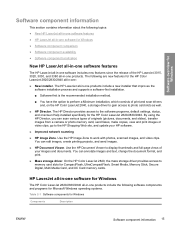
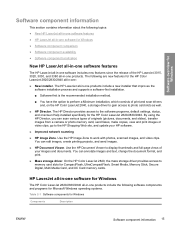
... the HP Color LaserJet 2820/2830/2840 all -in-one products include the following topics:
● New HP LaserJet all-in-one software features
● HP LaserJet all-in -one software for CompactFlash, UltraCompactFlash, Smart Media, Memory Stick, Secure Digital, Multi Media Card, and XC Card memory cards. You can annotate images and text, change the document...
HP Color LaserJet 2820/2830/2840 All-In-One - Software Technical Reference - Page 40
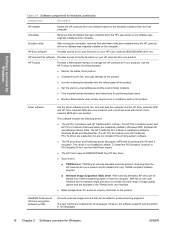
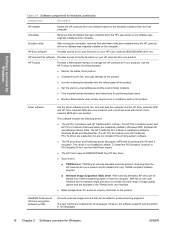
... and does not contain the wide range of image quality options that were installed when the HP LaserJet all-in-one product. WIA has its own...Change the print, fax, and copy settings for the product.
■ Use the scanning functionality from the host computer. To install the PS Emulation Unidriver or PS Emulation Driver, use the Add Printer wizard.`
■ The HP Color LaserJet 2820/2830/2840...
HP Color LaserJet 2820/2830/2840 All-In-One - Software Technical Reference - Page 51
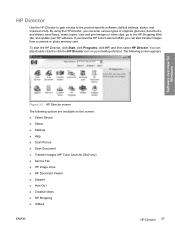
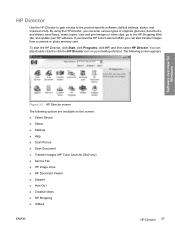
... can also double-click the click the HP Director icon on this screen: ■ Select Device ■ Status ■ Settings ■ Help ■ Scan Picture ■ Scan Document ■ Transfer Images (HP Color LaserJet 2840 only) ■ Send a Fax ■ HP Image Zone ■ HP Document Viewer ■ Support ■ How Do I ■ Creative Ideas ■...
HP Color LaserJet 2820/2830/2840 All-In-One - Software Technical Reference - Page 54
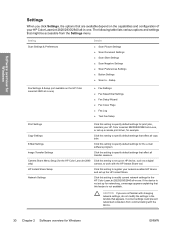
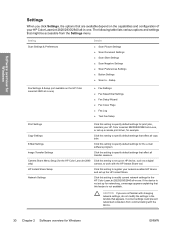
... for the HP Color LaserJet 2840 Click this setting to set up an HP device, such as a digital
only)
camera, to work with changing network settings, do not modify the settings in the window that appears. CAUTION If you click Settings, the options that are not familiar with the HP Instant Share tool.
Image Transfer Settings...
HP Color LaserJet 2820/2830/2840 All-In-One - Software Technical Reference - Page 55
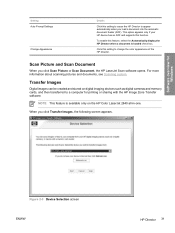
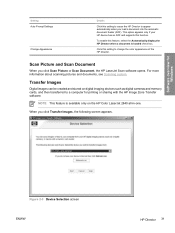
... feature is loaded check box. This option appears only if your HP device has an ADF and supports this setting to change the color appearance of the HP Director. Click this function. Transfer Images
Digital images can be created and stored on the HP Color LaserJet 2840 all-in-one. To enable this setting to cause the HP...
HP Color LaserJet 2820/2830/2840 All-In-One - Software Technical Reference - Page 288
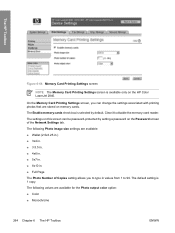
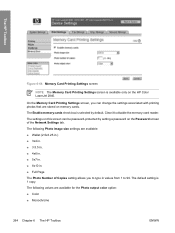
The settings on this screen can change the settings associated with printing photos that are stored on memory cards. .... The following Photo image size settings are available for the Photo output color option: ■ Color ■ Monochrome
264 Chapter 6 The HP Toolbox
ENWW The default setting is selected by setting a password on the HP Color LaserJet 2840. The HP Toolbox
Figure...
HP Color LaserJet 2820/2830/2840 All-In-One - User Guide - Page 15
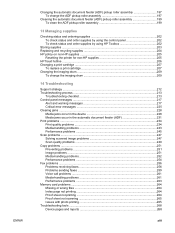
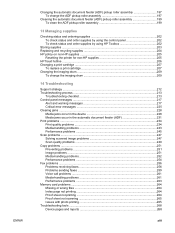
... ...207
To replace a print cartridge 207 Changing the imaging drum 209
To change the imaging drum 209
14 Troubleshooting
Support strategy ...212 Troubleshooting process ...213
Troubleshooting checklist 213 Control panel messages ...217
Alert and warning messages 217 Critical error messages 225 Clearing jams ...228 Media jams occur in the device 228 Media jams occur in the automatic...
HP Color LaserJet 2820/2830/2840 All-In-One - User Guide - Page 23
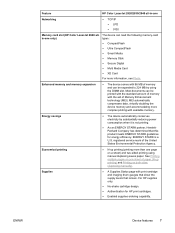
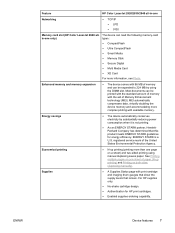
... expansion
● The device comes with available memory. See Printing multiple pages on one sheet of memory with print cartridge and imaging drum gauges that show the supply levels that this product meets ENERGY STAR® guidelines for HP print cartridges.
● Enabled supplies-ordering capability.
Feature
HP Color LaserJet 2820/2830/2840 all-in -one...
HP Color LaserJet 2820/2830/2840 All-In-One - User Guide - Page 31
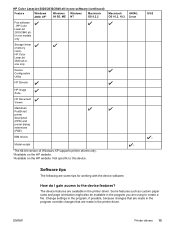
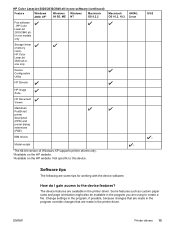
...changes that are made in the program you are using to create a file.
ENWW
Printer drivers 15 How do I gain access to this device. Some features such as custom paper sizes and page orientation might also be available in the printer driver. HP Color LaserJet 2830/2840... -
HP Color LaserJet 2820/2830/2840 all -inone only
Device Configuration Utility
HP Director
HP Image Zone
HP ...
HP Color LaserJet 2820/2830/2840 All-In-One - User Guide - Page 151
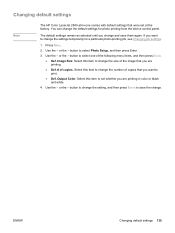
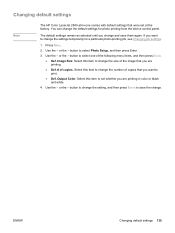
... following menu items, and then press ENTER.
● Def. Changing default settings
Note
The HP Color LaserJet 2840 all-in color or black and white.
4. If you want to print.
● Def. You can change and save the change the settings temporarily for photo printing from the device control panel. The default settings remain as selected until you...
HP Color LaserJet 2820/2830/2840 All-In-One - User Guide - Page 185
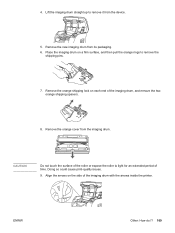
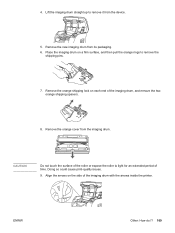
Align the arrows on the side of the imaging drum, and remove the two orange shipping spacers.
8. Remove the new imaging drum from the device.
5.
Doing so could cause print-quality issues.
9. Remove the orange shipping lock on a firm surface, and then pull the orange rings to remove the
shipping ...
HP Color LaserJet 2820/2830/2840 All-In-One - User Guide - Page 195
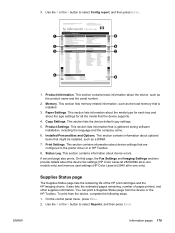
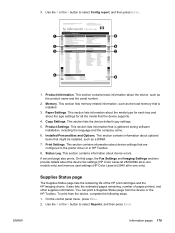
... settings (HP Color LaserJet 2840 all the media that is gathered during software
installation, including the language and the company name. 6.
To print from the device or the HP Toolbox. 3. This section contains information about the device fax settings (HP Color LaserJet 2830/2840 all-in -one only). On that page, the Fax Settings and Imaging Settings sections provide...
HP Color LaserJet 2820/2830/2840 All-In-One - User Guide - Page 200
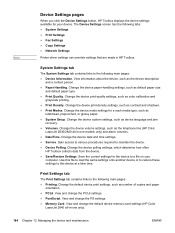
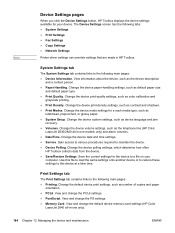
...and paper
orientation. ● PCL6. Change the device date and time settings. ● Service. Change the default device print settings, such as the device description
and a contact person. ● Paper Handling. Change the device print-density settings, such as the telephone line (HP Color
LaserJet 2830/2840 all -in HP Toolbox. Change the device volume settings, such as contrast and...
HP Color LaserJet 2820/2830/2840 All-In-One - User Guide - Page 217
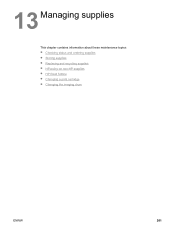
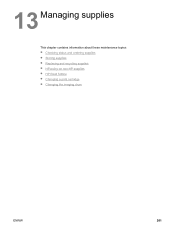
13 Managing supplies
This chapter contains information about these maintenance topics: ● Checking status and ordering supplies ● Storing supplies ● Replacing and recycling supplies ● HP policy on non-HP supplies ● HP fraud hotline ● Changing a print cartridge ● Changing the imaging drum
ENWW
201
HP Color LaserJet 2820/2830/2840 All-In-One - User Guide - Page 225
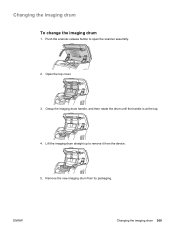
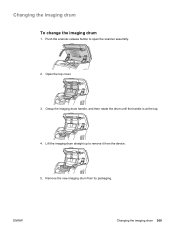
...Lift the imaging drum straight up to open the scanner assembly.
2. Changing the imaging drum
To change the imaging drum
1. Grasp the imaging drum handle, and then rotate the drum until the handle is at the top.
4. Remove the new imaging drum from the device.
5. Push the scanner-release button to remove it from its packaging. Open the top cover.
3. ENWW
Changing the imaging drum 209
HP Color LaserJet 2820/2830/2840 All-In-One - User Guide - Page 252
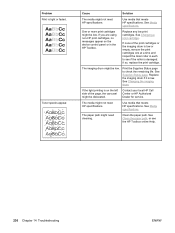
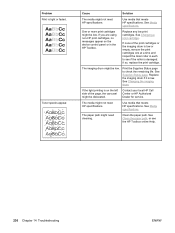
If none of the page, the carousel might be low. The imaging drum might be dislocated. See Changing the imaging drum. If the light printing is on the device control panel or in each to check the remaining life.
Cause
Solution
The media might be low. One or more print cartridges might not meet ...
HP Color LaserJet 2820/2830/2840 All-In-One - User Guide - Page 253
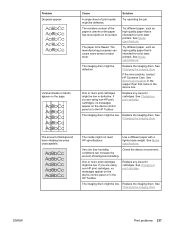
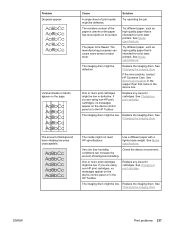
... a print cartridge.
Very dry (low humidity)
Check the device environment. See Changing the imaging drum. Try different paper, such as high-quality paper that is flawed.
If the error persists, contact HP Customer Care. Cause
Solution
A single sheet of the paper is intended for color laser printers.
The imaging drum might be defective.
Replace any low print cartridges...
HP Color LaserJet 2820/2830/2840 All-In-One - User Guide - Page 254
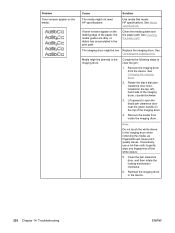
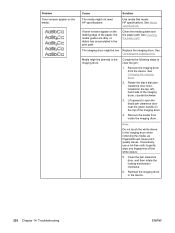
....
6. See Changing the imaging drum. Media might not meet HP specifications. Use media that meets HP specifications. See Cleaning the paper path. Rotate the black dial (jam clearance door lock), located on the top of the imaging drum, counterclockwise.
3.
Replace the imaging drum. If toner smears appear on the media. Remove the media from the device.
See Media...
HP Color LaserJet 2820/2830/2840 All-In-One - User Guide - Page 255
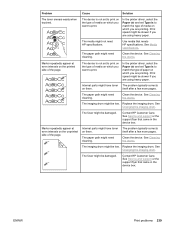
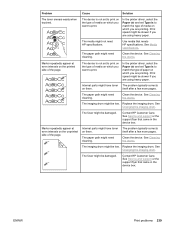
... be slower if you are using heavy paper.
Clean the device.
Replace the imaging drum. See Changing the imaging drum.
Marks repeatedly appear at even intervals on the printed side of media on which you are printing.
The imaging drum might be low. Replace the imaging drum. See Changing the imaging drum.
See Service and support or the support flyer that came...
HP Color LaserJet 2820/2830/2840 All-In-One - User Guide - Page 303
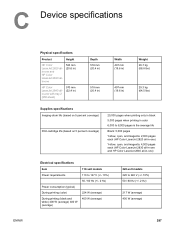
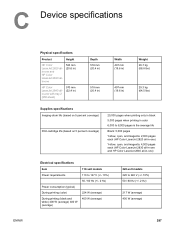
...-one
523 mm (20.6 in)
HP Color LaserJet 2840 allin-one with tray 2 (250-sheet)
570 mm (22.4 in)
Depth 518 mm (20.4 in)
518 mm (20.4 in)
Width 497 mm (19.6 in)
497 mm (19.6 in)
Weight 26.7 kg (58.8 lbs)
29.3 kg (64.5 lbs)
Supplies specifications
Imaging-drum life (based on 5 percent coverage...
Similar Questions
Hp Color Laserjet 2840 Can't Remove Drum
(Posted by flocli10 9 years ago)
How To Change Date Time On Hp Laserjet M1212 Mfp
(Posted by bigeli 10 years ago)
How To Reprint Fax Stored In Memory Hp Color Laserjet 2840
(Posted by paigeprint 10 years ago)
Hp Color Laserjet 2840 Scanning Error Cannot Connect
(Posted by waebbr 10 years ago)
How To Change Cleaning Mode Hp Color Laserjet Cm2320nf Mfp
(Posted by MukMa 10 years ago)

