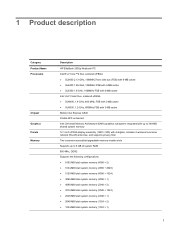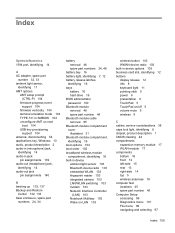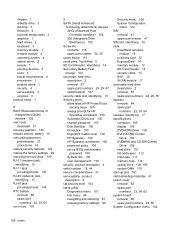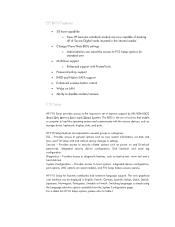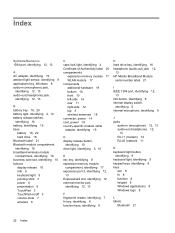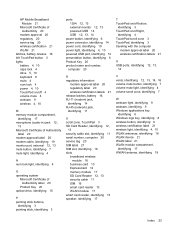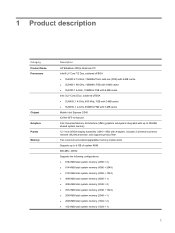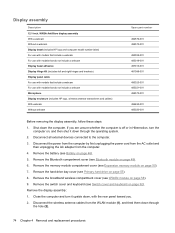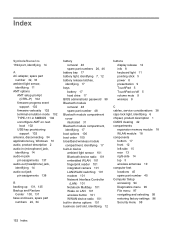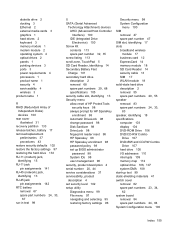HP 2530p Support Question
Find answers below for this question about HP 2530p - EliteBook - Core 2 Duo 2.13 GHz.Need a HP 2530p manual? We have 42 online manuals for this item!
Question posted by kanuthuus on August 31st, 2011
Where Is The Wireless Switch On The Keyboard Area?
The person who posted this question about this HP product did not include a detailed explanation. Please use the "Request More Information" button to the right if more details would help you to answer this question.
Current Answers
Answer #1: Posted by kcmjr on August 31st, 2011 12:46 PM
On the dark button bar above the keyboard between the F4 and F5 buttons.
Sede the user manual for more info: http://www.helpowl.com/manuals/HP/2530p/5925
Licenses & Certifications: Microsoft, Cisco, VMware, Novell, FCC RF & Amateur Radio licensed.
Related HP 2530p Manual Pages
Similar Questions
Where Is The Wireless Switch For Hp Elitebook 2530p
(Posted by oeyac 9 years ago)
Where Is The Wireless Switch On Hp Elitebook 8540p
(Posted by keibr 9 years ago)
How To Turn On Hp Elitebook 2530p Wireless Switch
(Posted by cbwarba 10 years ago)
Hp Elitebook 2530p Wireless Switch Does Not Work
(Posted by sumitsGAZ 10 years ago)
Where Is The Physical Wireless Switch On Hp Elitebook 8740w?
i cant find the wireless switch!
i cant find the wireless switch!
(Posted by myronns 12 years ago)