HP 2530p Support Question
Find answers below for this question about HP 2530p - EliteBook - Core 2 Duo 2.13 GHz.Need a HP 2530p manual? We have 42 online manuals for this item!
Question posted by begau on September 19th, 2014
How To Remove A Elitebook Button
The person who posted this question about this HP product did not include a detailed explanation. Please use the "Request More Information" button to the right if more details would help you to answer this question.
Current Answers
There are currently no answers that have been posted for this question.
Be the first to post an answer! Remember that you can earn up to 1,100 points for every answer you submit. The better the quality of your answer, the better chance it has to be accepted.
Be the first to post an answer! Remember that you can earn up to 1,100 points for every answer you submit. The better the quality of your answer, the better chance it has to be accepted.
Related HP 2530p Manual Pages
HP EliteBook 2530p Notebook PC - Maintenance and Service Guide - Page 5


Table of contents
1 Product description ...1
2 External component identification ...5 Top components ...5 Pointing devices ...5 Lights ...6 Buttons, switches, and fingerprint reader 8 Keys ...10 Display ...11 Front components ...12 Rear components ...13 Right-side components ...14 Left-side components ...15 Bottom components ...16 Wireless antennae (select models only 18
3 Illustrated parts ...
HP EliteBook 2530p Notebook PC - Maintenance and Service Guide - Page 9
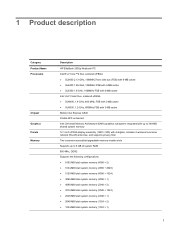
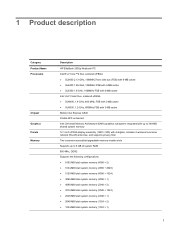
... Graphics Panels Memory
Description HP EliteBook 2530p Notebook PC Intel® LV Core™2 Duo, soldered uFBGA ● SL9600 2.13-GHz, 1066MHZ front side bus (FSB) with 6-MB cache ● SL9400 1.86-GHz, 1066MHz FSB with 6-MB cache ● SL9300 1.6-GHz, 1066MHz FSB with 6-MB cache Intel ULV Core2 Duo, soldered uFBGA ● SU9400, 1.4-GHz, 800 MHz, FSB with 3-MB...
HP EliteBook 2530p Notebook PC - Maintenance and Service Guide - Page 72


...rear edge of the keyboard and swing it up and forward until it (2) as far as the LED board cable and the power button board cable allow.
7. Release the zero insertion force (ZIF) connector (1) to the right, and then lifting it rests upside ...to which the keyboard cable is attached, and disconnect the keyboard cable (2) from the system board.
64 Chapter 4 Removal and replacement procedures 6.
HP EliteBook 2530p Notebook PC - Maintenance and Service Guide - Page 73
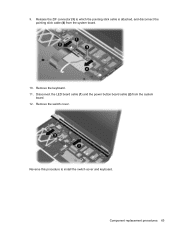
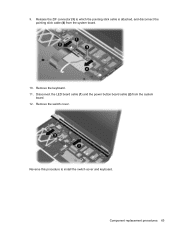
... the switch cover and keyboard. Remove the switch cover. Reverse this procedure to which the pointing stick cable is attached, and disconnect the pointing stick cable (4) from the system
board. 12.
Component replacement procedures 65 9. Remove the keyboard. 11.
Disconnect the LED board cable (1) and the power button board cable (2) from the system...
HP EliteBook 2530p Notebook PC - Maintenance and Service Guide - Page 87


...to the computer. 3. Display assembly (see Secondary hard
drive on page 73) Remove the top cover: 1. Remove the following components:
a. Shut down , with the front toward you are unsure... button board and cable, and TouchPad bracket) With fingerprint reader Without fingerprint reader
Spare part number
492557-001 514059-001
Before removing the top cover, follow these steps: 1. Remove ...
HP EliteBook 2530p Notebook PC - Maintenance and Service Guide - Page 163
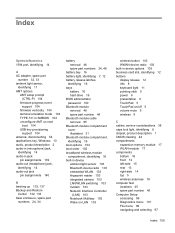
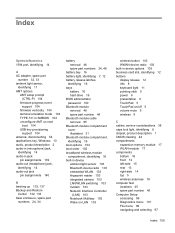
... 34
battery removal 46 spare part...buttons display release 12 info 8 keyboard light 11 pointing stick 5 power 8 presentation 9 TouchPad 5 TouchPad on/off 5 volume mute 9 wireless 8
C cables, service considerations 38 caps lock light, identifying 6 chipset, product description 1 CMOS clearing 42 compartments
expansion memory module 17 WLAN module 17 components bottom 16 front 12 left-side 15 rear 13...
HP EliteBook 2530p Notebook PC - Maintenance and Service Guide - Page 164
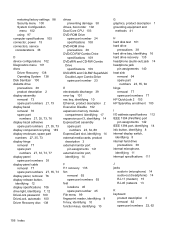
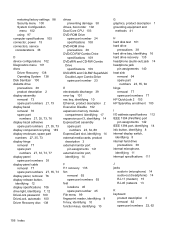
... spare part numbers 27, 35, 73 display panel, removal 76 display release button, identifying 12 display specifications 106 drive light, identifying 7, 12 DriveLock password 100 DriveLock, automatic 100 Driver Recovery disc 138
drives preventing damage 38
drives, boot order 102 Dual Core CPU 103 DVD-ROM Drive
spare part number 24 specifications 108...
HP EliteBook 2530p Notebook PC - Maintenance and Service Guide - Page 165
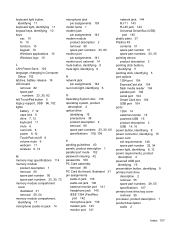
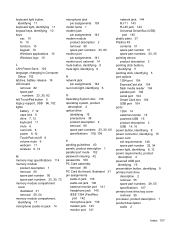
... applications 10 Windows logo 10
L LAN Power Save 102 language, changing in Computer
Setup 102 latches, battery release 16 LED board
removal 82 spare part
numbers 23, 35, 82 left TouchPad button 5 legacy support, USB 96, 102 lights
battery 7, 12 caps lock 6 drive 7, 12 keyboard 11 mute 6 num lock 6 power 6, 12 TouchPad...
HP EliteBook 2530p Notebook PC - Maintenance and Service Guide - Page 167


... 102 system IDs 100 system information 99 system memory map 114
T thermal material, replacement 95 tools required 37 top cover
removal 79 spare part
numbers 23, 34, 36, 79 TouchPad on/off button,
identifying 5 TouchPad on/off light,
identifying 6 TouchPad scroll zone 5 TouchPad, identifying 5 TPM Embedded Security 100 transporting guidelines 40 TXT...
Drives - Windows XP - Page 15


...the disc tray, and then gently pull out the tray (2) until it .
3. Removing an optical disc (CD or DVD) 11 Remove the disc (3) from the tray by the edges and avoid touching the flat surfaces.... Close the disc tray and place the disc in a protective case. Removing an optical disc (CD or DVD)
1. Press the release button (1) on the spindle while lifting the outer edges of the disc. NOTE: ...
Drives - Windows XP - Page 21


...unresponsive system: Shut down the computer through the operating system.
17 Do not remove the hard drive while the computer is equipped with either a 1.8-inch hard drive or ... drive. Then shut down the computer before removing the hard drive from the hard drive bay. The replacement procedures vary, depending on by pressing the power button. 6 Replacing a hard drive
Your computer is...
HP ProtectTools - Windows Vista and Windows XP - Page 53


...Click OK. Sessions that contain the text are highlighted in the Chat History Viewer. To remove columns from the display. Displaying sessions for a specific account ▲ In the Chat ... Viewer, click the Search button. 2. Select a column heading in the viewer window. In the Chat History View, click the Advanced Filter icon. General tasks 47 You can remove columns from the display: ...
HP ProtectTools - Windows Vista and Windows XP - Page 60


..., click the asset, and then click Remove. 5. NOTE: To remove an asset from the available shred options,... click the asset, and then click Delete. 4. Under Do not shred the following, click Add to select the specific assets that you want to view the predefined list of assets that are selected for each asset. You can click the View Details button...
HP ProtectTools - Windows Vista and Windows XP - Page 86
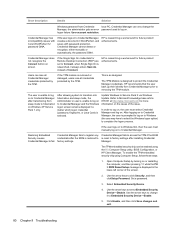
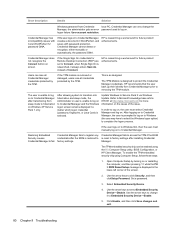
... saves with Corel WordPerfect 12 password GINA. Credential Manager does not recognize the Connect button on Windows XP Service Pack 1 only.
Update Windows to protect the Credential Manager credentials... TPM if the ROM
Security causes
credentials after installing Credential
Credential Manager to removing the TPM module. Manager.
HP recommends that the user back up their ...
HP ProtectTools - Windows Vista and Windows XP - Page 89
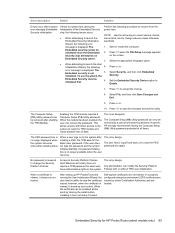
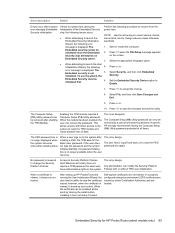
...the system. Press enter.
5. The Computer Setup (f10) Utility password can be removed after a power loss interrupts Embedded Security initialization. This is no longer available when the...83 In a properly configured enterprise environment, EFS certificates are issued by clicking the install button, installing it does not make it shows as designed. Select the appropriate language option....
HP ProtectTools - Windows Vista and Windows XP - Page 95


....com. Be sure that Microsoft .NET Framework 1.1 is created by using the close button in . c. Click Add or remove programs.
d.
d. The TPM Firmware SoftPaq is the expected behavior of the TPM 1....Click HP ProtectTools Security Manager.
If the BIOS TPM is factory-reset, ownership is removed and firmware update capability is prevented until the HP Protect Tools Security Manager is related ...
Memory Modules - Windows Vista and Windows XP - Page 6


... and proceed to the computer. 4. Disconnect all external devices connected to step 10.
9. Remove the battery from the AC outlet. 5. Save your work. 2. Then shut down the computer ... power cord from the computer. 7. Remove the memory module: a. CAUTION: To prevent damage to the memory module, hold the memory module by pressing the power button. Lift the memory module compartment cover ...
Memory Modules - Windows Vista and Windows XP - Page 9
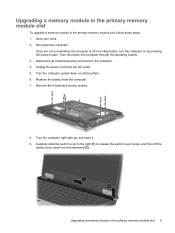
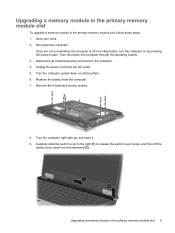
... the primary memory module slot, follow these steps: 1. Turn the computer upside down on by pressing the power button.
Carefully slide the switch cover to the right (1) to the computer. 4. Unplug the power cord from the computer...upgrade a memory module in the primary memory module slot 5 Remove the battery from the AC outlet. 5. Shut down the computer through the operating system...
HP EliteBook 2530p Notebook PC - Maintenance and Service Guide - Page 9
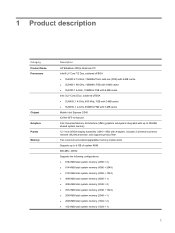
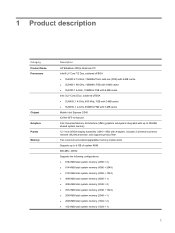
... Graphics Panels Memory
Description HP EliteBook 2530p Notebook PC Intel® LV Core™2 Duo, soldered uFBGA ● SL9600 2.13-GHz, 1066MHZ front side bus (FSB) with 6-MB cache ● SL9400 1.86-GHz, 1066MHz FSB with 6-MB cache ● SL9300 1.6-GHz, 1066MHz FSB with 6-MB cache Intel ULV Core2 Duo, soldered uFBGA ● SU9400, 1.4-GHz, 800 MHz, FSB with 3-MB...
HP EliteBook 2530p Notebook PC - Maintenance and Service Guide - Page 161
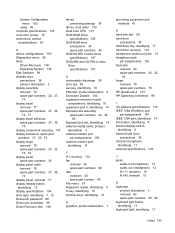
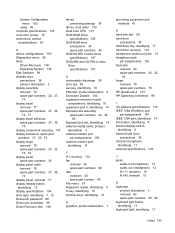
...removal 77 display release button,
identifying 12 display specifications 104 drive light, identifying 7, 12 DriveLock password 98 DriveLock, automatic 98 Driver Recovery disc 136
drives preventing damage 38
drives, boot order 100 Dual Core...network 13
K keyboard
product description 3 removal 62 spare part numbers 23, 62 keyboard light button, identifying 11 keyboard light, identifying 11
Index 153
Similar Questions
How To Remove Bios Password On Hp Elitebook 2530p
(Posted by harJe 9 years ago)
Instructions On How To Remove Elitebook 8460p Keyboard?
(Posted by kenjca 10 years ago)
How To Remove Power Button On Hp 2530p
(Posted by rinafi 10 years ago)
How To Remove Hard Drive On Hp Elitebook 2530p
(Posted by tpsicould 10 years ago)

