HP 1040 Support Question
Find answers below for this question about HP 1040 - Fax.Need a HP 1040 manual? We have 1 online manual for this item!
Question posted by Coolgilmar on June 6th, 2014
Hp 1040 Fax Will Receive But Wont Print
The person who posted this question about this HP product did not include a detailed explanation. Please use the "Request More Information" button to the right if more details would help you to answer this question.
Current Answers
There are currently no answers that have been posted for this question.
Be the first to post an answer! Remember that you can earn up to 1,100 points for every answer you submit. The better the quality of your answer, the better chance it has to be accepted.
Be the first to post an answer! Remember that you can earn up to 1,100 points for every answer you submit. The better the quality of your answer, the better chance it has to be accepted.
Related HP 1040 Manual Pages
User Guide - Page 3
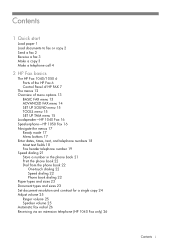
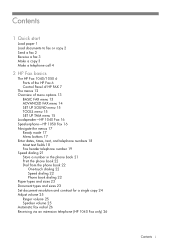
... to fax or copy 2 Send a fax 2 Receive a fax 3 Make a copy 3 Make a telephone call 4
2 HP Fax basics
The HP Fax 1040/1050 6 Parts of the HP Fax 6 Control Panel of HP FAX 7
The menus 12 Overview of menu options 13
BASIC FAX menu 13 ADVANCED FAX menu 14 SET UP SOUND menu 15 TOOLS menu 15 SET UP TAM menu 15 Loudspeaker-HP 1040 Fax 16 Speakerphone-HP 1050 Fax 16...
User Guide - Page 4
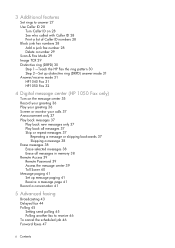
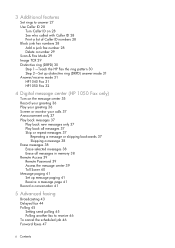
... 28 Print a list of Caller ID numbers 28 Block junk fax numbers 28 Add a junk fax number 28 Delete a number 29 Scan & Fax Mode 29 Image TCR 29 Distinctive ring (DRPD) 30 Step 1-Teach the HP Fax the ring pattern 30 Step 2-Set up distinctive ring (DRPD) answer mode 31 Answer/receive mode 31 HP1040 Fax 31 HP1050 Fax...
User Guide - Page 5


... sounds 50 Silent mode 50 Set the fax header information 50 Print reports 51 Automatic reports 51 Reports you can print 51 Reprinting faxes 52 Clearing memory 53 Loudspeaker-HP 1040 Fax 53 Speakerphone-HP 1050 Fax 53 Redial a number in memory 54
7 Care and maintenance
Print cartridge information 55 View ink level 55 Print the self test 56 Replace the...
User Guide - Page 13
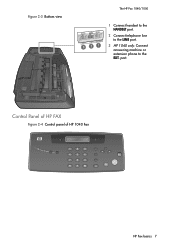
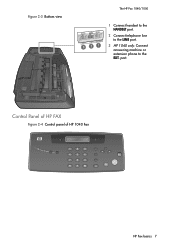
Control Panel of HP FAX
Figure 2-4 Control panel of HP 1040 Fax
HP Fax basics 7 HP Fax basics HP Fax basics HP Fax basics HP Fax basics HP Fax basics HP Fax basics HP Fax basics
Figure 2-3 Bottom view
The HP Fax 1040/1050
3 21
1 Connect handset to the HANDSET port.
2 Connect telephone line to the LINE port.
3 HP 1040 only: Connect answering machine or extension phone to the EXT.
port.
User Guide - Page 14
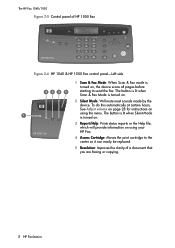
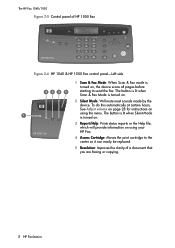
... the print cartridge to send the fax. To do this automatically at certain hours,
See Adjust volume on page 28 for instructions on .
The button is lit when Scan & Fax Mode is turned on.
2 Silent Mode: Will mute most sounds made by the
device. The HP Fax 1040/1050
Figure 2-5 Control panel of HP 1050 Fax
HP 1050 Fax
ABC...
User Guide - Page 16


...Answer/receive mode on page 31.
• When a document is no document is loaded, pressing this button changes the Answer Mode. Figure 2-10 HP 1040 Fax ...fax or printing a report.
15
• Accepts the selection shown in memory. 17 Loudspeaker: Allows you to listen to listen only.
Press Start/Enter between telephone functions;
The HP Fax 1040/1050
Figure 2-9 HP 1040 & HP 1050 Fax...
User Guide - Page 17
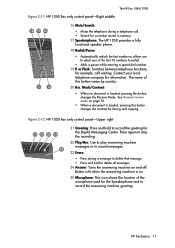
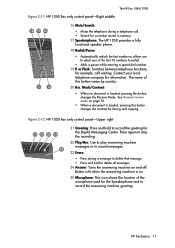
...machine messages or to record messages.
23 Erase:
• Press during a telephone call waiting. HP Fax basics HP Fax basics HP Fax basics HP Fax basics HP Fax basics HP Fax basics HP Fax basics
The HP Fax 1040/1050
Figure 2-11 HP 1050 Fax... dial number. 19 R or Flash: Switches between telephone functions; See Answer/receive mode on .
25 Microphone: This icon shows the location of the last ...
User Guide - Page 18
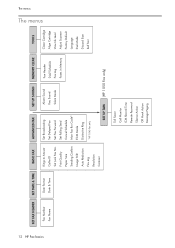
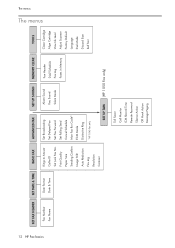
Print Quality Paper Size Sending Confirm Image TCR Auto Reduction Fax Log Resolution Contrast
Set Broadcasting Set Delayed Fax Set Fax Forward Set Polling Send Cancel Schedule Man Fax Rcv Code* ECM Mode Distinctive Ring
*HP 1040 Fax only
Alarm Sound Key Sound Silent Mode
Fax Header Dial/Schedule Fax Log Faxes in Memory
SET UP TAM (HP 1050 Fax only)
Clean Cartridge Align...
User Guide - Page 19
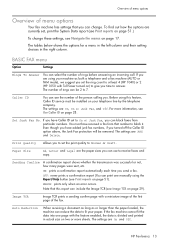
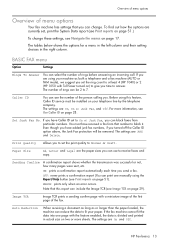
... on page 51).
For more sheets. Image TCR
Image TCR prints a sending confirm page with Toll Saver turned on) to at least 4 (HP 1040) or 2 (HP 1050 with a miniature image of the first page of the fax.
Even though you have Caller ID set to fit your machine as or longer than the paper loaded, the...
User Guide - Page 20
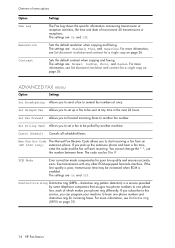
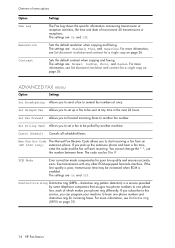
... transmission or reception activities, the time and date of which makes your machine to one phone number and distinctive ring for poor line quality and ensures accurate, error- Man Fax Rcv Code (HP 1040 only)
The Manual Fax Receive Code allows you to start receiving. If you subscribe to this service, you can be polled by some...
User Guide - Page 22
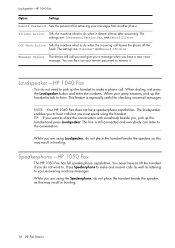
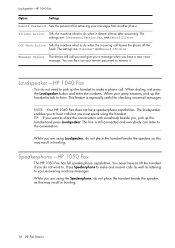
.... The settings are using the handset. Loudspeaker-HP 1040 Fax
You do when the incoming call .
Loudspeaker-HP 1040 Fax
Option
Settings
Remote Password Sets the password for checking voicemail messages. Silence Action Tells the machine what to do not need to pick up the handset to make and receive calls as well as listening to do not...
User Guide - Page 31
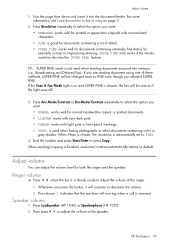
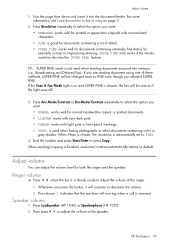
... normal handwritten, typed, or printed documents. • LIGHTEN works with very dark print. • DARKEN works with normal-sized characters. • FINE is not used when faxing photographs or other documents containing color or gray shades.
Press !" If the Scan & Fax Mode light is on page 2.
2. Press Loudspeaker (HP 1040) or Speakerphone (HP 1050).
2. If you want...
User Guide - Page 32
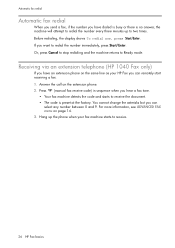
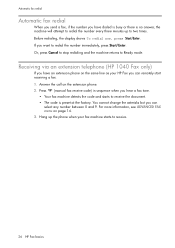
... redialing, the display shows To redial now, press Start/Enter. Automatic fax redial
Automatic fax redial
When you send a fax, if the number you have an extension phone on the same line as your fax machine starts to receive.
26 HP Fax basics Receiving via an extension telephone (HP 1040 Fax only)
If you have dialed is busy or there is preset...
User Guide - Page 36
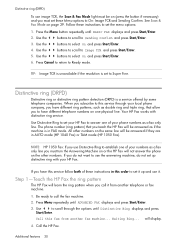
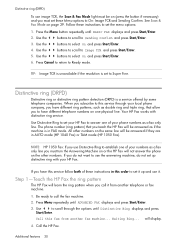
... distinctive ring pattern detection (DRPD) is set your HP Fax to select On and press Start/Enter. 4. Your HP Fax works with your phone numbers as if the machine is in AUTO mode (HP 1040 Fax) or TAM mode (HP 1050 Fax). All other numbers.
Press the Menu button repeatedly until ADVANCED FAX displays and press Start/Enter.
3. buttons to scroll...
User Guide - Page 49


... press Speed Dial and enter a speed dial code. The document will learn how to 15 (HP 1040 Fax) or 20 (HP 1050 Fax) fax numbers at once. and press Start/Enter.
4. Enter the fax number. • You can have your HP Fax send your machine. 1 The "arrow buttons" located under the Menu button on the control panel are automatically erased...
User Guide - Page 52
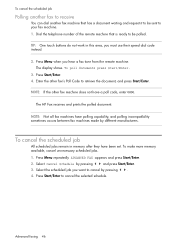
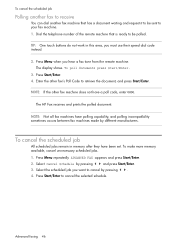
Press Menu when you must use their speed dial code instead.
2. The HP Fax receives and prints the polled document. Press Menu repeatedly ADVANCED FAX appears and press Start/Enter.
2.
Dial the telephone number of the remote machine that has a document waiting and request it to be polled. The display shows To poll documents press Start/Enter...
User Guide - Page 53
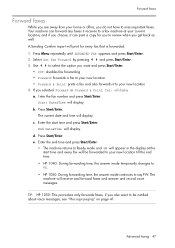
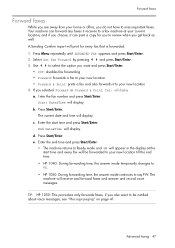
... Start/Enter.
2. a. ADVANCED
FAXING
ADVANCED
FAXING
ADVANCED
FAXING
Forward faxes
Forward faxes
While you are away from your home or office, you also want and press Start/Enter.
• Off: disables fax forwarding • Forward: forwards a fax to your new location • Forward & Print: prints a fax and also forwards it can forward any faxes it receives to a fax machine at the start...
User Guide - Page 58
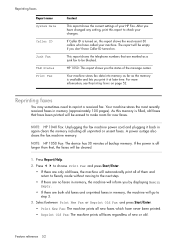
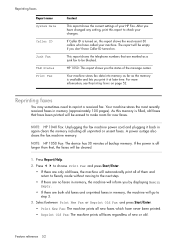
... have Caller ID turned on. Press !" Select between Print New Fax or Reprint Old Fax and press Start/Enter. • Print New Fax: The machine prints all faxes regardless of new or old. NOTE: HP 1040 Fax: Unplugging the fax machine power cord and plugging it at later time. A power outage also clears the fax machine memory.
If Caller ID is available and lets you...
User Guide - Page 59
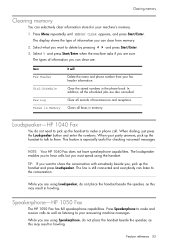
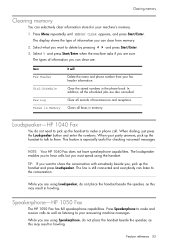
... receive calls as well as this may result in the phone book. NOTE: Your HP 1040 Fax does not have speakerphone capabilities. Press Speakerphone to delete by pressing !" When your fax header information.
and press Start/Enter.
3.
Press Menu repeatedly until MEMORY CLEAR appears, and press Start/Enter. Select Y and press Start/Enter when the machine...
User Guide - Page 91
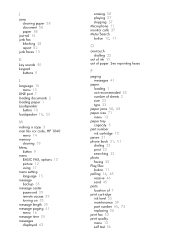
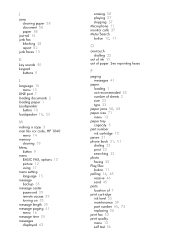
...loading paper 1 Loudspeaker
button 10 loudspeaker 16, 53
M
making a copy 3 man fax rcv code, HP 1040
menu 14 memory
clearing 53 Menu
button 9 menu
BASIC FAX, options 13 picture 12 using 17 menu setting language 15 message backup 35 message ...72 pause 21 phone book 21, 51
dialing 22 print 22 searching 22 photo faxing 25 Play/Rec button 11 polling 14, 45 receive 46 send 45 ports location of paper.
Similar Questions
Why Does My Hp 640 Fax Machine Does Not Print Out Confirmations
(Posted by biFord 9 years ago)
Initial Set Up A Hp 1040 Fax
i bought a used hp 1040 and need to find out how to set-up and operate,any help would be appreciated
i bought a used hp 1040 and need to find out how to set-up and operate,any help would be appreciated
(Posted by gmj 12 years ago)

