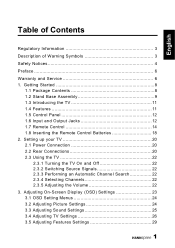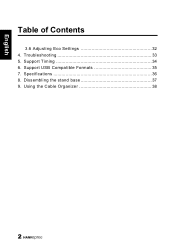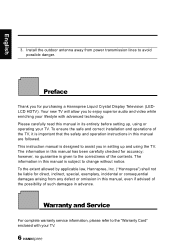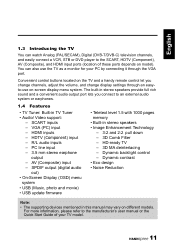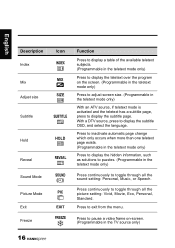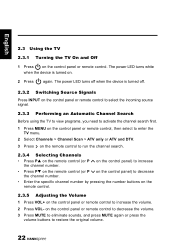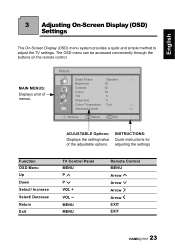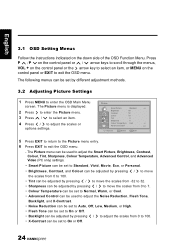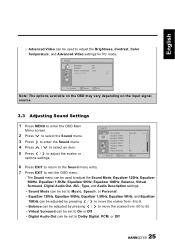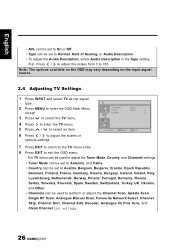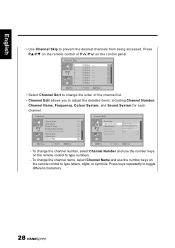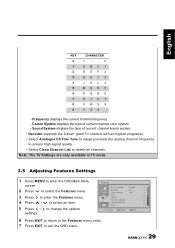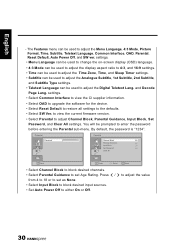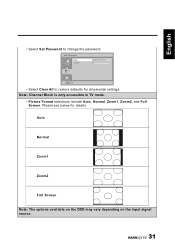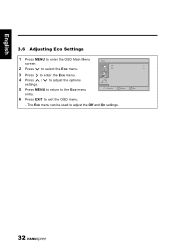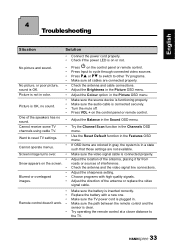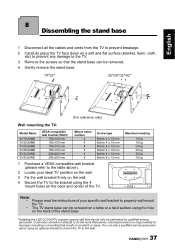Hannspree SV32AMUB Support Question
Find answers below for this question about Hannspree SV32AMUB.Need a Hannspree SV32AMUB manual? We have 1 online manual for this item!
Question posted by flydrankin on February 18th, 2012
Problems Setting Ausio
why is it when i go to menu and adust the audio to turn on surround sound then when i turn tv off and back on i have to go back to menu and turn surround sound back on again?
Current Answers
Related Hannspree SV32AMUB Manual Pages
Similar Questions
How To Connect External Speakers To Hannspree Sv32amub
(Posted by nagamr 10 years ago)
Hanspree Sv32lmnb And I Ma Tryingot Find In The Menu Settings For
Hello, I am trying to turn on and ask the tv to putput the adui through the SPDIF connection. Can yo...
Hello, I am trying to turn on and ask the tv to putput the adui through the SPDIF connection. Can yo...
(Posted by ryancowper 11 years ago)
Is The Stand For The Hanspree Sv32amub Available Separately?
I got a Hanspree SV32Amub from a family member but it came with a wall mount bracket. I'd like to se...
I got a Hanspree SV32Amub from a family member but it came with a wall mount bracket. I'd like to se...
(Posted by macbolts 11 years ago)
Speaker Volume Very, Very Low
volume very low out of built-in speakers, though set @100%. headphone output is also very low. power...
volume very low out of built-in speakers, though set @100%. headphone output is also very low. power...
(Posted by nokieng 12 years ago)
Set Default Input Device
How can I set my TV to go straight to HDMI1 when I switch it on? At the moment it goes straight to S...
How can I set my TV to go straight to HDMI1 when I switch it on? At the moment it goes straight to S...
(Posted by stevecook 12 years ago)