HTC Wildfire S metroPCS Support Question
Find answers below for this question about HTC Wildfire S metroPCS.Need a HTC Wildfire S metroPCS manual? We have 2 online manuals for this item!
Question posted by mrpcmo on March 26th, 2014
How Do I Remove The Battery From My Wildfire S Phone
The person who posted this question about this HTC product did not include a detailed explanation. Please use the "Request More Information" button to the right if more details would help you to answer this question.
Current Answers
There are currently no answers that have been posted for this question.
Be the first to post an answer! Remember that you can earn up to 1,100 points for every answer you submit. The better the quality of your answer, the better chance it has to be accepted.
Be the first to post an answer! Remember that you can earn up to 1,100 points for every answer you submit. The better the quality of your answer, the better chance it has to be accepted.
Related HTC Wildfire S metroPCS Manual Pages
Wildfire S - User Guide - Page 2
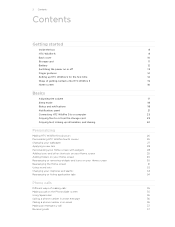
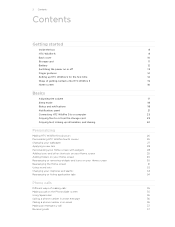
2 Contents
Contents
Getting started
Inside the box
8
HTC Wildfire S
8
Back cover
10
Storage card
11
Battery
12
Switching the power on or off
13
Finger gestures
14
Setting up HTC Wildfire S for the first time
14
Ways of getting contacts into HTC Wildfire S
15
Home screen
16
Basics
Adjusting the volume
17
Sleep mode
18...
Wildfire S - User Guide - Page 5
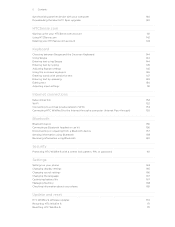
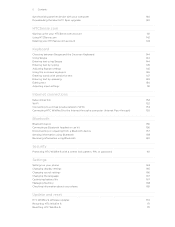
... Bluetooth
160
Security
Protecting HTC Wildfire S with a screen lock pattern, PIN, or password
161
Settings
Settings on your phone
163
Changing display settings
165
Changing sound settings
166
Changing the language
167
Optimizing battery life
167
Managing memory
168
Checking information about your phone
169
Update and reset
HTC Wildfire S software updates
170
Restarting HTC...
Wildfire S - User Guide - Page 10
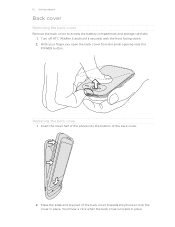
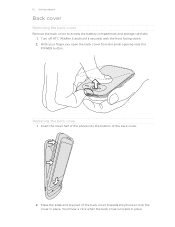
... the back cover towards the phone to access the battery compartment and storage card slot. 1. Turn off HTC Wildfire S and hold it securely with the front facing down. 2.
You'll hear a click when the back cover is locked in place. 10 Getting started
Back cover
Removing the back cover
Remove the back cover to lock...
Wildfire S - User Guide - Page 11


...Settings. 2. Tap SD & phone storage > Unmount SD card. Inserting the storage card
1.
Unmounting the storage card
When you must first "unmount" the storage card before removing it is on, unmount the ... back cover off . 2. Removing the storage card
If HTC Wildfire S is on you need to remove the storage card while HTC Wildfire S is securely in HTC Wildfire S.
Slide the storage card ...
Wildfire S - User Guide - Page 12
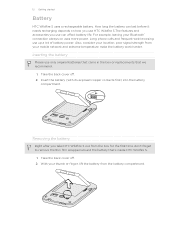
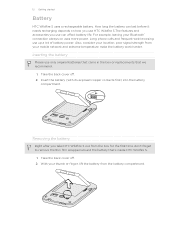
... first time, don't forget to remove the thin film wrapped around the battery that we recommend.
1.
Take the back cover off . 2. Inserting the battery
Please use up a lot of battery power. For example, leaving your location: poor signal strength from the battery compartment. 12 Getting started
Battery
HTC Wildfire S uses a rechargeable battery. Long phone calls and frequent web browsing...
Wildfire S - User Guide - Page 23


... computer, you only want to charge the battery while connected to a folder in your computer using the USB cable, the Choose a connection type screen opens and lets you want to keep HTC Wildfire S connected to the computer but want it .
4. After copying the files, unmount the removable disk (that is available only when...
Wildfire S - User Guide - Page 31
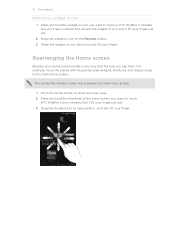
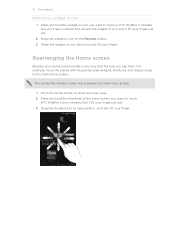
... Home screen to the Remove button. 3.
31 Personalizing
Removing a widget or icon
1. Don't lift your finger just yet.
2.
For example, move . Don't lift your finger just yet. 3. HTC Wildfire S then vibrates. Drag... and folders closer to its new position, and then lift your finger. HTC Wildfire S vibrates and you use them. Rearranging the Home screen
Reorder your finger. Press ...
Wildfire S - User Guide - Page 40
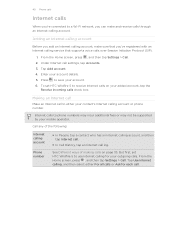
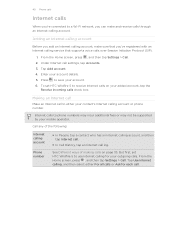
... details. 5.
But first, set HTC Wildfire S to receive Internet calls on page 35.
See Different ways of the following:
Internet calling account
Phone number
§ In People, tap a... Call. 2. Press to save your mobile operator. Internet calls to phone numbers may incur additional fees or may not be supported by your account. 6. 40 Phone calls
Internet calls
When you're connected...
Wildfire S - User Guide - Page 41
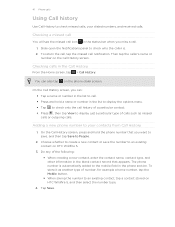
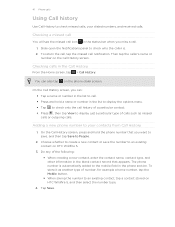
..., you can also tap on HTC Wildfire S, and then select the number type.
4. Adding a new phone number to People.
2. The phone number is . 2. Then tap the caller's name or
number on HTC Wildfire S.
3. Do any of calls such as another type of number, for example a home number, tap the Mobile button. § When saving the...
Wildfire S - User Guide - Page 42
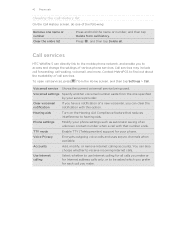
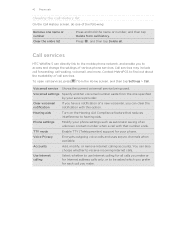
...
Add, modify, or remove Internet calling accounts. Contact MetroPCS to use Internet calling for...Wildfire S can also choose whether to be asked which you can clear the notification with that reduces interference to access and change the settings of a new voicemail, you prefer for your phone.
Phone settings
Modify your phone...mobile phone network, and enable you to hearing aids.
Wildfire S - User Guide - Page 108
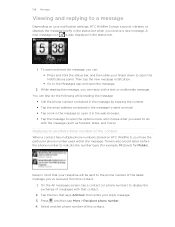
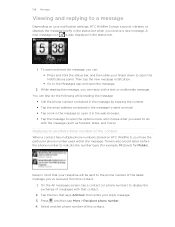
... screen, tap a contact (or phone number) to the Messages app and open the message.
2. Tap the box that your finger down to a message
Depending on HTC Wildfire S, you 've received from this...number type (for example, M stands for Mobile).
Keep in the status bar.
1. Select another phone number of the latest message you 'll see the particular phone number used within the message. A new...
Wildfire S - User Guide - Page 134


...com/support) and install it on your computer. Download the HTC Sync software for your phone from HTC Wildfire S to your computer.
§ Store the same bookmarks on both devices?
With HTC...side of files and information available on both your computer and HTC Wildfire S web browsers.
§ Install third-party mobile phone apps (not downloaded from Android Market) from your anti-virus ...
Wildfire S - User Guide - Page 139
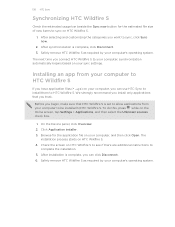
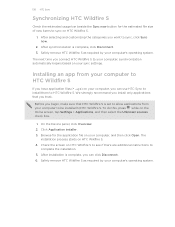
... the estimated usage bar beside the Sync now button for the application file on your computer, and then click Open. Safely remove HTC Wildfire S as required by your sync settings. The
installation process starts on the Home screen, tap Settings > Applications, and then select the Unknown sources check box.
1. ...
Wildfire S - User Guide - Page 159
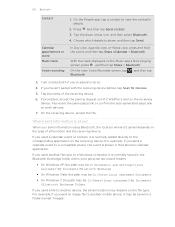
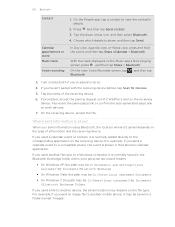
... event is saved
When you send another mobile phone, it 's saved depends on Bluetooth if you haven't paired with the receiving device before, tap Scan for devices.
5. 159 Bluetooth
Contact
1. If prompted, accept the pairing request on HTC Wildfire S and on the receiving device. On the receiving device, accept the file.
If you...
Wildfire S - User Guide - Page 164
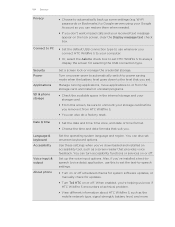
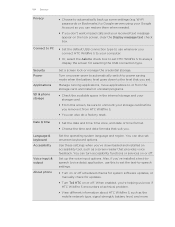
...as the mobile network type, signal strength, battery level, and more. Set up some settings (e.g.
Also, if you've installed a text-tospeech (voice data) application, use whenever you connect HTC Wildfire S to ...input options.
You can also set the text-to unmount your storage card before you remove it from the storage card, and install or uninstall programs.
§ Check the ...
Wildfire S - User Guide - Page 169


...Check the version and other information about your mobile network and its current battery level, status, and what programs are using the battery.
Network
Phone identity
Battery
Hardware information Software information
Legal information
Check information about the Android platform being used by HTC Wildfire S.
Checking information about the battery such as the serial number of the...
Wildfire S - User Guide - Page 170
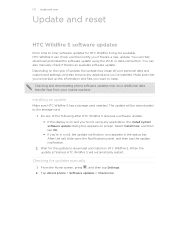
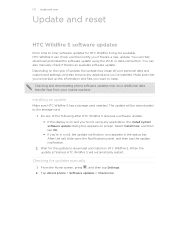
... phone software updates may incur additional data transfer fees from your personal data and customized settings, and also remove any applications you've installed.
After the call , the update notification icon appears in the status bar.
Checking for the update to download and install on the type of the following after HTC Wildfire...
Wildfire S - User Guide - Page 171


..., and then tap Restart. 4. Press VOLUME DOWN to confirm, tap Restart. Tap Reset phone, and then tap Erase everything. Wait for a few seconds, then reinsert the battery. 2. Unlock the display. 3.
Remove the battery, wait for the screen with the three Android images to turn HTC Wildfire S on or access settings, you turned it on HTC...
Wildfire S - Quick Start Guide - Page 1


...such as required by your computer's operating system to safely remove it for HTC Sense. 4.
Opening and reading documents
You...check for your device, and then click
Save. 6. Your HTC Wildfire S Quick guide
For the complete user guide and other social networks...comment on power saver Set your phone to automatically switch to power saver mode when the battery level reaches a certain level. ...
Wildfire S - Quick Start Guide - Page 2
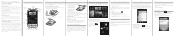
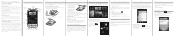
...to your new HTC phone using your phone. Be sure to sign in contact
In the People app, you'll see their contact details, you talk to your mobile operator about how and...into your phone's data connection or Wi-Fi. Connect to browse the web on your phone
Make sure you prepare your phone correctly before you do not remove the battery pack. Surfing the web made easy
HTC Wildfire S ...
Similar Questions
How Do I Get My Yahoo Email On My Htc Wildfire Metro Phone
(Posted by keredbe 9 years ago)
Why Cant I Sync My Yahoo Email Account To My Metro Pcs Htc Wildfire S Phone
(Posted by askdzindli 10 years ago)
How Do You Remove Facebook Contacts From Phone Contacts
how do you remove facebook contacts from phone contacts
how do you remove facebook contacts from phone contacts
(Posted by triciadave 11 years ago)

