HTC Wildfire S metroPCS Support Question
Find answers below for this question about HTC Wildfire S metroPCS.Need a HTC Wildfire S metroPCS manual? We have 2 online manuals for this item!
Question posted by asaa2732 on February 14th, 2014
How To Take Off The Orange Light From The Htc Wildfire S Phone
The person who posted this question about this HTC product did not include a detailed explanation. Please use the "Request More Information" button to the right if more details would help you to answer this question.
Current Answers
There are currently no answers that have been posted for this question.
Be the first to post an answer! Remember that you can earn up to 1,100 points for every answer you submit. The better the quality of your answer, the better chance it has to be accepted.
Be the first to post an answer! Remember that you can earn up to 1,100 points for every answer you submit. The better the quality of your answer, the better chance it has to be accepted.
Related HTC Wildfire S metroPCS Manual Pages
Wildfire S - User Guide - Page 2
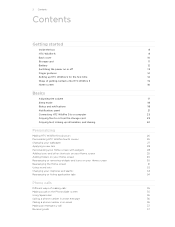
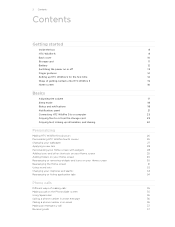
... card
23
Copying text, looking up information, and sharing
24
Personalizing
Making HTC Wildfire S truly yours
26
Personalizing HTC Wildfire S with scenes
26
Changing your wallpaper
27
Applying a new skin
28...
Phone calls
Different ways of making calls
35
Making a call on the Phone dialer screen
35
Using Speed dial
36
Calling a phone number in a text message
36
Calling a phone ...
Wildfire S - User Guide - Page 5
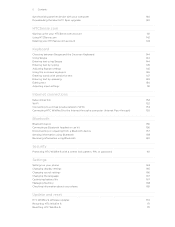
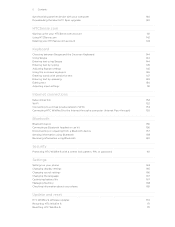
... or unpairing from a Bluetooth device
157
Sending information using Bluetooth
158
Receiving information using Bluetooth
160
Security
Protecting HTC Wildfire S with a screen lock pattern, PIN, or password
161
Settings
Settings on your phone
163
Changing display settings
165
Changing sound settings
166
Changing the language
167
Optimizing battery life
167
Managing memory...
Wildfire S - User Guide - Page 10
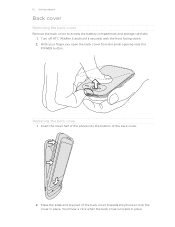
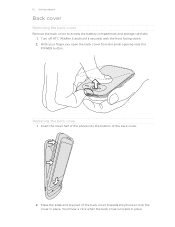
... the POWER button. Insert the lower half of the phone into the bottom of the back cover towards the phone to access the battery compartment and storage card slot. 1. You'll hear a click when the back cover is locked in place. Turn off HTC Wildfire S and hold it securely with the front facing down...
Wildfire S - User Guide - Page 11


... cover off . 2.
Unmounting the storage card
When you need to remove the storage card while HTC Wildfire S is on you must first "unmount" the storage card before removing it is on , ... corrupting or damaging the files in the storage card.
1. Tap SD & phone storage > Unmount SD card. Removing the storage card
If HTC Wildfire S is securely in place. Slide the storage card out from its gold ...
Wildfire S - User Guide - Page 12
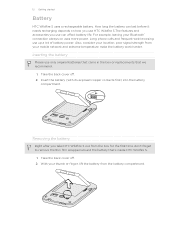
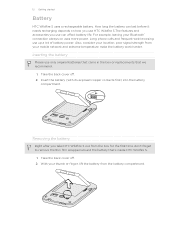
... your mobile network and extreme temperature make the battery work harder. How long the battery can affect battery life.
Inserting the battery
Please use only original batteries that came in the box or replacements that 's inside HTC Wildfire S.
1. Insert the battery (with its exposed copper contacts first) into the battery
compartment. Long phone calls...
Wildfire S - User Guide - Page 13


... USB cable into the USB connector.
2. The light turns to a full battery icon . Switching the power on or off
Switching the power on
Press the POWER button. When you charge the battery and HTC Wildfire S is on, the charging battery icon is ...turns to solid green when the battery is being charged, the notification LED shows a solid orange light. As the battery is fully charged. Easy.
Wildfire S - User Guide - Page 14
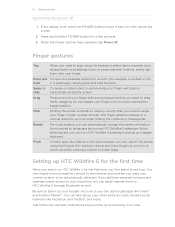
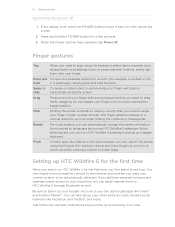
...have personal contacts and calendar events stored on your finger in light, quicker strokes.
If you can also set it back on HTC Wildfire S for a few seconds. 3.
Finger gestures
Tap
When ...except that you want to swipe your old phone, you still have reached the target position.
You can easily transfer them to HTC Wildfire S through Bluetooth as application and settings icons...
Wildfire S - User Guide - Page 15
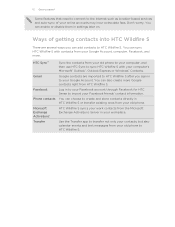
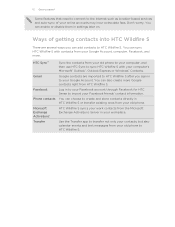
... the Transfer app to transfer not only your contacts, but also calendar events and text messages from your old phone to your computer, and then use HTC Sync to sync HTC Wildfire S with contacts from HTC Wildfire S. 15 Getting started
Some features that need to connect to the Internet such as location-based services and auto...
Wildfire S - User Guide - Page 26


... reflect different moments in one when you use scenes.
Using a preset scene
HTC Wildfire S features preset scenes, each preconfigured with scenes
HTC Wildfire S becomes multiple phones in your social life.
1. Tap Apply. Press , and then tap New. 3. 26 Personalizing
Personalizing
Making HTC Wildfire S truly yours
Make HTC Wildfire S look and sound just the way you want . 3. Scenes are...
Wildfire S - User Guide - Page 40
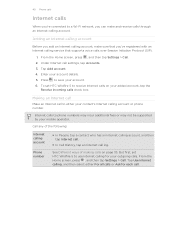
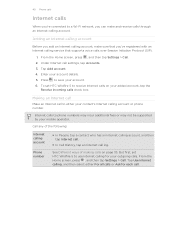
... History, tap an Internet call to either For all calls or Ask for your mobile operator.
Adding an Internet calling account
Before you add an Internet calling account, make...phone number. Call any of making calls on your account. 6. From the Home screen, press , and then tap Settings > Call. From the Home screen, press , and then tap Settings > Call. 2.
But first, set HTC Wildfire...
Wildfire S - User Guide - Page 41
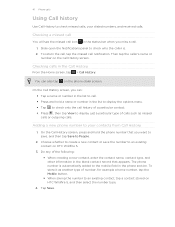
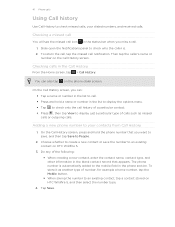
... the number to check who the caller is automatically added to the mobile field in the Call History
From the Home screen, tap > Call History. Slide open the Notifications panel to an existing contact, tap a contact stored on HTC Wildfire S.
3.
The phone number is . 2. To store it as missed calls or outgoing calls. Choose...
Wildfire S - User Guide - Page 42
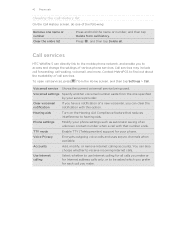
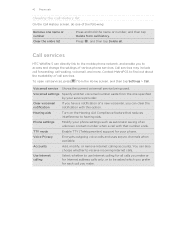
.... Contact MetroPCS to be asked which you prefer for each call history.
Voicemail service Shows the current voicemail service being used.
Phone settings
Modify your phone.
Use ...the following:
Remove one specified by your service provider.
Call services
HTC Wildfire S can directly link to the mobile phone network, and enable you can also choose whether to hearing aids....
Wildfire S - User Guide - Page 108
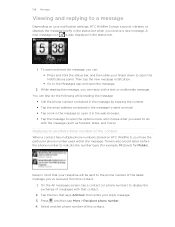
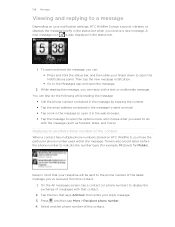
... the number type (for example, M stands for Mobile). You can also do the following while reading the message:
§ Call the phone number contained in the message by tapping the number....messages screen, tap a contact (or phone number) to display the exchange of the contact
When a contact has multiple phone numbers stored on your notification settings, HTC Wildfire S plays a sound, vibrates, or...
Wildfire S - User Guide - Page 134


... business calendar is added to your computer's system tray (check the bottom-right side of files and information available on both your computer and HTC Wildfire S web browsers.
§ Install third-party mobile phone apps (not downloaded from Android Market) from your anti-virus program before you 've connected to your computer. After installing...
Wildfire S - User Guide - Page 159
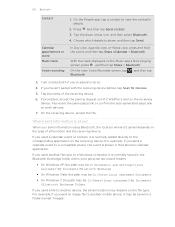
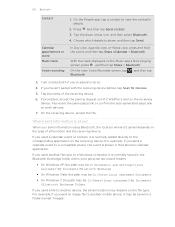
... calendar event to a compatible phone, the event is shown in that phone's calendar application. Tap the ...HTC Wildfire S and on the receiving device. If you send a calendar event or contact, it is normally added directly to do so.
4. Press and then tap Send contact. 3. On the receiving device, accept the file. 159 Bluetooth
Contact
1. Turn on Bluetooth if you send another mobile phone...
Wildfire S - User Guide - Page 164
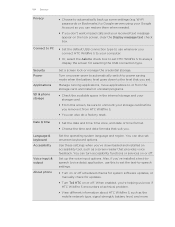
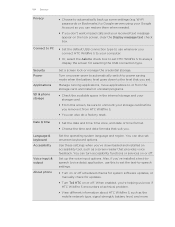
...mobile network type, signal strength, battery level, and more.
Date & time
§ Set the date and time, time zone, and date or time format. § Choose the time and date formats that suit you connect HTC Wildfire...Power
Applications
SD & phone storage
Set a screen lock or manage the credential storage. Language & keyboard Accessibility
Voice input & output
About phone
Set the operating ...
Wildfire S - User Guide - Page 169


..., tap the application you want to
HTC Wildfire S. From the Home screen, press 2.
Check the Wi-Fi MAC and Bluetooth addresses.
Tap About phone. 3.
Check the version and other information about the battery such as the serial number of the phone and your phone number. Check information about your mobile network and its current battery level...
Wildfire S - User Guide - Page 170
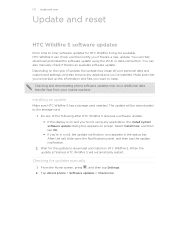
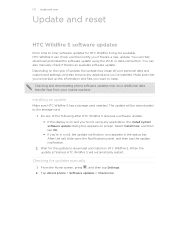
... a software update: § If the display is finished, HTC Wildfire S will be available. Depending on HTC Wildfire S.
Select Install now, and then tap OK. § If you if there's a new update. Tap About phone > Software updates > Check now. Checking and downloading phone software updates may erase all your mobile operator. When the update is on screen.
Installing...
Wildfire S - User Guide - Page 171


... the battery, and then turn it . Tap Reset phone, and then tap Erase everything. 171 Update and reset
Restarting HTC Wildfire S
If HTC Wildfire S is running slower than normal, an application is not performing properly, or HTC Wildfire S becomes unresponsive, try restarting HTC Wildfire S and see if that cannot be taken lightly. If the display is not a step to confirm...
Wildfire S - Quick Start Guide - Page 2
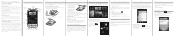
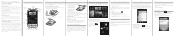
...the battery The battery in contract, tort, or otherwise, including, but not limited to your mobile operator about how and when you can use your Exchange ActiveSync® account if you're..., it can download directly to your phone
The first time you turn Wi-Fi on your phone, you'll be guided to transfer contacts to personalize the HTC Wildfire S with its affiliates have strict laws...
Similar Questions
How To Reset Your Metropcs Htc Wildfire S Phone
(Posted by micvuJoedee 9 years ago)
Htc Wildfire S Phone Turns Off When Call Ended
(Posted by elpoverma 10 years ago)
Htc Hd2 The Orange Light Is Blinking And It Won't Turn On
(Posted by silvefrance 10 years ago)
Why Cant I Sync My Yahoo Email Account To My Metro Pcs Htc Wildfire S Phone
(Posted by askdzindli 10 years ago)

