HTC Vivid ATT Support Question
Find answers below for this question about HTC Vivid ATT.Need a HTC Vivid ATT manual? We have 2 online manuals for this item!
Question posted by thiriTursch on May 25th, 2014
What To Do When Your Sim Card Says Error No Contacts Saved
The person who posted this question about this HTC product did not include a detailed explanation. Please use the "Request More Information" button to the right if more details would help you to answer this question.
Current Answers
There are currently no answers that have been posted for this question.
Be the first to post an answer! Remember that you can earn up to 1,100 points for every answer you submit. The better the quality of your answer, the better chance it has to be accepted.
Be the first to post an answer! Remember that you can earn up to 1,100 points for every answer you submit. The better the quality of your answer, the better chance it has to be accepted.
Related HTC Vivid ATT Manual Pages
VIVID USER GUIDE - Page 2


2 Contents
Contents
Getting started
Inside the box
8
HTC Vivid
8
Back cover
10
SIM card
12
Storage card
13
Battery
14
Switching the power on or off
15
Entering your PIN
16
Finger gestures
16
Setting up HTC Vivid for the first time
17
Ways of getting contacts into HTC Vivid
17
Home screen
18
Basics
Adjusting the volume...
VIVID USER GUIDE - Page 4
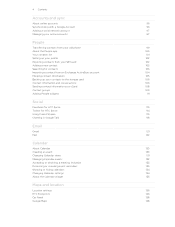
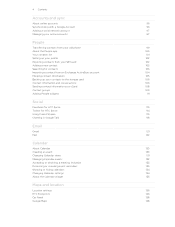
...
Transferring contacts from your old phone
99
About the People app
100
Your contacts list
101
Setting up your profile
102
Importing contacts from your SIM card
102
Adding a new contact
103
Searching for contacts
103
Importing a contact from an Exchange ActiveSync account
104
Merging contact information
105
Backing up your contacts to the storage card
106
Contact information...
VIVID USER GUIDE - Page 5


... data connection using Mobile Hotspot
176
Connecting HTC Vivid to the Internet through a computer (Internet Pass-through)
177
Bluetooth
Bluetooth basics
178
Connecting a Bluetooth headset or car kit
178
Disconnecting or unpairing from a Bluetooth device
179
Sending information using Bluetooth
180
Receiving information using Bluetooth
181
Security
Protecting your SIM card with a PIN...
VIVID USER GUIDE - Page 12


...Inserting the SIM card
1. With the SIM card's gold contacts facing down and its cut-off HTC Vivid before removing your thumb, slide the SIM card out from the SIM card slot. Removing the SIM card
Make sure to switch off corner facing out,
insert the SIM card all the way into the SIM card slot. With your SIM card. 1. 12 Getting started
SIM card
The SIM card contains your phone number...
VIVID USER GUIDE - Page 17


... settings later on. HTC Sync™
Gmail
Facebook
Phone contacts
SIM card Microsoft Exchange ActiveSync® Transfer
Sync the contacts from your old phone to your computer, and then use Google apps like Facebook® and Twitter™, and more.
You can add contacts to sync HTC Vivid with contacts from HTC Vivid.
You can also set it up.
Log...
VIVID USER GUIDE - Page 41


... by AT&T.
Don't worry. Making a call a stored contact or a number from the phone dialer screen on HTC Vivid, you want to see if there are more matching numbers or contacts.
4.
Your SIM card may come with the contact, you can tap
at the right side of a contact name on the Phone dialer screen
You can either dial a number directly...
VIVID USER GUIDE - Page 42


... on HTC Vivid, the SIM card, and online accounts such as Google Account and Exchange ActiveSync) and the phone numbers from the call . Assigning a speed dial key
1. Press , and then tap Speed dial > . 3. Tap the phone number within the message.
2.
Tap a contact, press , and then select Set speed dial (or More > Set speed dial). Tap Save.
Smart...
VIVID USER GUIDE - Page 43


Receiving calls
When you receive a phone call from HTC Vivid even if you don't have a SIM card installed or your SIM card has been blocked.
1. Answering a call
Do one of the following: § Tap Answer. § If the display is off when you can still make emergency calls from a contact, the Incoming call on page 188.
Dial the...
VIVID USER GUIDE - Page 46


... dial each subsequent call participant.
2. Contact AT&T for details.
1. When connected, tap to add the participant to save your account details. 5.
Adding an Internet calling account
§ Check with conference calling service. When connected to a person in the conference call in private, tap Private call on your SIM card is put on the conference...
VIVID USER GUIDE - Page 48


...
When you want to save the number to change the country code, choose the country that appears. If you want from home. 48 Phone calls
Adding a new phone number to the mobile field in the blank contact record that you enter a leading zero, it will be added before the phone number, HTC Vivid will dial normally. If...
VIVID USER GUIDE - Page 55


... the To field, fill in mind that contact.
2. Tap Send. 55 Messages
Replying to another phone number of the contact
When a contact has multiple phone numbers stored on HTC Vivid, you want to forward. Select another phone number of this contact.
1. Forwarding a message
1. While viewing the exchange of messages with the contact, you can also press , tap Forward (or...
VIVID USER GUIDE - Page 57


... will not be deleted even if you can set the Messages app to your SIM card
1. 57 Messages
Managing message conversations
Protecting a message from a particular number.
4.
Deleting several messages within a conversation
1. Tap Delete by phone number if the contact used multiple phone numbers throughout the conversation and you want to delete and then tap Delete...
VIVID USER GUIDE - Page 58
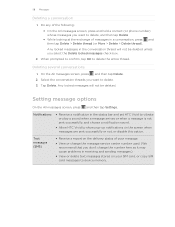
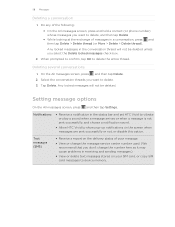
...sent successfully, and choose a notification sound.
§ Allow HTC Vivid to delete the entire thread.
Text messages (SMS)
§ Receive a report on your SIM card, or copy SIM card messages to delete. 3. Deleting several conversations
1. Tap Delete. 58...All messages screen, press and hold a contact (or phone number) whose messages you select the Delete locked messages check box.
2.
VIVID USER GUIDE - Page 102
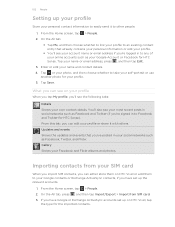
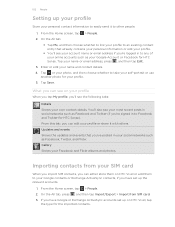
... HTC Vivid or add them to any of your online accounts such as your Google Account or Facebook for your self-portrait or use
another photo for HTC Sense. Gallery Shows your name and contact details. 4. On the All tab, press , and then tap Import/Export > Import from your SIM card
When you import SIM contacts...
VIVID USER GUIDE - Page 103


... field, and then enter the contact name.
Adding a new contact
1. From the Home screen, tap > People. 2. When performing your SIM card.
4. Enter the contact information in the search box. Matching contacts will sync with. Tap Save. This
determines which account the contact will then be available when you're adding contacts to searching contacts by their group name or company...
VIVID USER GUIDE - Page 171
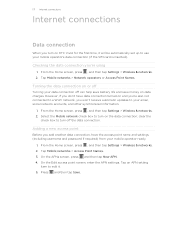
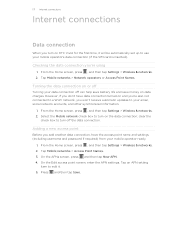
Turning the data connection on or off
Turning your mobile operator's data connection (if the SIM card is inserted). clear the
check box to edit it will be ... Mobile networks > Access Point Names. 3. On the Edit access point screen, enter the APN settings. Tap an APN setting
item to turn off can help save battery life and save money on HTC Vivid for the first time, it . 5. However, ...
VIVID USER GUIDE - Page 181


... Bluetooth, the location where it is saved
When you send information using Bluetooth
HTC Vivid lets you haven't paired with Bluetooth... device, the saved location may be saved in that phone's calendar application. If you send a file to another mobile phone, it is ...Windows computer, it 's saved depends on the file type. For example, if you send a calendar event or contact, it may be ...
VIVID USER GUIDE - Page 186


... lock, enable the SIM card lock, or manage the credential storage.
When enabled, you . Turn on power saver to automatically switch to power saving mode when the battery level goes down to unmount the storage card first before you can erase it from HTC Vivid.
§ Erase the phone storage or storage card content.
Manage running applications...
VIVID USER GUIDE - Page 191


... web browser. Check information about HTC Vivid and the SIM card you 're helping us know if HTC Vivid encounters a technical problem. 191 Settings
Moving an app to or from the storage card
You can also check the version of the following:
, and then tap Settings. Check information about your phone
1.
From the Home screen, press...
VIVID USER GUIDE - Page 196


...
- automatically connecting to speakerphone 189 Clock 145 Contacts - sharing music 85 - using the front camera 68 - taking a photo 68 - from SIM card 102 - sending information 180 - navigating and ... switching profiles 188 - turning off 187 - options 65 - zooming 68 Car Panel 138 Change phone language 189 Sound - Out of office 128 196 Index
Index
A
Airplane mode 50 Alarm 147...
Similar Questions
What Happens When You Receive Sim Card Error Not Contacts Saved On A Vivid
(Posted by Joeyray 9 years ago)
Contacts On Sim Card
hi..i just picked out my sim card which contains all my phone contacts from my old phone ( Nokia 650...
hi..i just picked out my sim card which contains all my phone contacts from my old phone ( Nokia 650...
(Posted by ferasrocky 11 years ago)
It Says Sim Card Erro. No Contacts Saved. Whats The Problem
(Posted by Coreyjdumas 11 years ago)
How Do I Get Data,ie My Contacts Off Of My Sim Card And On To My New Phone.
Tha
(Posted by tov 12 years ago)

