HTC Vivid ATT Support Question
Find answers below for this question about HTC Vivid ATT.Need a HTC Vivid ATT manual? We have 2 online manuals for this item!
Question posted by Scmroe9 on September 12th, 2014
Htc Vivid How To Make The Music Shuffle Threw All Yhe Songs
The person who posted this question about this HTC product did not include a detailed explanation. Please use the "Request More Information" button to the right if more details would help you to answer this question.
Current Answers
There are currently no answers that have been posted for this question.
Be the first to post an answer! Remember that you can earn up to 1,100 points for every answer you submit. The better the quality of your answer, the better chance it has to be accepted.
Be the first to post an answer! Remember that you can earn up to 1,100 points for every answer you submit. The better the quality of your answer, the better chance it has to be accepted.
Related HTC Vivid ATT Manual Pages
VIVID USER GUIDE - Page 2


...
25
Where apps, data, and files are stored
27
Connecting your phone to a computer
27
Copying files to or from the phone storage or storage card
28
Copying text, looking up information, and sharing
29
Printing
30
Personalizing
Making HTC Vivid truly yours
31
Personalizing HTC Vivid with scenes
31
Changing your wallpaper
32
Applying a new skin...
VIVID USER GUIDE - Page 3


... dial
42
Calling a phone number in a text message
42
Calling a phone number in an email
43
Making an emergency call
43
...message conversations
57
Setting message options
58
Search and Web browser
Searching HTC Vivid and the Web
60
Using the web browser
61
Downloading from the... and music
Gallery
73
Music
81
Connected Media
87
HTC services
HTC Watch
89
HTCSense.com
93
VIVID USER GUIDE - Page 10
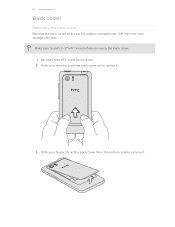
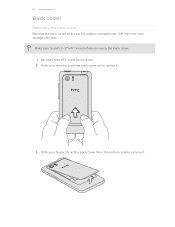
... up the back cover from the bottom side to switch off HTC Vivid before removing the back cover. 1. Make sure to remove it .
3. With your finger, lift up to access the battery compartment, SIM card slot, and storage card slot.
Securely hold HTC Vivid facing down. 2. 10 Getting started
Back cover
Removing the back cover...
VIVID USER GUIDE - Page 12


... and 3V SIM cards can be used. With the SIM card's gold contacts facing down and its cut-off HTC Vivid before removing your thumb, slide the SIM card out from the SIM card slot. Remove the battery. 3. Inserting... the SIM card
1. Removing the SIM card
Make sure to switch off corner facing out,
insert the SIM card all the way into the SIM ...
VIVID USER GUIDE - Page 14


...Inserting the battery
Please use HTC Vivid. Take the back cover off . 2. Insert the battery (with its exposed copper contacts first) into the battery
compartment. Removing the battery
1. Take the back cover off . 2. Long phone calls and frequent web ...before it needs recharging depends on uses more power). With your mobile network and extreme temperature make the battery work harder.
VIVID USER GUIDE - Page 18
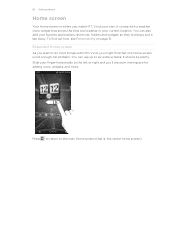
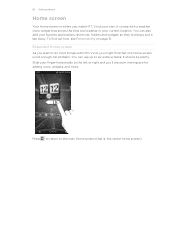
... , the center home screen).
You can use up to the main Home screen (that shows the time and weather in your own.
It comes with HTC Vivid, you make HTC Vivid your current location. Slide your favorite applications, shortcuts, folders and widgets so they're always just a tap away.
VIVID USER GUIDE - Page 23
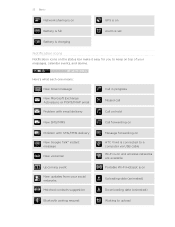
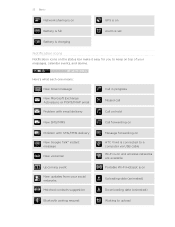
...Battery is full
Alarm is set
Battery is charging
Notification icons
Notification icons on the status bar make it easy for you to keep on top of your messages, calendar events, and alarms.
Here... pairing request
Call in progress
Missed call
Call on hold
Call forwarding on
Message forwarding on HTC Vivid is connected to a computer via USB cable Wi-Fi is on and wireless networks are available...
VIVID USER GUIDE - Page 24
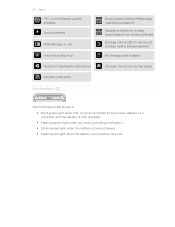
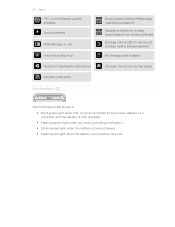
24 Basics
HTC Vivid software update available Song is playing
FM Radio app in use Voice recording is on More (not displayed) ...prepared
No storage card installed
Storage card is low on free space
The notification LED shows a:
§ Solid green light when HTC Vivid is connected to the power adapter or a computer and the battery is fully charged.
§ Flashing green light when you have...
VIVID USER GUIDE - Page 27


...a factory reset. Select this mode when you connect HTC Vivid to your computer.
Make sure to copy files between your files.
Connecting your phone to a computer
Whenever you want to charge the ...HTC Vivid and your computer. Some apps allow you to your computer, this storage is where you created or synchronized to your phone settings.
It also stores data such as photos, music...
VIVID USER GUIDE - Page 28


... access to a Wi-Fi
through
network, you can select this mode to HTC Vivid, or vice versa.
5. Copy the files from the phone storage or storage card
You can copy your music, photos, and other files to your computer, HTC Vivid is , the connected HTC Vivid) as a removable disk.
3. After copying the files, unmount the removable disk (that...
VIVID USER GUIDE - Page 63
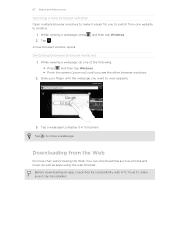
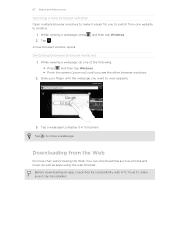
...2. Switching between browser windows
1. Tap to make it easier for you see the other browser windows.
2. Before downloading an app, check first its compatibility with HTC Vivid to close a webpage.
Slide your finger ...new browser window
Open multiple browser windows to make sure it can download files such as photos and music as well as apps using the web browser. You can be...
VIVID USER GUIDE - Page 81


... to go to the next or previous music album.
3. Turn shuffle on or off. (Shuffle is gray.)
Press and drag your home...song.
81 Photos, videos, and music
Music
Listening to music
Enjoy listening to songs and music on the Lock screen.
You need to copy music files to HTC Vivid first to use the Music app to play , repeat songs, and more. From the Home screen, tap screen.
> Music. The Music...
VIVID USER GUIDE - Page 82


... Music widget You can also pause music playback right from your HTC Vivid sideways to switch to landscape view.
§ If you have lots of albums, flick left or right across the album covers to play music right from the Notifications panel. Browsing albums in landscape view Turn your Home screen. 82 Photos, videos, and music...
VIVID USER GUIDE - Page 86
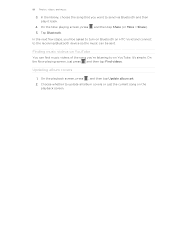
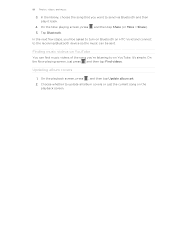
... 're listening to send via Bluetooth and then play it back.
4. In the next few steps, you'll be asked to turn on Bluetooth on HTC Vivid and connect to the receiving Bluetooth device so the music can find music videos of the song you want to on the
playback screen. Updating album covers
1.
VIVID USER GUIDE - Page 88


... mode for photos or music tracks. Show available media that you 're connected to turn on HTC Vivid. When playing music, tap to switch to another player on another device, you can share. Connect to the Now playing list. When playing music, tap to . Shuffle your music playlist. Play the next photo or music track.
While playing media...
VIVID USER GUIDE - Page 121
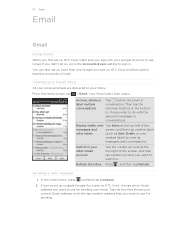
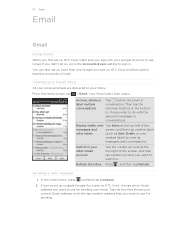
...switch between accounts in . If you didn't do with the selected messages or conversations. You can also set up HTC Vivid, make sure you sign into your email.
Your Gmail inbox then opens. Display drafts, sent Tap Inbox at the bottom .... 121 Email
Email
Gmail
Using Gmail
When you first set up more than one Google Account on HTC Vivid, choose which Gmail address you want to switch to.
VIVID USER GUIDE - Page 158
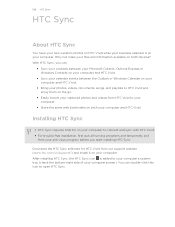
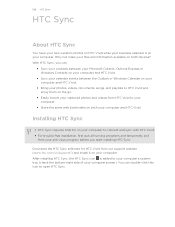
...and HTC Vivid.
§ Sync your calendar events between the Outlook or Windows Calendar on your computer and HTC Vivid.
§ Bring your photos, videos, documents, songs, and playlists to HTC Vivid ... make your files and information available on your computer screen). With HTC Sync, you start installing HTC Sync. Download the HTC Sync software for HTC Vivid from our support website (www.htc...
VIVID USER GUIDE - Page 160
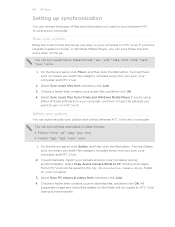
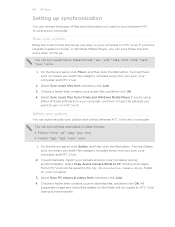
... from , and then click Add. 3. Turning Gallery sync on HTC Vivid. On the Device panel, click Music, and then click the On button. Music sync options
Bring the music tracks and songs you can automatically sync photos and videos between HTC Vivid and your computer.
3. Select Sync music files from HTC Vivid will be saved to the \My Photos\Device Camera...
VIVID USER GUIDE - Page 162


... are using Google Chrome™ or Firefox® Internet browser and have selected it to sync with HTC Vivid, make sure to HTC Vivid. Make sure to save your computer to close all download Mail documents to sync them with HTC Vivid. To sync email attachments that contains the documents you want this folder to be saved on...
VIVID USER GUIDE - Page 178
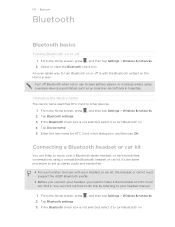
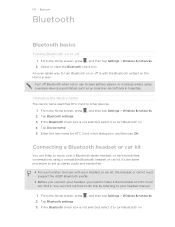
... with your headset or car kit, the headset or car kit must support the A2DP Bluetooth profile.
§ Before you need to make it discoverable so HTC Vivid can listen to music over a Bluetooth stereo headset, or have hands-free conversations using a wireless device is not selected, select it to turn Bluetooth on. 4. Changing...
Similar Questions
How To Make Your Notifacation Sound A Song On A Htc Rhyme
(Posted by rebmin 10 years ago)
Where Are Contacts Stored In Htc Vivid Mobile Phone Files
(Posted by cpg24Ai 10 years ago)

