HTC Vivid ATT Support Question
Find answers below for this question about HTC Vivid ATT.Need a HTC Vivid ATT manual? We have 2 online manuals for this item!
Question posted by JDhedst on September 30th, 2014
How To Create A Picture Album Holders For The At&t Htc Vivid Phones
The person who posted this question about this HTC product did not include a detailed explanation. Please use the "Request More Information" button to the right if more details would help you to answer this question.
Current Answers
There are currently no answers that have been posted for this question.
Be the first to post an answer! Remember that you can earn up to 1,100 points for every answer you submit. The better the quality of your answer, the better chance it has to be accepted.
Be the first to post an answer! Remember that you can earn up to 1,100 points for every answer you submit. The better the quality of your answer, the better chance it has to be accepted.
Related HTC Vivid ATT Manual Pages
VIVID USER GUIDE - Page 2


...
Where apps, data, and files are stored
27
Connecting your phone to a computer
27
Copying files to or from the phone storage or storage card
28
Copying text, looking up information, and sharing
29
Printing
30
Personalizing
Making HTC Vivid truly yours
31
Personalizing HTC Vivid with scenes
31
Changing your wallpaper
32
Applying a new skin...
VIVID USER GUIDE - Page 3


3 Contents
Using Speed dial
42
Calling a phone number in a text message
42
Calling a phone number in an email
43
Making an emergency call
43
Receiving calls
...
56
Push messages
56
Managing message conversations
57
Setting message options
58
Search and Web browser
Searching HTC Vivid and the Web
60
Using the web browser
61
Downloading from the Web
63
Viewing bookmarks and ...
VIVID USER GUIDE - Page 6
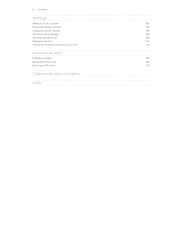
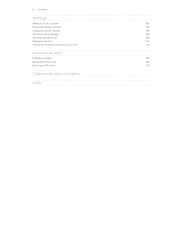
6 Contents
Settings
Settings on your phone
185
Changing display settings
187
Changing sound settings
188
Changing the language
189
Optimizing battery life
189
Managing memory
190
Checking information about your phone
191
Update and reset
Software updates
192
Restarting HTC Vivid
193
Resetting HTC Vivid
193
Trademarks and copyrights
Index
VIVID USER GUIDE - Page 12


... be used.
Removing the SIM card
Make sure to switch off . 2. Remove the battery. 3.
12 Getting started
SIM card
The SIM card contains your phone number, service details, and phonebook/message memory. Take the back cover off HTC Vivid before removing your thumb, slide the SIM card out from the SIM card slot.
VIVID USER GUIDE - Page 13
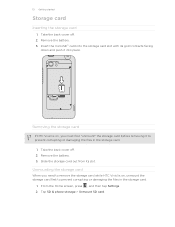
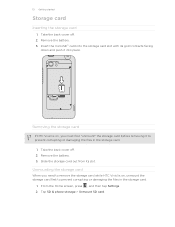
Tap SD & phone storage > Unmount SD card. Removing the storage card
If HTC Vivid is on, you need to remove the storage card while HTC Vivid is on, unmount the storage card first to prevent corrupting or damaging the files in the storage card.
1. Unmounting the storage card
When you must ...
VIVID USER GUIDE - Page 14


Long phone calls and frequent web browsing uses up a lot of battery power. Also, consider your location: poor... use only original batteries that came in the box or replacements that we recommend.
1.
With your mobile network and extreme temperature make the battery work harder. Inserting the battery
Please use HTC Vivid. 14 Getting started
Battery
HTC Vivid uses a rechargeable battery.
VIVID USER GUIDE - Page 16
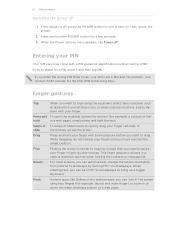
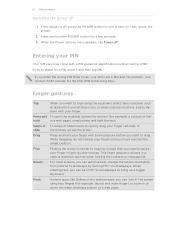
...picture or a web page.
Entering your SIM card is always in a vertical direction, such as application and settings icons, or press onscreen buttons, simply tap
them with your finger in a web page), simply press and hold your finger with a PIN (personal identification number) set by turning HTC Vivid... pressure before you want to turn HTC Vivid sideways to bring up a bigger keyboard...
VIVID USER GUIDE - Page 17


... other email accounts, favorite social networks like Gmail™ and Android Market™. Copy all your old phone. You can choose to create and store contacts directly in HTC Vivid or transfer existing ones from your old phone to the Internet and whether you want to connect to your computer, and then use Google apps...
VIVID USER GUIDE - Page 27


... to this removable storage.
27 Basics
Where apps, data, and files are stored
HTC Vivid uses these storage types:
Apps and Apps are installed to this storage, labeled as your text messages, contacts
storage you created or synchronized to your phone, account settings, and more. File storage
This is accessible and you only want...
VIVID USER GUIDE - Page 28


... HTC Vivid. Copy the files from the phone storage or storage card
You can select this mode to share your computer's Internet
connection with your computer. On your computer using the supplied USB cable.
2. If you can copy your computer's operating system to share the mobile data connection of HTC Vivid with HTC Vivid. Internet pass- Navigate to HTC Vivid...
VIVID USER GUIDE - Page 31


... more. Creating a new scene
You'll start with a different wallpaper and collection of your changes to this scene. All of widgets that reflect different moments in one when you use scenes. Press , and then tap New. 3. Personalizing HTC Vivid with a different wallpaper, skin, ringtone, and notification sound for work, play, travel phone, work phone, or...
VIVID USER GUIDE - Page 35
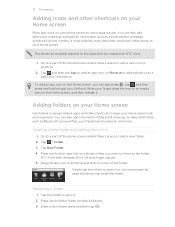
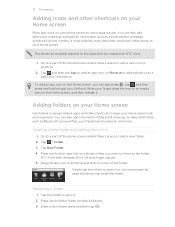
... to -date information such as a bookmarked webpage, someone's phone number, a music playlist, route directions, and many other .... 2. You can access the apps and shortcuts inside the folder.
Creating a new folder and adding items to add a new folder. ...the Home screen where there's space to it . Tap > Folder. 3. HTC Vivid then vibrates.
Renaming a folder
1. Press and hold an app icon or...
VIVID USER GUIDE - Page 38
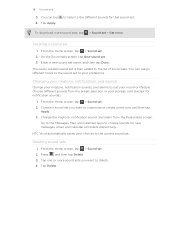
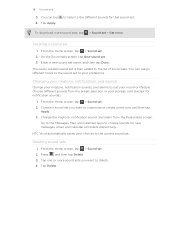
... is then added to the list of sound sets. The newly created sound set
1.
Deleting sound sets
1. From the Home screen, tap > Sound set...create a new one or more sound sets, tap > Sound set . 2.
Tap Delete. to listen to your storage card (except for new messages, email, and calendar reminders respectively.
Tap Apply. On the Sound sets screen, tap New sound set .
HTC Vivid...
VIVID USER GUIDE - Page 48


... existing contact, tap a contact stored on HTC Vivid.
3. Choose whether to create a new contact or save , and then tap Save to the mobile field in the blank contact record that you enter a plus (+) sign before the phone number, HTC Vivid will be added before the phone number. 3. 48 Phone calls
Adding a new phone number to be removed. To store it...
VIVID USER GUIDE - Page 62
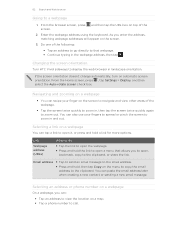
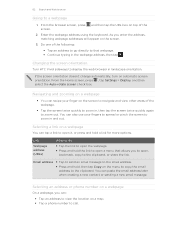
... in, then tap the screen twice quickly again to zoom out. Changing the screen orientation
Turn HTC Vivid sideways to a webpage
1. Navigating and zooming on a webpage
§ You can swipe your ..., press screen.
You can paste the email address later when creating a new contact or sending a new email message. Selecting an address or phone number on a webpage
On a webpage, you can tap a...
VIVID USER GUIDE - Page 78
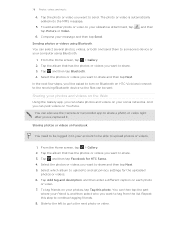
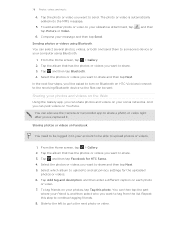
...friends on YouTube.
Compose your slideshow attachment, tap tap Picture or Video.
Select the photos or videos you want to share.
3. Tap the album that has the photos or videos you want to ...next few steps, you want to upload photos or videos.
1.
Sharing photos or videos on HTC Vivid and connect to the receiving Bluetooth device so the files can also use the Camera or ...
VIVID USER GUIDE - Page 136


... take a picture and add it as a photo for it together with HTC Footprints
HTC Footprints™...HTC Vivid, you want to visit the same place, just open the footprint. Tap Done. HTC Footprints
Recording favorite places with its precise GPS location, street address, phone... networks
Use GPS satellites
Uses Wi-Fi or your mobile data connection to Footprints. 3.
136 Maps and location
Maps...
VIVID USER GUIDE - Page 138
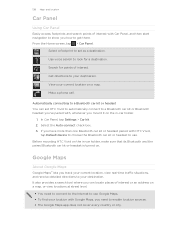
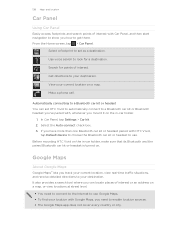
...destination.
Before mounting HTC Vivid on the in -car holder.
1. Select a footprint to set HTC Vivid to automatically connect to a Bluetooth car kit or Bluetooth headset you've paired with HTC Vivid,
tap Default device...show you how to get there. In Car Panel, tap Settings > Car kit. 2. Make a phone call. It also provides a search tool where you can set as a destination.
From the Home...
VIVID USER GUIDE - Page 180
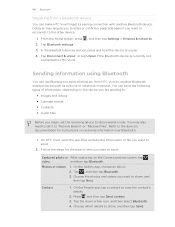
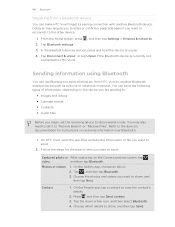
...HTC Vivid forget its pairing connection with another Bluetooth enabled device such as a phone or notebook computer. Follow the steps for instructions on receiving information over Bluetooth.
1. On the Gallery app, choose an album...down arrow icon, and then select Bluetooth. 4. Tap Bluetooth settings. 3. On HTC Vivid, open the app that contains the information or file you want to view ...
VIVID USER GUIDE - Page 184
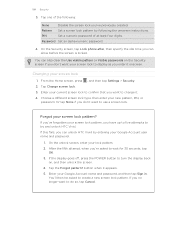
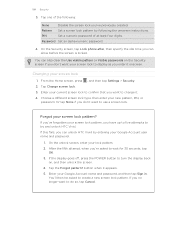
... Security screen, tap Lock phone after, then specify the idle time you can unlock HTC Vivid by following :
None
Disable the screen lock you don't want your lock pattern.
2.
Tap one of at least four digits.
From the Home screen, press , and then tap Settings > Security. 2. Or tap None if you 've previously created.
Similar Questions
How To Create Photo Albums On Android Amaze Phone
(Posted by dar1vekt 10 years ago)

