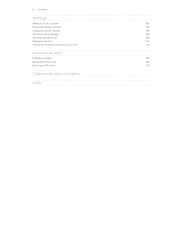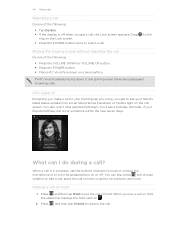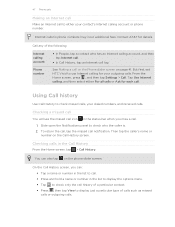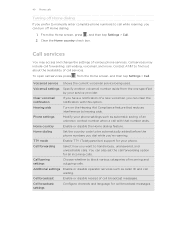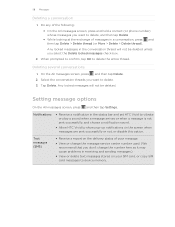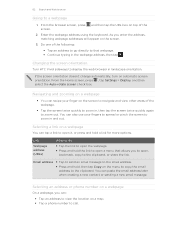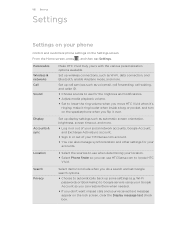HTC Vivid ATT Support Question
Find answers below for this question about HTC Vivid ATT.Need a HTC Vivid ATT manual? We have 2 online manuals for this item!
Question posted by NUDUdrkd on August 6th, 2014
How To Change Caller Id On Htc Vivid From Private
The person who posted this question about this HTC product did not include a detailed explanation. Please use the "Request More Information" button to the right if more details would help you to answer this question.
Current Answers
Answer #1: Posted by waelsaidani1 on August 7th, 2014 7:01 AM
From the home screen, press the Menu key, and then tap Settings.
Tap Call.
Scroll to and tap Additional settings.
Tap Caller ID.
Tap the desired caller ID option.
- Network default: Set Caller ID to be sent according to the wireless network's default setting.
- Hide number: Set Caller ID to never be sent
- .