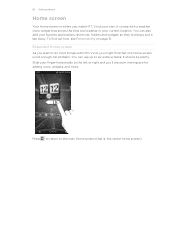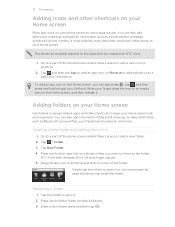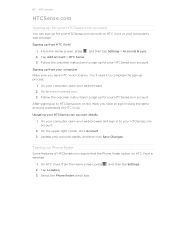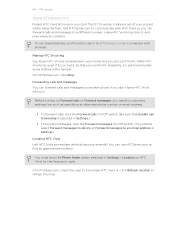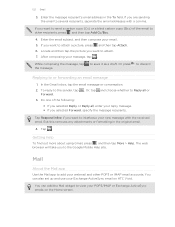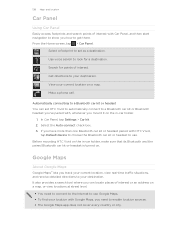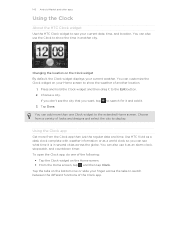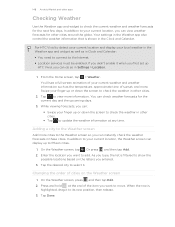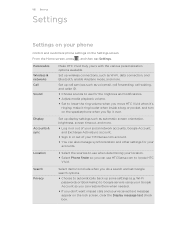HTC Vivid ATT Support Question
Find answers below for this question about HTC Vivid ATT.Need a HTC Vivid ATT manual? We have 2 online manuals for this item!
Question posted by podebor on March 5th, 2014
How To Add City To Locations To Htc Vivid
The person who posted this question about this HTC product did not include a detailed explanation. Please use the "Request More Information" button to the right if more details would help you to answer this question.
Current Answers
Answer #1: Posted by Rotiform662 on March 5th, 2014 11:47 AM
Changing the location on the Clock widget By default, the Clock widget displays your current weather. You can customize the Clock widget on your Home screen to show the weather of another location.
- Press and hold the Clock widget and then drag it to the Editbutton.
- Choose a city.
If you don't see the city that you want, tap to search for it and add it.
- Tap Done.
- From the Home screen, tap > Weather.
- Swipe your finger up or down the screen to check the weather in other cities.
- Tap to see the current weather information such as the temperature, approximate time of sunset, and more.
- While viewing forecasts, you can:
- Swipe your finger up or down the screen to check the weather in other cities.
- Tap to update the weather information at any time.
- On the Weather screen, tap . Or press and then tap Add.
- Enter the location you want to add.
- Tap the city that you want.
- On the Weather screen, press and then tap Edit.
- Press and hold at the end of the item you want to move, and then drag it to its new position.
- Tap Done.
- On the Weather screen, press and then tap Edit.
- Select the cities you want to remove, and then tap Done.