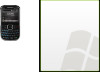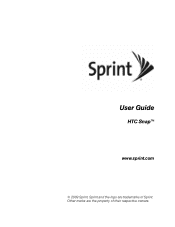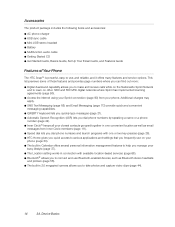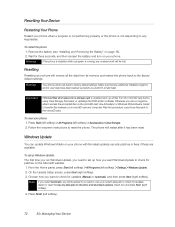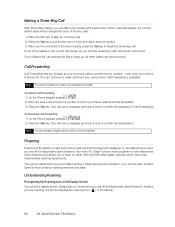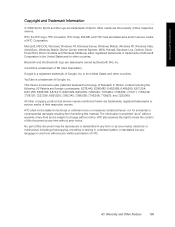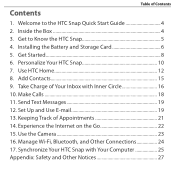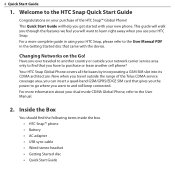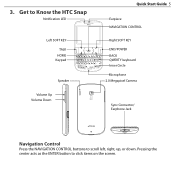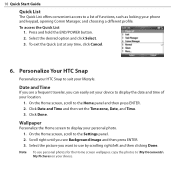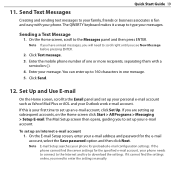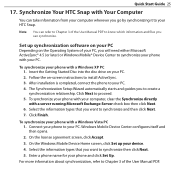HTC Snap Support Question
Find answers below for this question about HTC Snap.Need a HTC Snap manual? We have 2 online manuals for this item!
Question posted by kavarilency on January 8th, 2015
How Do I Reset A Htc Snap 521 Qwerty Keypads Phone?
Current Answers
Answer #1: Posted by BusterDoogen on January 8th, 2015 10:26 AM
1. Press Start (left softkey).
2. Select All Programs.
3. Select Accessories.
4. Select Clear Storage.
5. Follow the next set of instructions to complete the reset of the phone.
I hope this is helpful to you!
Please respond to my effort to provide you with the best possible solution by using the "Acceptable Solution" and/or the "Helpful" buttons when the answer has proven to be helpful. Please feel free to submit further info for your question, if a solution was not provided. I appreciate the opportunity to serve you!
Related HTC Snap Manual Pages
Similar Questions
how do i check my voicemail messages from another phone?