HTC Rhyme Verizon Support Question
Find answers below for this question about HTC Rhyme Verizon.Need a HTC Rhyme Verizon manual? We have 2 online manuals for this item!
Question posted by yolslmsl on December 24th, 2013
Htc Rhyme Smartphone Wont Start
The person who posted this question about this HTC product did not include a detailed explanation. Please use the "Request More Information" button to the right if more details would help you to answer this question.
Current Answers
There are currently no answers that have been posted for this question.
Be the first to post an answer! Remember that you can earn up to 1,100 points for every answer you submit. The better the quality of your answer, the better chance it has to be accepted.
Be the first to post an answer! Remember that you can earn up to 1,100 points for every answer you submit. The better the quality of your answer, the better chance it has to be accepted.
Related HTC Rhyme Verizon Manual Pages
Rhyme User Guide - Page 2
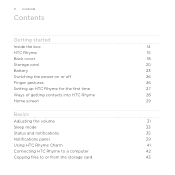
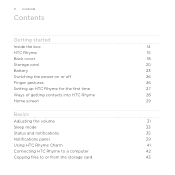
2 Contents
Contents
Getting started
Inside the box
14
HTC Rhyme
15
Back cover
18
Storage card
20
Battery
23
Switching the power on or off
26
Finger gestures
26
Setting up HTC Rhyme for the first time
27
Ways of getting contacts into HTC Rhyme
28
Home screen
29
Basics
Adjusting the volume
31
Sleep mode
33
Status...
Rhyme User Guide - Page 3


...up information, and sharing Printing Switching to Dock Mode
Contents 3
44 46 48
Personalizing
Making HTC Rhyme truly yours
50
Personalizing HTC Rhyme with scenes
50
Changing your wallpaper
52
Applying a new skin
53
Personalizing your Home screen ...tabs
63
Customizing the lock screen style
65
Quick Launch widget
66
Phone calls
Different ways of making calls
68
Making a call on the...
Rhyme User Guide - Page 14
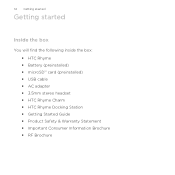
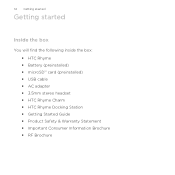
...
Inside the box
You will find the following inside the box: § HTC Rhyme § Battery (preinstalled) § microSD™ card (preinstalled) § USB cable § AC adapter § 3.5mm stereo headset § HTC Rhyme Charm § HTC Rhyme Docking Station § Getting Started Guide § Product Safety & Warranty Statement § Important Consumer Information Brochure § RF...
Rhyme User Guide - Page 15
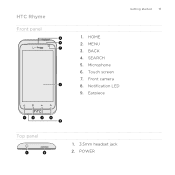
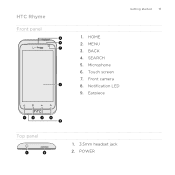
Microphone 6. BACK 4. Touch screen 7. HOME 2. SEARCH 5. Front camera 8. Earpiece
Top panel
1. 3.5mm headset jack 2. HTC Rhyme Front panel
Getting started 15
1. MENU 3. Notification LED 9. POWER
Rhyme User Guide - Page 18
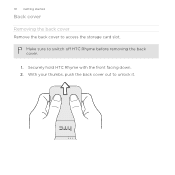
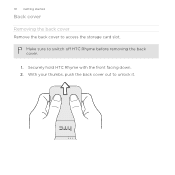
Securely hold HTC Rhyme with the front facing down. 2. 18 Getting started
Back cover
Removing the back cover Remove the back cover to unlock it. With your thumbs, push the back cover out to access the storage card slot. Make sure to switch off HTC Rhyme before removing the back cover.
1.
Rhyme User Guide - Page 20
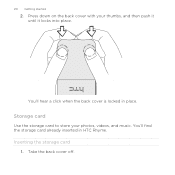
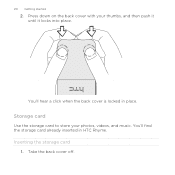
20 Getting started
2. Press down on the back cover with your photos, videos, and music. Take the back cover off. You'll find the storage card already inserted in place. Storage card
Use the storage card to store your thumbs, and then push it until it locks into place. You'll hear a click when the back cover is locked in HTC Rhyme.
Inserting the storage card
1.
Rhyme User Guide - Page 21
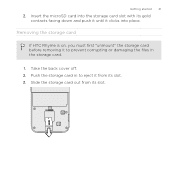
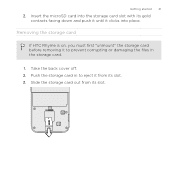
Getting started 21
2.
Push the storage card in to prevent corrupting or damaging the files in the storage card.
1. Slide the storage card out from its gold contacts facing down and push it until it from its slot. 3. Removing the storage card
If HTC Rhyme is on, you must first "unmount" the storage card...
Rhyme User Guide - Page 22
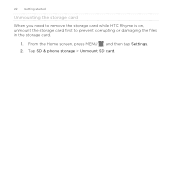
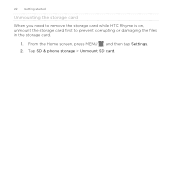
22 Getting started
Unmounting the storage card
When you need to remove the storage card while HTC Rhyme is on, unmount the storage card first to prevent corrupting or damaging the files in the storage card.
1. From the Home screen, press MENU , and then tap Settings. 2. Tap SD & phone storage > Unmount SD card.
Rhyme User Guide - Page 23
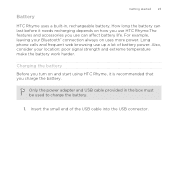
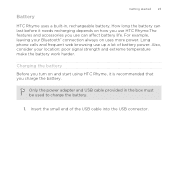
...phone calls and frequent web browsing use can
last before it is recommended that you turn on and start using HTC Rhyme, it needs recharging depends on uses more power.
Also, consider your Bluetooth® connection always on how you use HTC Rhyme.... Insert the small end of battery power.
Battery
Getting started 23
HTC Rhyme uses a built-in the box must be used to charge...
Rhyme User Guide - Page 28
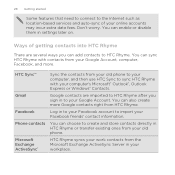
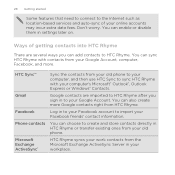
... contacts from your old phone to your computer, and then use HTC Sync to HTC Rhyme. You can choose to the Internet such as location-based services and auto-sync of getting contacts into HTC Rhyme
There are imported to HTC Rhyme after you can enable or disable them in settings later on. 28 Getting started
Some features that...
Rhyme User Guide - Page 50
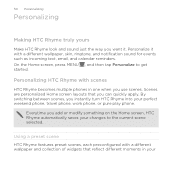
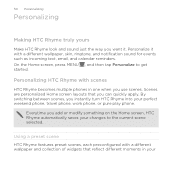
...collection of widgets that you instantly turn HTC Rhyme into your perfect weekend phone, travel phone, work phone, or pure play phone. Using a preset scene HTC Rhyme features preset scenes, each preconfigured with ... HTC Rhyme truly yours
Make HTC Rhyme look and sound just the way you add or modify something on the Home screen, HTC Rhyme automatically saves your changes to get started....
Rhyme User Guide - Page 78
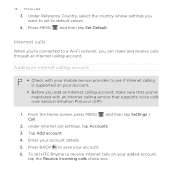
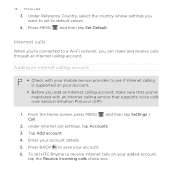
...calls
When you're connected to a Wi-Fi network, you want to set HTC Rhyme to save your account details. 5. Press BACK to receive Internet calls on your...Receive incoming calls check box. From the Home screen, press MENU , and then tap Settings > Call.
2. 78 Phone calls
3. Adding an Internet calling account
§ Check with an Internet calling service that supports voice calls over Session ...
Rhyme User Guide - Page 81


... to your contacts from call history. Tap Save. Tap Select all > Delete. The phone number is automatically added to the mobile field in the blank contact record that you want to save the number to an existing contact on HTC Rhyme, and then select the number type.
4.
Clear the entire list
Press MENU , and...
Rhyme User Guide - Page 82
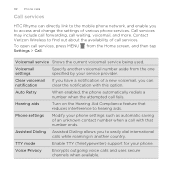
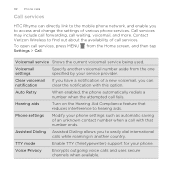
... Assisted Dialing allows you can directly link to the mobile phone network, and enable you
to access and change the settings of call waiting, voicemail, and more.
Call services may include call forwarding, call services. Voicemail settings
Specify another country. 82 Phone calls
Call services
HTC Rhyme can
notification
clear the notification with that reduces...
Rhyme User Guide - Page 308
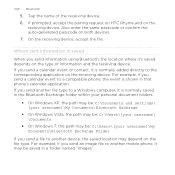
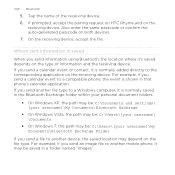
For example, if you send an image file to another mobile phone, it is normally saved in the Bluetooth Exchange folder within your personal document ...depends on the receiving device. On the receiving device, accept the file. If prompted, accept the pairing request on HTC Rhyme and on both devices. 7. Tap the name of information and the receiving device. If you send information using ...
Rhyme User Guide - Page 314
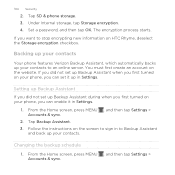
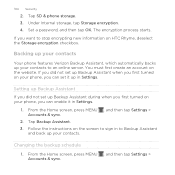
... must first create an account on HTC Rhyme, deselect the Storage encryption checkbox.
Changing the backup schedule 1. From the Home screen, press MENU Accounts & sync.
, and then tap Settings > Tap SD & phone storage. 3. Set a password, and then tap OK. The encryption process starts. Backing up your contacts
Your phone features Verizon Backup Assistant, which automatically backs...
Rhyme User Guide - Page 318
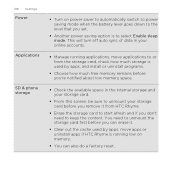
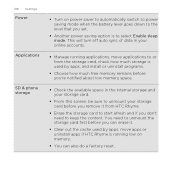
...Power
Applications
SD & phone storage
§ Turn on memory.
§ You can erase it.
§ Clear out the cache used by apps, move apps or uninstall apps if HTC Rhyme is used by apps...your online accounts.
§ Manage running applications, move applications to or from HTC Rhyme.
§ Erase the storage card to start afresh and if you don't need to unmount the storage card first before you...
Rhyme User Guide - Page 319
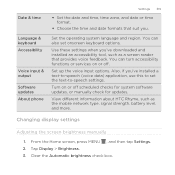
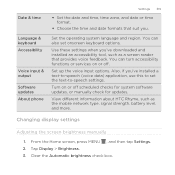
... settings when you've downloaded and installed an accessibility tool, such as the mobile network type, signal strength, battery level, and more. Also, if you ... Software updates About phone
Settings 319
§ Set the date and time, time zone, and date or time format.
§ Choose the time and date formats that provides voice feedback. View different information about HTC Rhyme, such as a...
Rhyme User Guide - Page 325
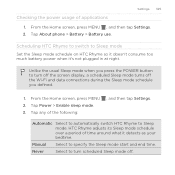
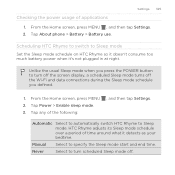
..., press MENU 2. Scheduling HTC Rhyme to switch to specify the Sleep mode start and end time. Manual
Select to Sleep mode Set the Sleep mode schedule on HTC Rhyme so it doesn't consume ... Sleep mode off. Never
Select to Sleep mode. HTC Rhyme adjusts its Sleep mode schedule over a period of applications
Settings 325
1. Tap About phone > Battery > Battery use. Checking the power usage...
Rhyme User Guide - Page 329
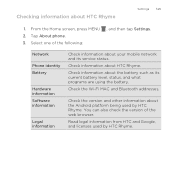
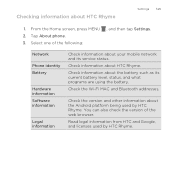
Check information about your mobile network and its current battery level, status, and what programs are using the battery.
Network Phone identity Battery
Hardware information Software information
Legal information
Check information about HTC Rhyme. You can also check the version of the following:
, and then tap Settings. Check the Wi-Fi MAC and Bluetooth addresses...

