HTC Rhyme Support Question
Find answers below for this question about HTC Rhyme.Need a HTC Rhyme manual? We have 2 online manuals for this item!
Question posted by martirma on August 2nd, 2014
How To Change Dock Background On Htc Rhyme
The person who posted this question about this HTC product did not include a detailed explanation. Please use the "Request More Information" button to the right if more details would help you to answer this question.
Current Answers
There are currently no answers that have been posted for this question.
Be the first to post an answer! Remember that you can earn up to 1,100 points for every answer you submit. The better the quality of your answer, the better chance it has to be accepted.
Be the first to post an answer! Remember that you can earn up to 1,100 points for every answer you submit. The better the quality of your answer, the better chance it has to be accepted.
Related HTC Rhyme Manual Pages
Rhyme User Guide - Page 3


Copying text, looking up information, and sharing Printing Switching to Dock Mode
Contents 3
44 46 48
Personalizing
Making HTC Rhyme truly yours
50
Personalizing HTC Rhyme with scenes
50
Changing your wallpaper
52
Applying a new skin
53
Personalizing your Home... the lock screen style
65
Quick Launch widget
66
Phone calls
Different ways of making calls
68
Making a call on the...
Rhyme User Guide - Page 5
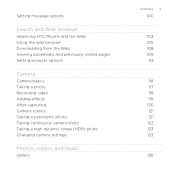
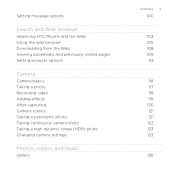
... browser
Searching HTC Rhyme and the Web Using the web browser Downloading from the Web Viewing bookmarks and previously visited pages Setting browser options
Camera
Camera basics Taking a photo Recording video Adding effects After capturing Camera scenes Taking a panoramic photo Taking continuous camera shots Taking a high dynamic range (HDR) photo Changing camera settings...
Rhyme User Guide - Page 10
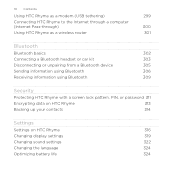
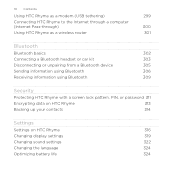
...
305
Sending information using Bluetooth
306
Receiving information using Bluetooth
309
Security
Protecting HTC Rhyme with a screen lock pattern, PIN, or password 311
Encrypting data on HTC Rhyme
313
Backing up your contacts
314
Settings
Settings on HTC Rhyme
316
Changing display settings
319
Changing sound settings
322
Changing the language
324
Optimizing battery life
324
Rhyme User Guide - Page 14
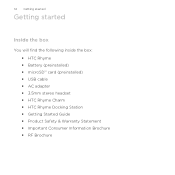
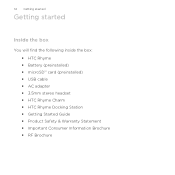
...started
Getting started
Inside the box
You will find the following inside the box: § HTC Rhyme § Battery (preinstalled) § microSD™ card (preinstalled) § USB cable § AC adapter § 3.5mm stereo headset § HTC Rhyme Charm § HTC Rhyme Docking Station § Getting Started Guide § Product Safety & Warranty Statement § Important Consumer Information...
Rhyme User Guide - Page 22
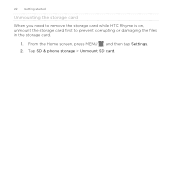
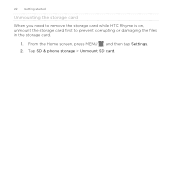
Tap SD & phone storage > Unmount SD card. From the Home screen, press MENU , and then tap Settings. 2. 22 Getting started
Unmounting the storage card
When you need to remove the storage card while HTC Rhyme is on, unmount the storage card first to prevent corrupting or damaging the files in the storage card.
1.
Rhyme User Guide - Page 23
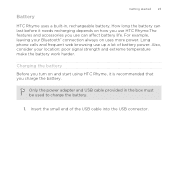
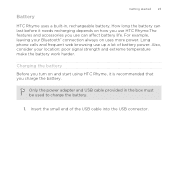
... is recommended that you use can
last before it needs recharging depends on uses more power. Insert the small end of battery power. Long phone calls and frequent web browsing use HTC Rhyme.The features and accessories you charge the battery. How long the battery can affect battery life.
Battery
Getting started 23...
Rhyme User Guide - Page 24


... is fully charged.
The light turns to a full battery icon . Charging the battery using HTC Rhyme Docking Station 1. 24 Getting started
2. Plug in the status bar. Insert the small end of the dock. When you charge the battery and HTC Rhyme is on, the charging battery icon is being charged, the notification LED shows a solid orange...
Rhyme User Guide - Page 25
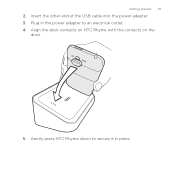
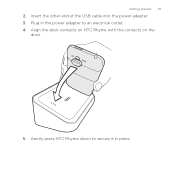
Gently press HTC Rhyme down to secure it in the power adapter to an electrical outlet. 4. Getting started 25
2. Plug in place. Insert the other end of the USB cable into the power adapter. 3. Align the dock contacts on HTC Rhyme with the contacts on the
dock.
5.
Rhyme User Guide - Page 50
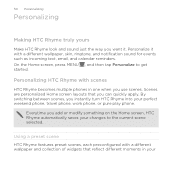
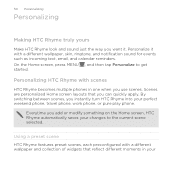
... something on the Home screen, HTC Rhyme automatically saves your changes to get started. By switching between scenes, you instantly turn HTC Rhyme into your Personalize it . Personalizing HTC Rhyme with scenes
HTC Rhyme becomes multiple phones in your perfect weekend phone, travel phone, work phone, or pure play phone. Using a preset scene HTC Rhyme features preset scenes, each preconfigured...
Rhyme User Guide - Page 78
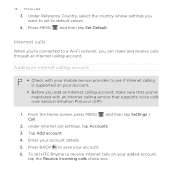
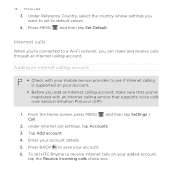
... you want to set HTC Rhyme to save your account details. 5. Press MENU , and then tap Set Default. 78 Phone calls
3.
To set ...to see if Internet calling is supported on your account.
§ Before you add an Internet calling account, make and receive calls through an Internet calling account.
Adding an Internet calling account
§ Check with your mobile...
Rhyme User Guide - Page 81


... , and then tap Save to People.
2. Do any of number, for example a home number, tap the Mobile button.
§ When saving the number to an existing contact, tap a contact stored on HTC Rhyme.
3. Phone calls 81
Adding a new phone number to your contacts from call history. Clear the entire list
Press MENU , and then tap...
Rhyme User Guide - Page 82
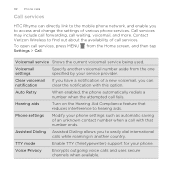
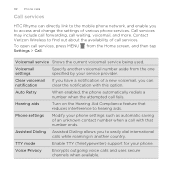
... Phone calls
Call services
HTC Rhyme can
notification
clear the notification with that reduces interference to hearing aids. from the one specified by your phone. Clear voicemail If you have a notification of various phone services.
Assisted Dialing Assisted Dialing allows you
to access and change the settings of a new voicemail, you can directly link to the mobile phone...
Rhyme User Guide - Page 160
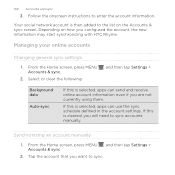
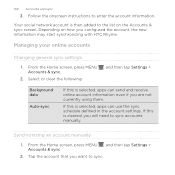
.... Your social network account is cleared, you configured the account, the new information may start synchronizing with HTC Rhyme. From the Home screen, press MENU Accounts & sync.
2. Synchronizing an account manually
1. Managing your online accounts
Changing general sync settings
1.
If this is then added to the list on how you will need to...
Rhyme User Guide - Page 254
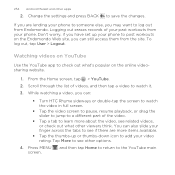
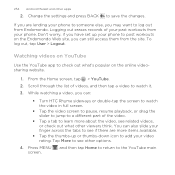
...then tap Home to return to save the changes.
Logging out erases records of your past workouts from your video rating. Tap More to add your phone. Change the settings and press BACK
to the YouTube...
§ Tap the thumbs-up your phone to log out
from the site.
254 Android Market and other options.
4. You can :
§ Turn HTC Rhyme sideways or double-tap the screen to ...
Rhyme User Guide - Page 269
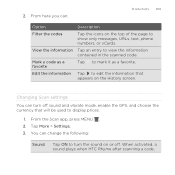
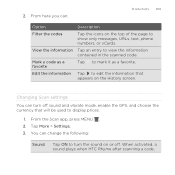
Changing Scan settings You can turn the sound on the History screen. Tap More > Settings. 3. 2. Tap to view the information contained in the scanned code. When activated, a sound plays when HTC Rhyme ...to display prices.
1.
From here you can change the following:
Sound
Tap ON to turn off . Tap to show only messages, URLs, text, phone numbers, or vCards. You can :
Productivity ...
Rhyme User Guide - Page 308
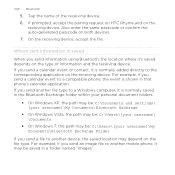
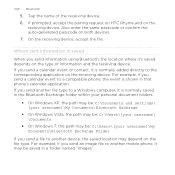
... same passcode or confirm the auto-generated passcode on the
receiving device.
If prompted, accept the pairing request on HTC Rhyme and on both devices. 7. For example, if you send a calendar event to another mobile phone, it may be : C:\Users\[your username] \Documents
§ On Windows 7, the path may depend on the file type...
Rhyme User Guide - Page 314
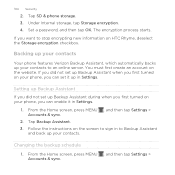
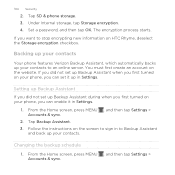
... > Accounts & sync.
2. Changing the backup schedule 1. Set a password, and then tap OK. The encryption process starts.
Backing up your contacts
Your phone features Verizon Backup Assistant, which ... turned on your phone, you can enable it up your contacts. Under Internal storage, tap Storage encryption. 4. You must first create an account on HTC Rhyme, deselect the Storage...
Rhyme User Guide - Page 319
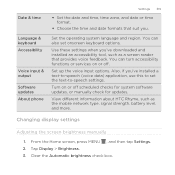
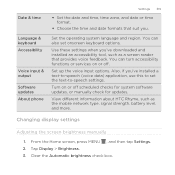
...mobile...updates About phone
Settings ...Changing display settings
Adjusting the screen brightness manually
1. Set the operating system language and region. Set up the voice input options.
Clear the Automatic brightness check box. You can turn accessibility functions or services on or off .
You can also set the text-to-speech settings. View different information about HTC Rhyme...
Rhyme User Guide - Page 329
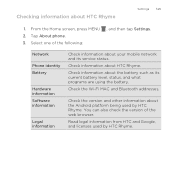
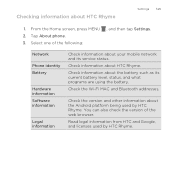
Network Phone identity Battery
Hardware information Software information
Legal information
Check information about your mobile network and its current battery level, status, and what programs are using the battery. Read legal information from HTC and Google, and licenses used by HTC Rhyme. Check information about the Android platform being used by HTC Rhyme. You can also check the...
Rhyme Getting Started Guide - Page 17
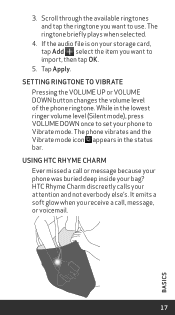
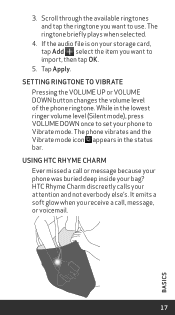
... icon appears in the lowest ringer volume level (Silent mode), press VOLUME DOWN once to set your phone to vibrate
Pressing the VOLUME UP or VOLUME DOWN button changes the volume level of the phone ringtone. Using HTC Rhyme Charm Ever missed a call , message, or voicemail.
17
BASICS Scroll through the available ringtones and tap...
Similar Questions
How Do You Change The Background On A Htc Rhyme When Its On Dock Mode
(Posted by macjpu 9 years ago)
How Do I Change The Background When My Htc Rhyme Android Is On The Dock
(Posted by nancy711 11 years ago)

