HTC Hero S U.S. Cellular Support Question
Find answers below for this question about HTC Hero S U.S. Cellular.Need a HTC Hero S U.S. Cellular manual? We have 2 online manuals for this item!
Question posted by Jubeed on August 25th, 2014
Can You Activate The Us Cellular Htc Hero On Verizon Wireless
The person who posted this question about this HTC product did not include a detailed explanation. Please use the "Request More Information" button to the right if more details would help you to answer this question.
Current Answers
There are currently no answers that have been posted for this question.
Be the first to post an answer! Remember that you can earn up to 1,100 points for every answer you submit. The better the quality of your answer, the better chance it has to be accepted.
Be the first to post an answer! Remember that you can earn up to 1,100 points for every answer you submit. The better the quality of your answer, the better chance it has to be accepted.
Related HTC Hero S U.S. Cellular Manual Pages
Hero S User Guide - Page 2
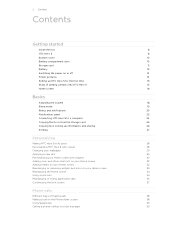
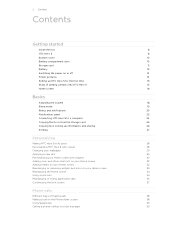
... the storage card
25
Copying text, looking up information, and sharing
26
Printing
27
Personalizing
Making HTC Hero S truly yours
28
Personalizing HTC Hero S with scenes
28
Changing your wallpaper
29
Applying a new skin
30
Personalizing your Home screen... hiding application tabs
36
Customizing the lock screen
37
Phone calls
Different ways of making calls
38
Making a call on the...
Hero S User Guide - Page 3


... calls
43
Using Call history
44
Call services
45
Turning Airplane mode on or off
46
Global Phone
46
Messages
Opening Messages
48
Sending a text message (SMS)
48
Sending a multimedia message (MMS...
53
Managing message conversations
54
Setting message options
55
Search and Web browser
Searching HTC Hero S and the Web
57
Using the web browser
58
Downloading from the Web
...
Hero S User Guide - Page 5
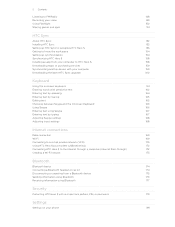
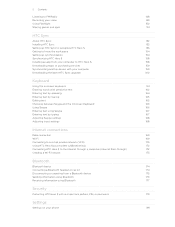
... connection
169
Wi-Fi
169
Connecting to a virtual private network (VPN)
170
Using HTC Hero S as a modem (USB tethering)
172
Connecting HTC Hero S to the Internet through a computer (Internet Pass-through)
172
Creating a Wi-...
Receiving information using Bluetooth
177
Security
Protecting HTC Hero S with a screen lock pattern, PIN, or password
179
Settings
Settings on your phone
181
Hero S User Guide - Page 6


6 Contents
Changing display settings
182
Changing sound settings
184
Changing the language
185
Optimizing battery life
185
Managing memory
186
Checking information about your phone
187
Reset
Restarting HTC Hero S
188
Resetting HTC Hero S
188
Trademarks and copyrights
Index
Hero S User Guide - Page 10


... you secure the bottom cover to the phone's back panel to access the battery, SIM card slot, and storage card slot...phone. 10 Getting started
Bottom cover
Removing the bottom cover
Remove the bottom cover to get the best radio reception for your phone's back panel. 2. Slide the bottom cover onto the exposed area of your phone. Your phone's antenna is locked in place. Turn off HTC Hero...
Hero S User Guide - Page 12
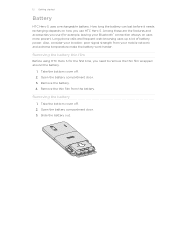
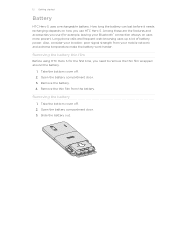
... cover off . 2. Remove the thin film from your mobile network and extreme temperature make the battery work harder. Also, consider your Bluetooth® connection always on how you use (for the first time, you use HTC Hero S.
Take the bottom cover off . 2. 12 Getting started
Battery
HTC Hero S uses a rechargeable battery. Removing the battery thin...
Hero S User Guide - Page 44
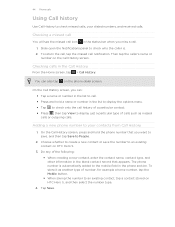
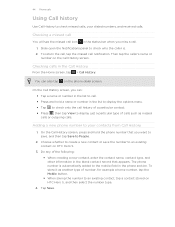
...
Using Call history
Use Call History to an existing contact on HTC Hero S.
3.
Then tap the caller's name or
number on the phone dialer screen.
Choose whether to create a new contact or save , and then tap Save to the mobile field in the list to display the options menu. § Tap to check only...
Hero S User Guide - Page 45


... GSM coverage area. You can directly link to the mobile phone network, and enable you to use Internet calling for ...Phone calls
Clearing the Call History list
On the Call History screen, do one of the following:
Remove one name or number
Clear the entire list
Press and hold the name or number, and then tap Delete from the Home screen, and then tap Settings > Call. Call services
HTC Hero...
Hero S User Guide - Page 46


...phone access a mobile network in the country you're in.
With the SIM card's gold contacts facing down and its packaging. 4.
Open the battery compartment door. 3. Global Phone
When you're travelling abroad, you can use a SIM card to let your phone...Fi. To turn off wireless devices while on board an aircraft. Inserting the SIM card
Your phone is to switch HTC Hero S to turn Airplane ...
Hero S User Guide - Page 52
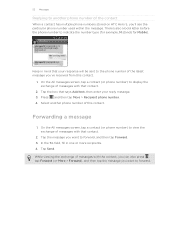
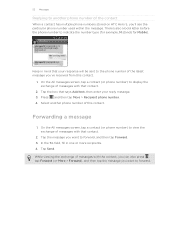
Keep in one or more recipients. 4. Select another phone number of the contact
When a contact has multiple phone numbers stored on HTC Hero S, you'll see the particular phone number used within the message. Forwarding a message
1. Tap Send. 52 Messages
Replying to the phone number of the latest message you've received from this contact. There's also...
Hero S User Guide - Page 131


This requires a clear view of the following:
Use wireless networks
Use GPS satellites
Uses Wi-Fi or your mobile data connection to your destination. It also provides a search tool where you can locate places of interest or an address on HTC Hero S, you need to enable location sources. 1. 131 Maps and location
Maps and location...
Hero S User Guide - Page 152
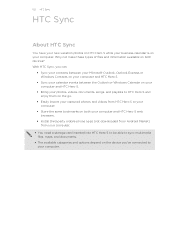
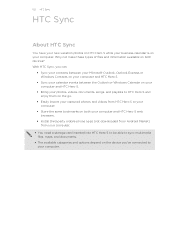
... not make these types of files and information available on both your computer and HTC Hero S web browsers.
§ Install third-party mobile phone apps (not downloaded from Android Market) from your computer.
§ You need a storage card inserted into HTC Hero S to be able to sync multimedia files, maps, and documents.
§ The available categories...
Hero S User Guide - Page 173


... and set the password (key) for your mobile service provider to use the default router name. 4. From the Home screen, press , and then tap Settings > Wireless & networks. 2. 173 Internet connections
Creating a Wi-Fi hotspot
Share your data connection with your account from your wireless router. Turn HTC Hero S into a wireless router and create a Wi-Fi hotspot...
Hero S User Guide - Page 176


... the Home screen, press , and then tap Settings > Wireless & networks. 2. You can send the following types of item you want to the device's documentation for the type of information, depending on the Camera preview screen, tap ,
video
and then tap Bluetooth. On HTC Hero S, open the app that contains the information or file...
Hero S User Guide - Page 177
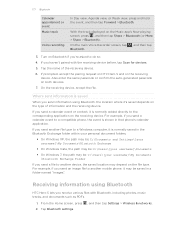
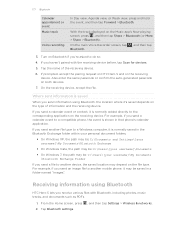
...Wireless & networks. Where sent information is saved
When you 're asked to a compatible phone, the event is shown in a folder named "Images".
Turn on the file type. If prompted, accept the pairing request on HTC Hero... another mobile phone, it is normally added directly to another device, the saved location may depend on Bluetooth if you send information using Bluetooth
HTC Hero S ...
Hero S User Guide - Page 181


... more . Set up wireless connections, such as automatic screen orientation, brightness, screen timeout, and more . Personalize
Wireless & networks Call
Sound
Make HTC Hero S truly yours with ...HTC Hero S.
From the Home screen, press , and then tap Settings.
Wi-Fi passwords or Bookmarks) to Google servers using your Google Account so you can also manage synchronization and other phone...
Hero S User Guide - Page 182


... the Ask me check box to set HTC Hero S to always display the screen for selecting the USB connection type. You can also set onscreen keyboard options.
Set up the voice input options. Clear the Automatic brightness check box. 4. Language & keyboard Accessibility
Voice input & output
About phone
Set the operating system language and...
Hero S User Guide - Page 187
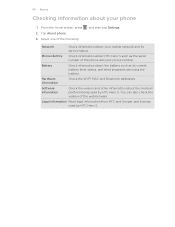
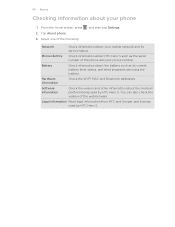
From the Home screen, press 2.
Phone identity
Check information about HTC Hero S such as its service status.
Legal information Read legal information from HTC and Google, and licenses used by HTC Hero S. Network
Check information about the battery such as the serial number of the phone and your mobile network and its current battery level, status, and what programs...
Hero S User Guide - Page 190
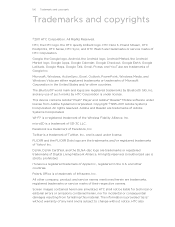
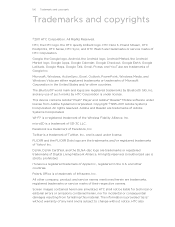
... Adobe® Flash® Player and Adobe® Reader® Mobile software under license from furnishing this material. microSD is a trademark of...HTC, the HTC logo, the HTC quietly brilliant logo, HTC Hero S, Friend Stream, HTC Footprints, HTC Sense, HTC Sync, and HTC Watch are trademarks, registered trademarks or service marks of the Wireless Fidelity Alliance, Inc.
HTC also HTC...
Hero S Quick Start Guide - Page 1


...sure the Use wireless networks and Use GPS satelliges check boxes are located on your mobile operator's data ...phone. From the Home screen, press > Location. Tap Location setting.
Cellular® Customer Care: 1-888-944-9400 Select the Wi-Fi check box to turn Bluetooth on another phone... .
ƒƒ See where you like. Your HTC Hero S Quick guide
For the complete user guide, check out...
Similar Questions
How To Unlock Htc Hero S Us Cellular Forgot Password
(Posted by aticsspoi 9 years ago)
How To Remove Swype On Htc Hero Phone For Us Cellular
(Posted by Tysilea 10 years ago)
Verizon Wireless Rhyme Phone Does Not Access Internet
(Posted by retrd 10 years ago)

