HTC DROID INCREDIBLE 2 by Verizon Support Question
Find answers below for this question about HTC DROID INCREDIBLE 2 by Verizon.Need a HTC DROID INCREDIBLE 2 by Verizon manual? We have 2 online manuals for this item!
Question posted by panu on May 5th, 2014
How To Set Alarm Clock On Droid Incredible 2
The person who posted this question about this HTC product did not include a detailed explanation. Please use the "Request More Information" button to the right if more details would help you to answer this question.
Current Answers
There are currently no answers that have been posted for this question.
Be the first to post an answer! Remember that you can earn up to 1,100 points for every answer you submit. The better the quality of your answer, the better chance it has to be accepted.
Be the first to post an answer! Remember that you can earn up to 1,100 points for every answer you submit. The better the quality of your answer, the better chance it has to be accepted.
Related HTC DROID INCREDIBLE 2 by Verizon Manual Pages
Quick Start Guide - Page 18
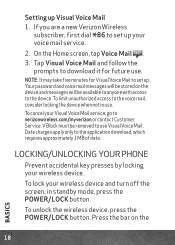
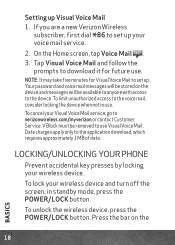
...be stored on the
18
BASICS Locking/Unlocking Your Phone
Prevent accidental key presses by locking your wireless device and turn off the screen, in use. Setting up your
voice mail service.
2. On the...lock your wireless device. V Block must be available to anyone with access to set up. If you are a new Verizon Wireless
* subscriber, first dial 86 to the device.
To cancel your Visual ...
Quick Start Guide - Page 28
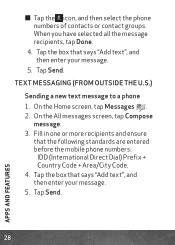
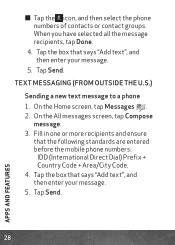
... of contacts or contact groups. Tap the box that the following standards are entered before the mobile phone numbers:
IDD (International Direct Dial) Prefix + Country Code + Area/City Code. 4. On the.... 5. Tap Send.
Text Messaging (from outside the U.S.)
Sending a new text message to a phone 1. On the All messages screen, tap Compose
message. 3 . Tap Send.
28
APPS AND FEATURES
User Manual - Page 9
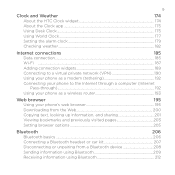
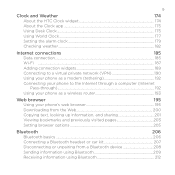
...
About the HTC Clock widget 174
About the Clock app...175
Using Desk Clock...175
Using World Clock...177
Setting the alarm clock 179
Checking weather...182
Internet connections
185
Data connection...185
Wi-Fi ...187
Adding connection widgets 189
Connecting to a virtual private network (VPN 190
Using your phone as a modem (tethering 192
Connecting your phone to the...
User Manual - Page 48


... how to assign different tones to hear sample tones of the assigned ringtone, notification sounds, and alarm for notification sounds). On the Sound sets screen, tap New sound set
1. Enter a new sound set
1. 48 Personalizing
Changing your phone's list of sound sets.
Choosing a preset sound set name, then tap Done. From the main Home screen, tap
> Sound...
User Manual - Page 67
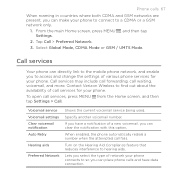
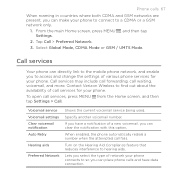
...
Your phone can place phone calls and have a notification of various phone services for your phone. Call services may include call forwarding, call services for your phone. Contact Verizon Wireless to find out about the availability of network your phone to connect to access and change the settings of a new voicemail, you can directly link to the mobile phone network...
User Manual - Page 88


... you start an app or select a field that requires text or numbers, the onscreen keyboard becomes available.
Phone Keypad This layout resembles the traditional mobile phone keypad. From the main Home screen, press MENU , and tap Settings > Language & keyboard > Touch Input.
2. Compact QWERTY
This layout features two letters on the full QWERTY layout.
After...
User Manual - Page 93


... by speaking
No time to type? Simply tap or press and hold for multi-language keyboard.
When prompted, tap OK. See "Setting the voice input language".
Since your phone uses Google's speech-recognition service, you need to be using in most text fields that let you 've added to the predictive...
User Manual - Page 118


...these types of files and information available on your phone's web browser.
• Install third-party mobile phone apps (not downloaded from Android Market) from your phone to your phone and enjoy them on the go.
• ... (www.htc.com/support) and install it . You need a microSD card inserted into your phone to be able to check for the most recent HTC Sync upgrade so you can download and...
User Manual - Page 119
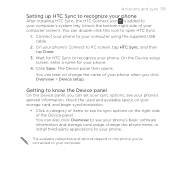
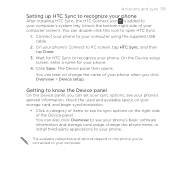
... the Device panel
On the Device panel, you can also click Overview to see its sync options on the phone you click Overview > Device setup. You can set your sync options, see your phone's general information, check the used and available space on your storage card, and begin synchronization.
• Click a category of...
User Manual - Page 125
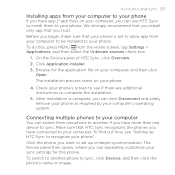
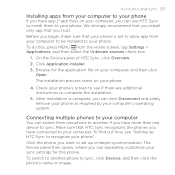
... Sync, click Overview.
2. The installation process starts on your computer, and then click Open. Click the phone you want to set to allow app from your computer to be installed to your phone.
After installation is set up HTC Sync to complete the installation.
5.
Accounts and sync 125
Installing apps from your computer to...
User Manual - Page 175
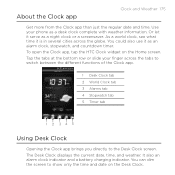
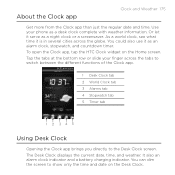
... date and time. Or let it as an alarm clock, stopwatch, and countdown timer. Tap the tabs at the bottom row or slide your phone as a night clock or a screensaver. You can dim the screen to the Desk Clock screen.
You could also use it serve as a desk clock complete with weather information.
Use your finger...
User Manual - Page 176
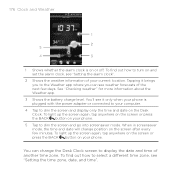
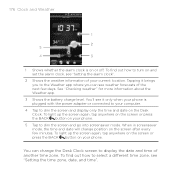
... on your phone. You'll see it brings you to the Weather app where you can change position on the screen after every few days. See "Checking weather" for more information about the Weather app.
3 Shows the battery charge level. To find out how to turn on and set the alarm clock, see "Setting the...
User Manual - Page 178
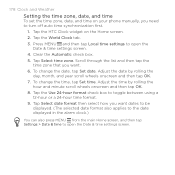
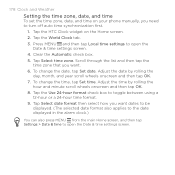
Tap the HTC Clock widget on your phone manually, you need to toggle between using a 12-hour or a 24-hour time format.
9. Tap Select ... also applies to the date displayed in the alarm clock.)
You can also press MENU from the main Home screen, and then tap Settings > Date & time to open the Date & time settings screen. To change the date, tap Set date. Tap the Use 24-hour format check...
User Manual - Page 179


... through the matching list and tap the city that you want to add.
Enter the city name you want to
add. Setting the alarm clock
You can display up to set up alarms. Tap the World Clock tab. 3. Tap the HTC Clock widget on the Home screen. 2. In addition to the current and home cities, the World...
User Manual - Page 180
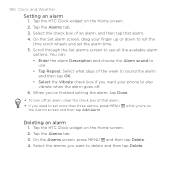
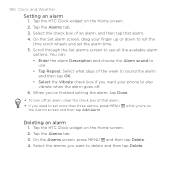
... Home screen. 2.
On the Set alarm screen, drag your phone to delete and then tap Delete. You can:
• Enter the alarm Description and choose the Alarm sound to see all the available alarm options. while you want to also vibrate when the alarm goes off.
6. Tap the HTC Clock widget on
Deleting an alarm
1. Select what days of...
User Manual - Page 181
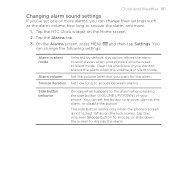
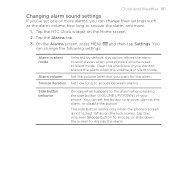
... Clock widget on the lock screen, tap the onscreen Snooze button to snooze, or slide down the screen to snooze the alarm, and more alarms, you can change their settings such as the alarm volume, how long to dismiss the alarm. Clear this option allows the alarm to silent mode. The side button works only when the phone...
User Manual - Page 212
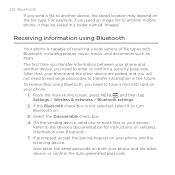
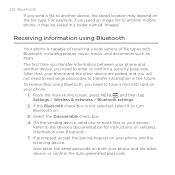
...main Home screen, press MENU , and then tap Settings > Wireless & networks > Bluetooth settings.
2.
Also enter the same passcode on both your phone and the other device are paired, and you ... file to your phone. On the sending device, send one or more files to another mobile phone, it to have a microSD card on sending information over Bluetooth. 5. After that, your phone and the other ...
User Manual - Page 278
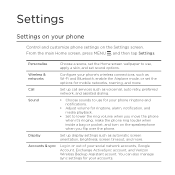
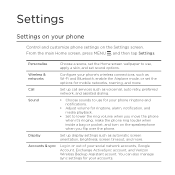
... your phone's wireless connections, such as Wi-Fi and Bluetooth, enable the Airplane mode, or set sound options. Call
Set up display settings such as voicemail, auto retry, preferred
network, and assisted dialing.
You can also manage sync settings for ringtone, alarm, notification, and media playback.
• Set to use , apply a skin, and set the options for mobile networks...
User Manual - Page 294


...173 - deleting events 168 - editing events 168 - Index
A
Airplane mode 70 Alarm clock 179 Alarms
- setting an alarm 180 Album (Gallery app) 224 Android Market 271 Answering an incoming call 58 ...218, 223
B
Back cover 15 - Bluetooth received folder 214 - changing phone name 206 - changing the alarm sound 49 - changing backup schedule 288
Battery 16 - creating events 162...
User Manual - Page 300


... - widget 184 Web browser 195 Wi-Fi 187 Widgets 41
- changing the widget settings 42 World Clock 177
Y
YouTube 233, 257 - entering text by email 229 - adjusting the earpiece...300 Index
T
Talk 135 Tethering 192 Text
- using the onscreen
keyboard 89 - sharing on your phone 128 Twitter for
calls 35 - adjusting the media volume 35 - sending by Bluetooth 230 - capturing...
Similar Questions
How To Set Alarm On Verizon Htc Droid Incredible 2
(Posted by tranqdjenn 9 years ago)
How To Crack A Password Set On A Droid Incredible 2 By Htc
(Posted by lkismac 9 years ago)
How Do I Set Alarms On My Incredible 2 Phone
(Posted by japhares 11 years ago)

