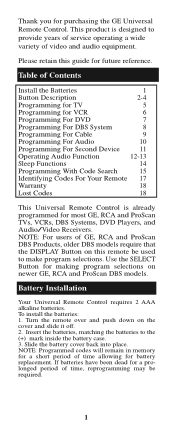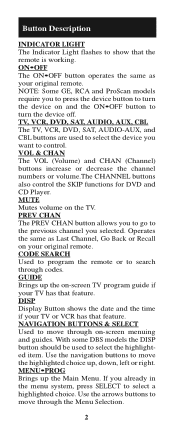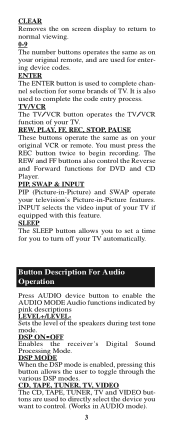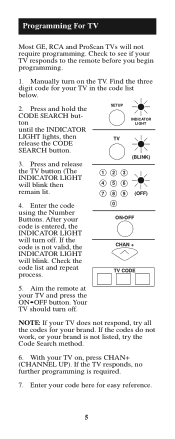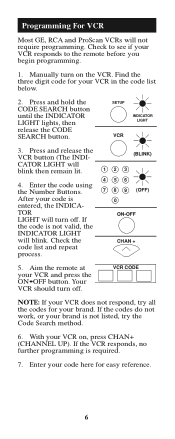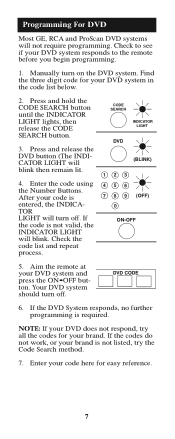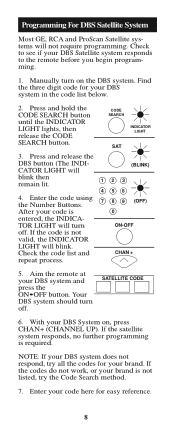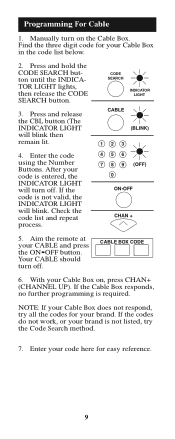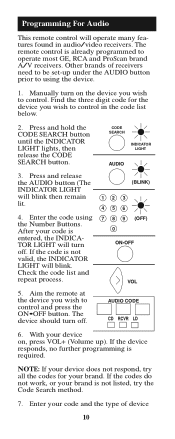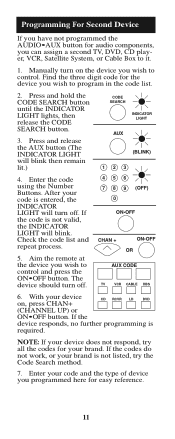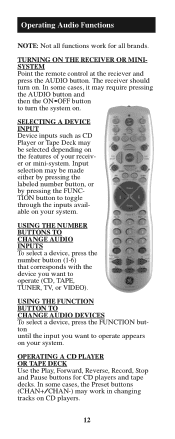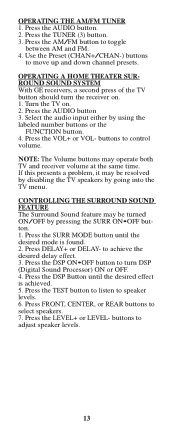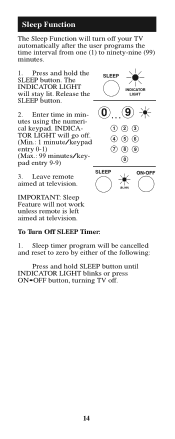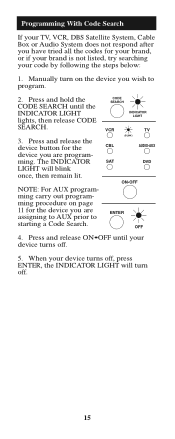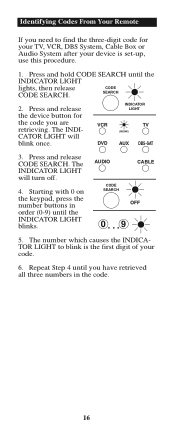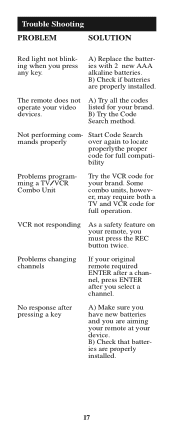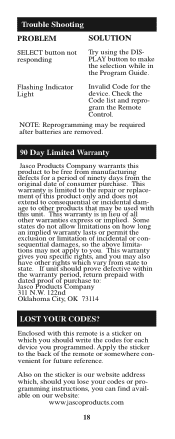GE RM24927 Support Question
Find answers below for this question about GE RM24927 - Universal Remote Control.Need a GE RM24927 manual? We have 1 online manual for this item!
Question posted by squirrel8161981 on April 20th, 2014
Code For Comcast
I have a comcast box. The small spare bedroom box. Not the big main tv one. I've tried the only code listed for comcast 8088. I've tried to program it under cable and satelite. Even though there is no dish. Also it is not a dvr. Are there more codes not listed I could try? The remote works great I have programmed audio box, tv, blue ray player. Works fine. I just have to use a different control to change channels on the comcast box. Would like to use the one controller for all. Oh my remote is ge universal 24927. Please get back to me asap . Thanks Dave
Current Answers
Answer #1: Posted by TheWiz on April 20th, 2014 8:06 AM
You can try doing a code search. Here are the instructions on how to do that:
- Manually turn on the device you would like to control.
- Press and hold the [CODE SEARCH] button until the LED lights.
- Press and release the button that corresponds to the device you want to program. The LED will blink and then remain lit. (For programming a different type of device to the AUX button, follow this by pressing the type of device as described above).
- Press the [ON/OFF] button until your device turns off.
- When it does, press the [ENTER] button. The LED will turn off.
Related GE RM24927 Manual Pages
Similar Questions
Ge Universal Remote 24922 Code For A Digital To Analog Converter.
Have GE Universal Remote 24922 & I need code for Magnavox digital to analog converter.
Have GE Universal Remote 24922 & I need code for Magnavox digital to analog converter.
(Posted by jerrybanks49 9 years ago)
Ge Rm24927 8-device Universal Remote Control How To Program
(Posted by Isusiandr 9 years ago)
How To Use Ge Universal Remote Ge Rm24927 8-codes
(Posted by Ladykhar 10 years ago)
Need Code For Vizio Vbr120 Blu Ray Player
(Posted by Sjr7861 11 years ago)