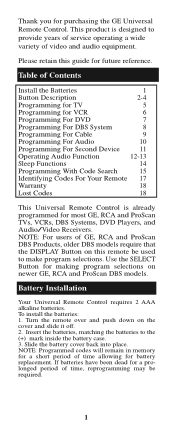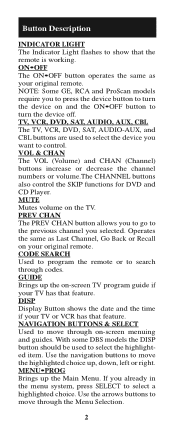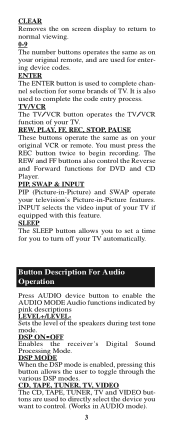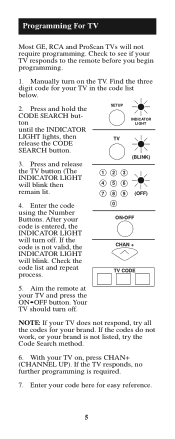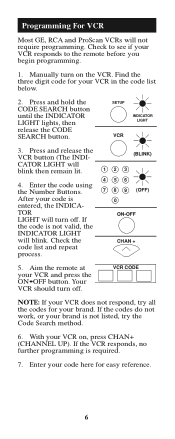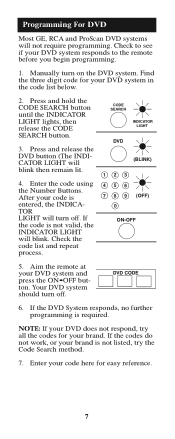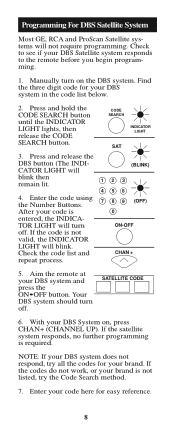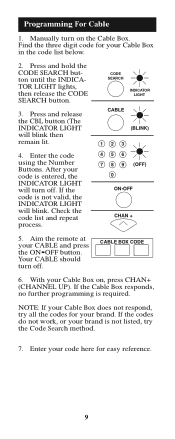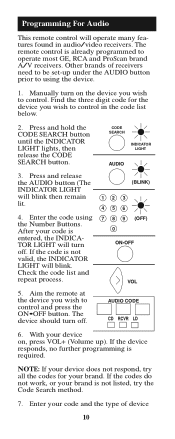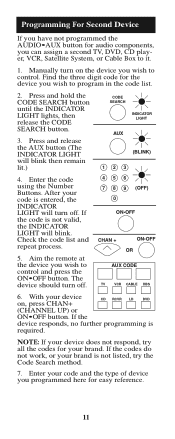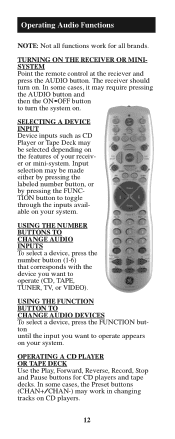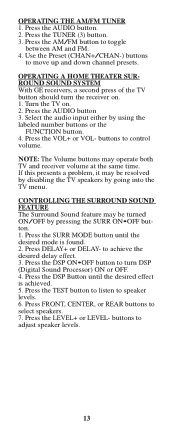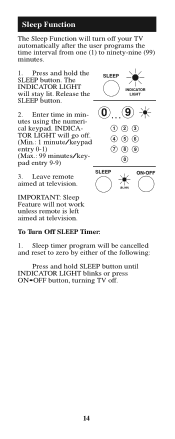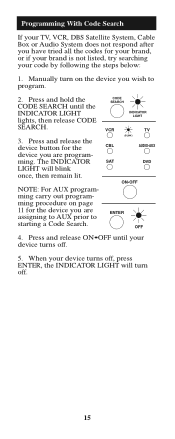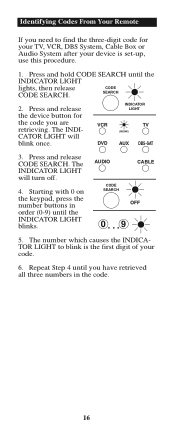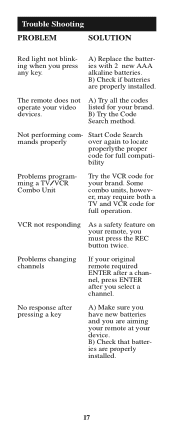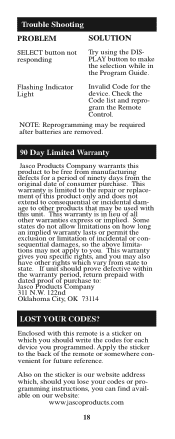GE RM24927 Support Question
Find answers below for this question about GE RM24927 - Universal Remote Control.Need a GE RM24927 manual? We have 1 online manual for this item!
Question posted by baumbaum07 on May 3rd, 2015
Code For Kenwood Surround Reciever
What is the code for Kenwood surround receiver
Current Answers
Answer #1: Posted by TheWiz on May 4th, 2015 7:32 AM
I was unable to find a code list but you can find the code automatically by doing a Code Search. Instructions on how to do that can be found here.
Related GE RM24927 Manual Pages
Similar Questions
Ge Universal Remote 24922 Code For A Digital To Analog Converter.
Have GE Universal Remote 24922 & I need code for Magnavox digital to analog converter.
Have GE Universal Remote 24922 & I need code for Magnavox digital to analog converter.
(Posted by jerrybanks49 9 years ago)
Ge Rm24927 8-device Universal Remote Control How To Program
(Posted by Isusiandr 9 years ago)
How To Use Ge Universal Remote Ge Rm24927 8-codes
(Posted by Ladykhar 10 years ago)
Codes For Ge Unvirseal Remote 29427
i need codes for a aymphonic tv with no dvd player please help with the codes
i need codes for a aymphonic tv with no dvd player please help with the codes
(Posted by Anonymous-115696 10 years ago)
How Do I Program A Ge Universal Remote If I Can't Find The Code?
This is a previously owned Phillips Magnavox TV (older model) that came with a GE Universal Remote.�...
This is a previously owned Phillips Magnavox TV (older model) that came with a GE Universal Remote.�...
(Posted by handyhelper 11 years ago)