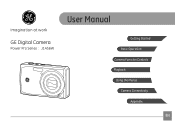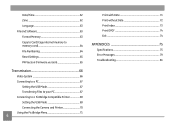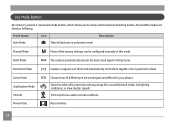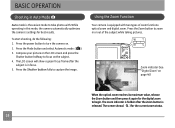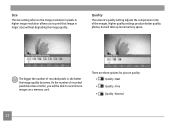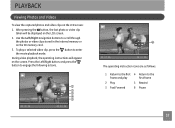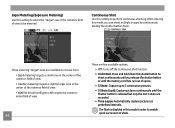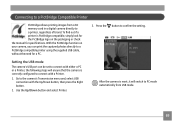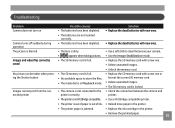GE J1456W Support Question
Find answers below for this question about GE J1456W.Need a GE J1456W manual? We have 24 online manuals for this item!
Question posted by Jewelzluv8 on July 7th, 2013
Instal Driver On My Computer Off Camera To See Video's Off Card
Current Answers
Answer #1: Posted by tintinb on August 4th, 2013 7:45 PM
If you have more questions, please do not hesitate to ask here at HelpOwl. Experts here are always willing to help you by providing the best answers to solve your problem.
Regards,
TinTin
Related GE J1456W Manual Pages
Similar Questions
Sometimes when taking a picture, the camera will go to a pitch black screen when the shutter button ...
can this camera be used as webcam
I cannot take pictures with a card in, but can take pictures without a card. Don't understand, the s...