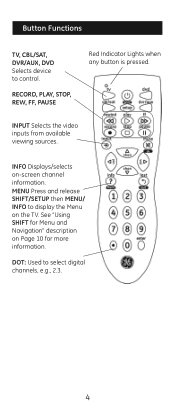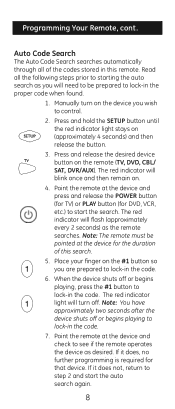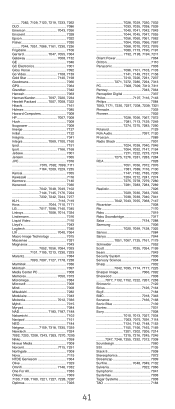GE 24914 Support Question
Find answers below for this question about GE 24914.Need a GE 24914 manual? We have 1 online manual for this item!
Question posted by balzdmegat on August 31st, 2013
How To Program A Ge 24914 Universal Remote
The person who posted this question about this GE product did not include a detailed explanation. Please use the "Request More Information" button to the right if more details would help you to answer this question.
Current Answers
Related GE 24914 Manual Pages
Similar Questions
How To Program Ge 24914 Universal Remote Control To Memorex Tv
(Posted by alkhgabri 9 years ago)
How To Program A Ge 24116 Universal Remote Control
(Posted by moZ9732 10 years ago)