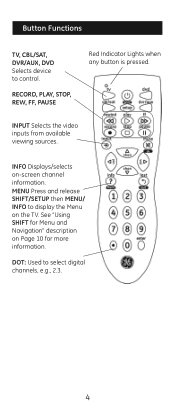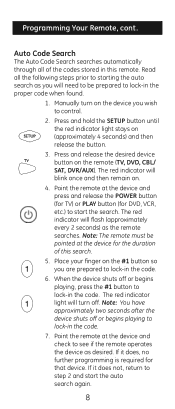GE 24914 Support Question
Find answers below for this question about GE 24914.Need a GE 24914 manual? We have 1 online manual for this item!
Question posted by carlelkins4777 on February 10th, 2023
Controller Codes
Requests for more information
Controller Code Explanation
Controller Codes
"Controller codes" can refer to a number of different things, depending on the context. Some common uses of the term include:
Video game controller codes: These are codes or button sequences that can be entered into a video game controller to unlock hidden features or cheats.
Financial controller codes: In finance, controller codes are codes assigned to specific financial transactions to help categorize and track them.
Control system codes: In engineering, control codes are programming instructions that control a system, such as a process control system in a factory or a control system for a spacecraft.
HTML controller codes: In web development, controller codes refer to specific HTML tags that control the appearance and behavior of a web page.
Current Answers
Answer #1: Posted by SonuKumar on February 10th, 2023 7:05 PM
- Turn on the Bose Wave system and make sure it is in the "Remote" mode. The remote mode is indicated by a flashing green light on the front panel of the system.
- Locate the code for your Bose Wave system in the code list that comes with the GE 24914 remote. The code list is usually found in the instruction manual or on the manufacturer's website.
- Press and hold the "Code Search" button on the GE 24914 remote until the indicator light stays lit. Release the button.
- Press the "Volume Up" button once. The indicator light will blink once.
- Enter the code for your Bose Wave system using the number buttons on the remote.
- Press the "Enter" button. The indicator light should turn off.
- Test the remote by pressing the "Power" button to turn the Bose Wave system on and off. If the remote is not working, repeat the process from step 3 with the next code in the code list.
If you have trouble finding the code for your Bose Wave system or if the remote is not working, you may need to contact GE customer support or the Bose Wave system manufacturer for assistance.
Please respond to my effort to provide you with the best possible solution by using the "Acceptable Solution" and/or the "Helpful" buttons when the answer has proven to be helpful.
Regards,
Sonu
Your search handyman for all e-support needs!!
Answer #2: Posted by Odin on February 10th, 2023 9:33 AM
Hope this is useful. Please don't forget to click the Accept This Answer button if you do accept it. My aim is to provide reliable helpful answers, not just a lot of them. See https://www.helpowl.com/profile/Odin.
Related GE 24914 Manual Pages
Similar Questions
comcast motorola box code needed for Ge remote 4 device