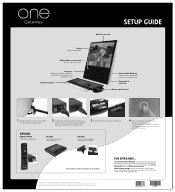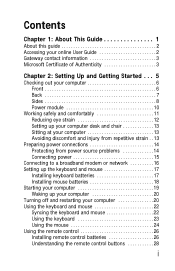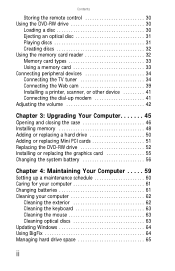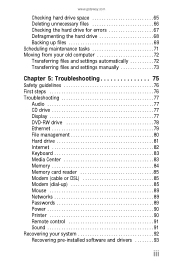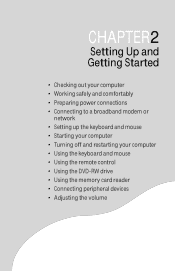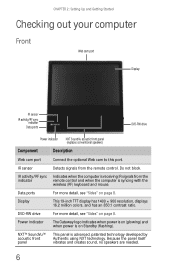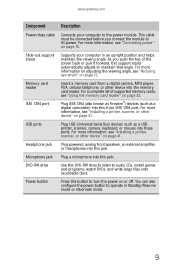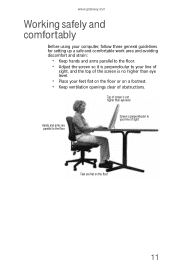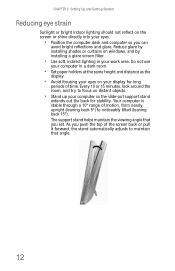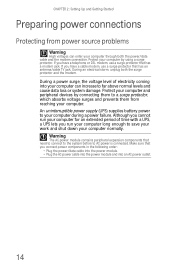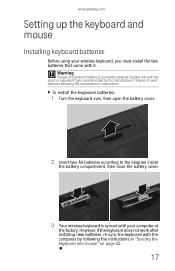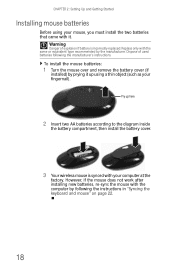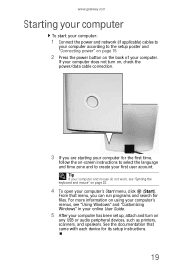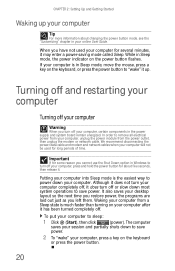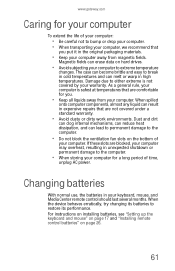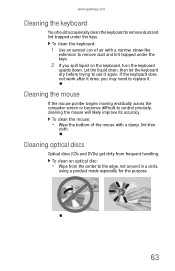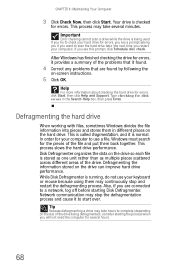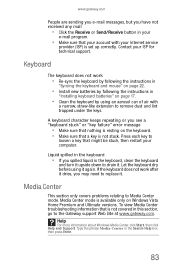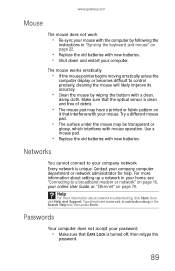Gateway One Support Question
Find answers below for this question about Gateway One.Need a Gateway One manual? We have 2 online manuals for this item!
Question posted by Lawikel on August 1st, 2013
Keyboard Does Not Work
The person who posted this question about this Gateway product did not include a detailed explanation. Please use the "Request More Information" button to the right if more details would help you to answer this question.
Current Answers
Related Gateway One Manual Pages
Similar Questions
Touch Screen Stopped Working. Trying To Connect Blue Tooth Mouse And Keyboard..
touch screen not working. Trying to set up mouse and keyboard on Bluetooth
touch screen not working. Trying to set up mouse and keyboard on Bluetooth
(Posted by cramercharik 1 year ago)
Gateway Zx6970 All In One Won't Turn On. Power Cord Works Until U Plug It Into C
Computer won't turn on. Power cord works until u plug it into the computer then it goes out. I unplu...
Computer won't turn on. Power cord works until u plug it into the computer then it goes out. I unplu...
(Posted by fosterclark52 9 years ago)
Keyboard For Gateway Gt5694
Keyboard is not working. What can I do before having to purchasing another one?
Keyboard is not working. What can I do before having to purchasing another one?
(Posted by eloisecoons 9 years ago)