Gateway NV-55C Support Question
Find answers below for this question about Gateway NV-55C.Need a Gateway NV-55C manual? We have 8 online manuals for this item!
Question posted by zyrobbigja on April 16th, 2014
Is It Ok To Leave My Nv55c Plugged In
The person who posted this question about this Gateway product did not include a detailed explanation. Please use the "Request More Information" button to the right if more details would help you to answer this question.
Current Answers
There are currently no answers that have been posted for this question.
Be the first to post an answer! Remember that you can earn up to 1,100 points for every answer you submit. The better the quality of your answer, the better chance it has to be accepted.
Be the first to post an answer! Remember that you can earn up to 1,100 points for every answer you submit. The better the quality of your answer, the better chance it has to be accepted.
Related Gateway NV-55C Manual Pages
Gateway Notebook User's Guide - Canada/French - Page 34


... set up a dialing rule, select New Rule from the menu. CHAPTER 3: Using the Internet and Faxing 7 Create your information in the spaces provided, then click OK. The New Fax dialog box opens.
9 To enter optional dialing rule information, click Dialing Rule and select a rule from the menu. The Location Information dialog...
Gateway Notebook User's Guide - Canada/French - Page 35
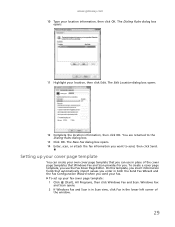
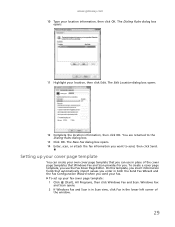
...information fields that Windows Fax and Scan provides for you want to the Dialing Rules dialog box.
13 Click OK. The New Fax dialog box opens. 14 Enter, scan, or attach the fax information you . To ...your own cover page template that you send your location information, then click OK. www.gateway.com 10 Type your fax.
The Edit Location dialog box opens.
12 Complete the location ...
Gateway Notebook User's Guide - Canada/French - Page 41
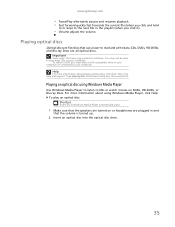
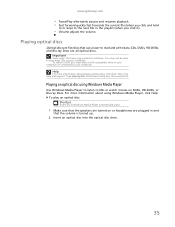
... read and write data. Type playing discs in the playlist (when you must have copy protection software. To play these CDs on or headphones are plugged in and that the volume is turned up.
2 Insert an optical disc into the optical disc drive.
35
www.gateway.com
• Pause/Play alternately...
Gateway Notebook User's Guide - Canada/French - Page 43


... make other sounds into the microphone jack on page 34. To record an audio file: Shortcut
Start Á All Programs Á Accessories Á Sound Recorder
1 Plug a microphone into the microphone. 4 When you finish recording, click Stop Recording.
www.gateway.com
• Rewind quickly rewinds the current file (when you click and...
Gateway Notebook User's Guide - Canada/French - Page 45


... edit, then click Advanced Tag Editor. The Advanced Tag Editor dialog box opens.
4 Enter track information such as Title, Artist, Album, and Genre, then click OK. To create a music CD using Windows Media Player: 1 Click (Start), All Programs, then click Windows Media Player. The Music Library opens.
39
Gateway Notebook User's Guide - Canada/French - Page 50
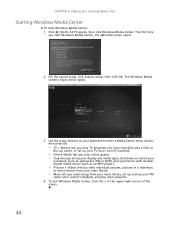
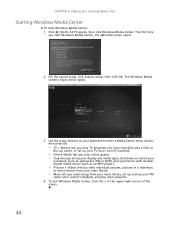
The Windows Media Center's main screen opens.
3 Use the arrow buttons on your keyboard to select a Media Center menu option, then press OK.
• TV + Movies lets you play TV programs you have recorded, play a DVD or
Blu-ray movie, or set up your display ... Windows Media Center
To start Windows Media Center, the Welcome screen opens.
2 For the easiest setup, click Express setup, then click OK.
Gateway Notebook User's Guide - Canada/French - Page 54
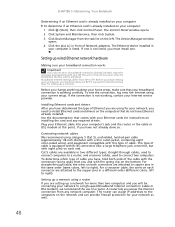
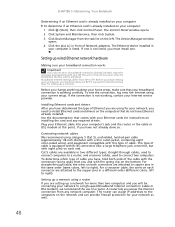
Be sure to find out how soon after the installation the line will be activated. Plug your Ethernet cable into your Internet service provider.
Broadband Internet settings differ from the task list on the left.
Installing Ethernet cards and drivers After ...
Gateway Notebook User's Guide - Canada/French - Page 55
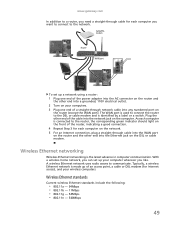
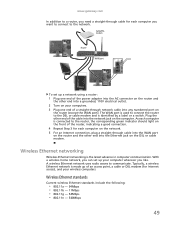
...a cable or DSL modem (for each computer on the network. 5 For an Internet connection, plug a straight-through cable into the WAN port on the router and the other end into the ... 802.11b - 11Mbps • 802.11g - 54Mbps • 802.11n - 540Mbps
49 Plug the other end into the network jack on your wireless computers.
Wireless Ethernet networking
Wireless Ethernet networking is made ...
Gateway Notebook User's Guide - Canada/French - Page 58
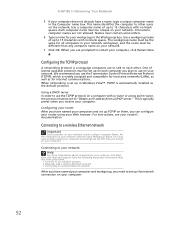
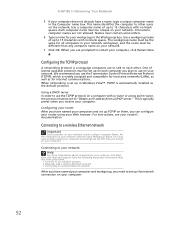
... plan to set up the network connection on your computer.
52 For instructions, see your network needs a unique Computer Name. Connecting to your network.
7 Click OK.
Use a computer name of several available protocols must be unique on your router's documentation. When you receive your computer, click Restart Now.
This is automatically...
Gateway Notebook User's Guide - Canada/French - Page 60
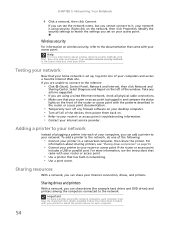
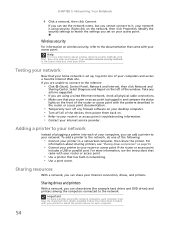
... among the network computers, each of your computers, you set up, log onto one of plugging a printer into each computer must have the shared printer's drivers installed. Important
To share a... • Turn off all physical cable connections. • Make sure that your home network is plugged in networking. • Use a print server. Take any firewall software on each computer.
54
...
Gateway Notebook User's Guide - Canada/French - Page 61
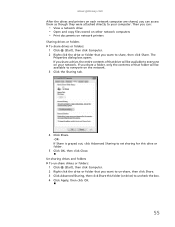
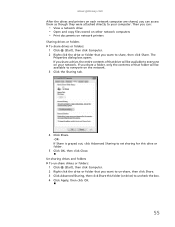
... on each network computer are shared, you want to un-share, then click Share. 3 Click Advanced Sharing, then click Share this drive or folder.
5 Click OK, then click Close. If you share a drive, the entire contents of that you can :
• View a network drive • Open and copy files stored on...
Gateway Notebook User's Guide - Canada/French - Page 62
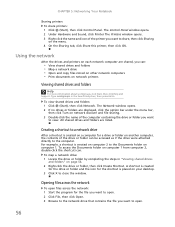
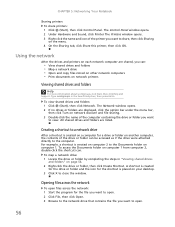
... shared drives and folders are shared, you want
to the Documents folder on the menu. 4 On the Sharing tab, click Share this printer, then click OK. For example, a shortcut is placed on each network computer are listed. Using the network
After the drives and printers on your desktop. 3 Click X to open...
Gateway Notebook User's Guide - Canada/French - Page 72


CHAPTER 6: Protecting Your Notebook 4 Click Change Settings.
The Change Settings dialog box opens.
5 Make your Reference Guide.
66 Traveling securely
For information about traveling securely with your notebook, see "Traveling with Your Notebook" in your changes to the schedule settings, then click OK.
Gateway Notebook User's Guide - Canada/French - Page 74
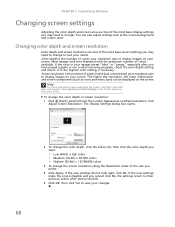
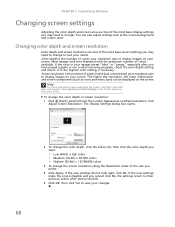
... notebook uses to display images on your changes.
68 Type adjusting monitor settings in your images seems "false" or "jumpy," especially after several seconds.
5 Click OK, then click Yes to save your screen. The Display Settings dialog box opens.
2 To change the color depth, click the Colors list, then click the...
Gateway Notebook User's Guide - Canada/French - Page 75
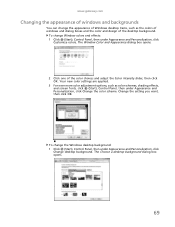
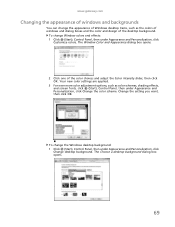
... Window Color and Appearance dialog box opens.
2 Click one of the color choices and adjust the Color intensity slider, then click OK.
Change the setting you want, then click OK. www.gateway.com
Changing the appearance of windows and backgrounds
You can change the appearance of Windows desktop items, such as color...
Gateway Notebook User's Guide - Canada/French - Page 76
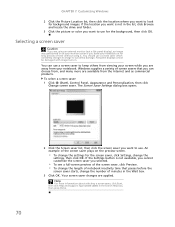
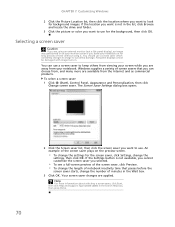
...click Preview. • To change the
settings, then click OK. You should use a screen saver to keep others from viewing your screen while you leave your notebook. You can choose from, and many more information...on the preview screen.
• To change the settings for the background, then click OK. An example of the screen saver plays on for long periods of notebook inactivity time ...
Gateway Notebook User's Guide - Canada/French - Page 77


..., resized, and configured according to the Sidebar. To configure a gadget: 1 In the Sidebar, right-click the gadget, then click Options. Although you want , then click OK. The gadget selection window opens.
2 Click the gadget you can position them anywhere on your desktop, gadgets are visible on the right edge of your...
Gateway Notebook User's Guide - English - Page 76
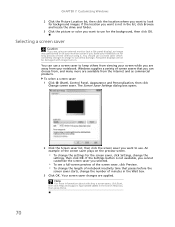
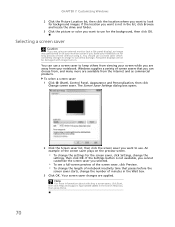
... using it.
If the Settings button is not in on your monitor screen if you leave your notebook. You can choose from the Internet and as commercial products. Your screen saver...want to use a screen saver which constantly changes its image to look for the background, then click OK.
Type screen savers in . You should use for background images. Help
For more are applied. CHAPTER...
Gateway Quick Start Guide for Windows 7 - Page 35


...the device. 2. Unplug the power cable from the menu. Remove the battery. Leave the AC power adaptor plugged to restart your needs. Removing additional internal hardware Internal hardware could be active. ...1. Try to both your computer and check if it works fine. Plug any additional internal device you wish to reset your computer: 1. Connect the AC adapter ...
Gateway Quick Start Guide for Windows 7 - Page 41


...not connected. Check the modem cable connections between the computer and the telephone socket. Disconnect your modem and plug in a telephone to Category when you can hear a normal dialling tone on the phone, then your modem...before you cannot see the connection bars screen and choose Properties.
, right click on OK to Large icons, then select Phone and Modem. You are using a dial-up ...
Similar Questions
About My Gateway Nv55c Microphone
after formatting my gateway laptop nv55c, the microphone does not work properly again, what should i...
after formatting my gateway laptop nv55c, the microphone does not work properly again, what should i...
(Posted by reestonorm 11 years ago)
Mouse
my mouse pad is not communicating with where i need it to scroll. what do i do?
my mouse pad is not communicating with where i need it to scroll. what do i do?
(Posted by femmebelle31 11 years ago)
My Gateway Nv-55c Lcd Screen Is Dark. Is There A Way To Brighten The Screen?
(Posted by Achimotous 12 years ago)

