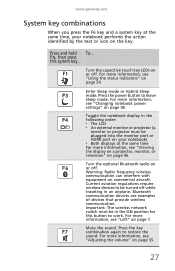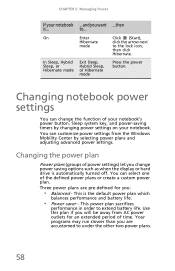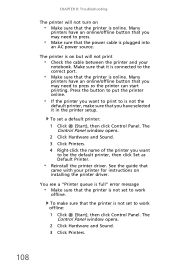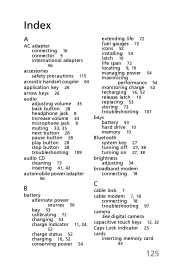Gateway NV-44 Support Question
Find answers below for this question about Gateway NV-44.Need a Gateway NV-44 manual? We have 14 online manuals for this item!
Question posted by lbquimque on November 4th, 2023
Power On
Current Answers
Answer #1: Posted by SonuKumar on November 4th, 2023 10:15 AM
Power supply: The power supply is the component that provides power to all of the other components in your laptop. If the power supply is not working properly, it will not be able to provide enough power to turn on the laptop.
Motherboard: The motherboard is the main circuit board in your laptop. It contains all of the important components, such as the CPU, RAM, and GPU. If the motherboard is not working properly, the laptop will not be able to turn on.
CPU: The CPU is the central processing unit of your laptop. It is responsible for carrying out all of the instructions that you give the laptop. If the CPU is not working properly, the laptop will not be able to turn on.
RAM: RAM is the random access memory of your laptop. It is used to store data that the CPU needs to access quickly. If the RAM is not working properly, the laptop will not be able to turn on.
GPU: The GPU is the graphics processing unit of your laptop. It is responsible for rendering all of the graphics that you see on the screen. If the GPU is not working properly, the laptop will not be able to turn on.
Troubleshooting the problem:
Check the power supply: If you have a spare power supply for your Gateway n44, try connecting it to your laptop. If the laptop turns on with the spare power supply, then the problem is with the original power supply.
Reset the CMOS: The CMOS is a small chip on the motherboard that stores the BIOS settings. If the CMOS settings are incorrect, it can prevent the laptop from turning on. To reset the CMOS, you can either remove the CMOS battery for a few minutes or use a jumper to reset the CMOS.
Update the BIOS: The BIOS is the software that controls the startup process of your laptop. If the BIOS is outdated, it can prevent the laptop from turning on. You can check for BIOS updates on the Gateway website.
If you have tried all of the above troubleshooting steps and your Gateway n44 still won't power on, then the problem is most likely with the motherboard, CPU, RAM, or GPU. In this case, you will need to take your laptop to a computer technician to have it diagnosed and repaired.
Please respond to my effort to provide you with the best possible solution by using the "Acceptable Solution" and/or the "Helpful" buttons when the answer has proven to be helpful.
Regards,
Sonu
Your search handyman for all e-support needs!!
Related Gateway NV-44 Manual Pages
Similar Questions
Laptop power button does not work
I am trying to power .up a gateway mx6453 that wont turn on by the power button. Tried several metho...
where do i insrt the disk into my gateway nv44 laptop...i do not see any slots on side of laptop to ...