Gateway MT6821 Support Question
Find answers below for this question about Gateway MT6821.Need a Gateway MT6821 manual? We have 7 online manuals for this item!
Question posted by shkr on July 9th, 2014
How To Replace Gateway Mt6821 Keyboard
The person who posted this question about this Gateway product did not include a detailed explanation. Please use the "Request More Information" button to the right if more details would help you to answer this question.
Current Answers
There are currently no answers that have been posted for this question.
Be the first to post an answer! Remember that you can earn up to 1,100 points for every answer you submit. The better the quality of your answer, the better chance it has to be accepted.
Be the first to post an answer! Remember that you can earn up to 1,100 points for every answer you submit. The better the quality of your answer, the better chance it has to be accepted.
Related Gateway MT6821 Manual Pages
8511725 - Gateway Service Guide - Page 7
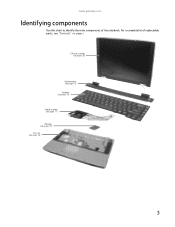
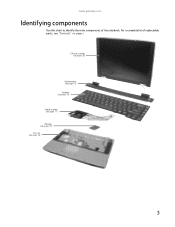
For a complete list of the notebook.
LCD panel assembly (see page 38)
Keyboard cover (see page 29) Keyboard (see page 31) Cooling assembly (see page 11) Processor (see page 19) Palm rest (see "Contents" on page i. www.gateway.com
Identifying components
Use this chart to identify the main components of replaceable parts, see page 56)
3
8511725 - Gateway Service Guide - Page 11
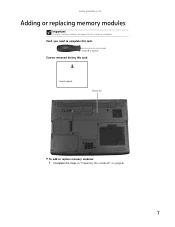
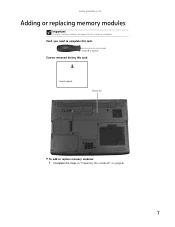
www.gateway.com
Adding or replacing memory modules
Important
Use only memory modules designed for this task:
1 black (keyboard)
Memory bay
To add or replace memory modules:
1 Complete the steps in "Preparing the notebook" on page 6.
7 Tools you need to complete this task:
Phillips #0 screwdriver
Screws removed during this Gateway notebook.
8511725 - Gateway Service Guide - Page 15
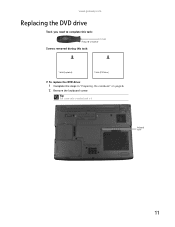
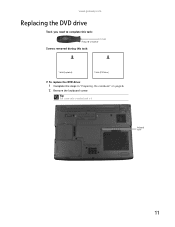
www.gateway.com
Replacing the DVD drive
Tools you need to complete this task:
Phillips #0 screwdriver
Screws removed during this task:
1 black (keyboard)
1 black (DVD drive)
To replace the DVD drive:
1 Complete the steps in "Preparing the notebook" on page 6. 2 Remove the keyboard screw. Tip
The screw hole is marked with a K.
Keyboard screw
11
8511725 - Gateway Service Guide - Page 17
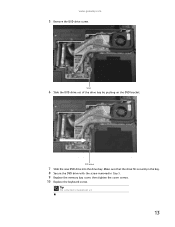
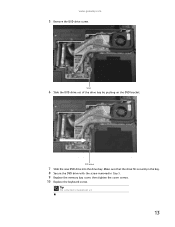
Make sure that the drive fits securely in Step 5. 9 Replace the memory bay cover, then tighten the cover screws. 10 Replace the keyboard screw.
DVD bracket
7 Slide the new DVD drive into the drive bay.
www.gateway.com
5 Remove the DVD drive screw. Tip
The screw hole is marked with the screw removed in the...
8511725 - Gateway Service Guide - Page 23
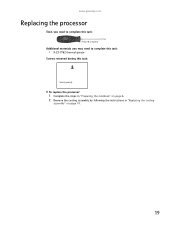
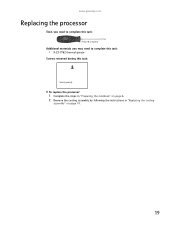
www.gateway.com
Replacing the processor
Tools you need to complete this task:
Phillips #0 screwdriver
Additional materials you may need to complete this task:
• X-23-7762 thermal grease
Screws removed during this task:
1 black (keyboard)
To replace the processor:
1 Complete the steps in "Preparing the notebook" on page 6. 2 Remove the cooling assembly by following...
8511725 - Gateway Service Guide - Page 33
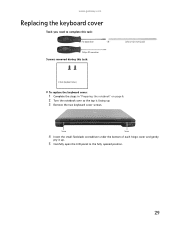
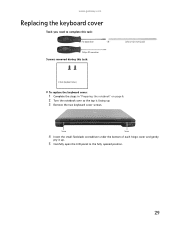
....gateway.com
Replacing the keyboard cover
Tools you need to the fully opened position.
29 Screw
Screw
4 Insert the small flat-blade screwdriver under the bottom of each hinge cover and gently
pry it up . 3 Remove the two keyboard cover screws. Phillips #0 screwdriver
Screws removed during this task:
Scribe or non-marring tool
2 black (keyboard...
8511725 - Gateway Service Guide - Page 34
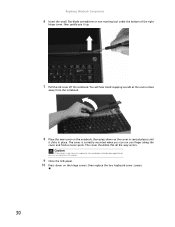
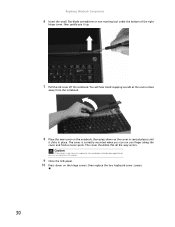
... gently pry it clicks in several places until
it up.
7 Pull the old cover off the notebook. The cover is not correctly replaced, the notebook could be flat all the way across. You will hear small snapping sounds as the cover comes
away from the notebook...you try to close the LCD panel.
9 Close the LCD panel. 10 Press down on the hinge covers, then replace the two keyboard cover screws.
30
8511725 - Gateway Service Guide - Page 35
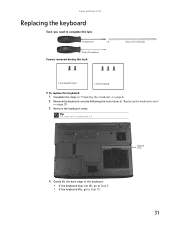
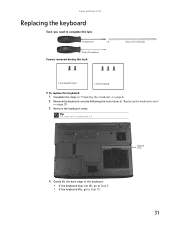
... cover)
1-3 black (keyboard)
To replace the keyboard:
1 Complete the steps in "Preparing the notebook" on page 6. 2 Remove the keyboard cover by following the instructions in "Replacing the keyboard cover"
on page 29.
3 Remove the keyboard screw. Phillips #0 screwdriver
Screws removed during this task:
Flat-blade driver
-
OR -
www.gateway.com
Replacing the keyboard
Tools you need to...
8511725 - Gateway Service Guide - Page 39
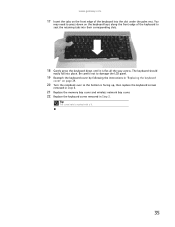
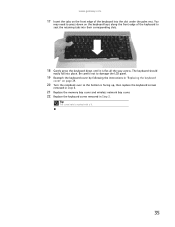
... slot under the palm rest.
www.gateway.com
17 Insert the tabs on the front edge of the keyboard to seat the retaining tabs into their corresponding slots.
18 Gently press the keyboard down until it is facing up, then replace the keyboard screws
removed in Step 8.
21 Replace the memory bay cover and wireless network...
8511725 - Gateway Service Guide - Page 41
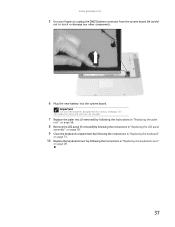
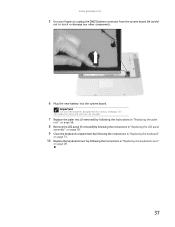
... panel (if removed) by following the instructions in "Replacing the LCD panel
assembly" on page 38.
9 Close the keyboard compartment by following the instructions in "Replacing the keyboard"
on page 31.
10 Replace the keyboard cover by following the instructions in "Replacing the keyboard cover"
on page 29.
37 www.gateway.com
5 Use your fingers to touch or damage...
8511725 - Gateway Service Guide - Page 45
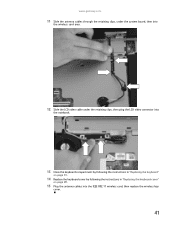
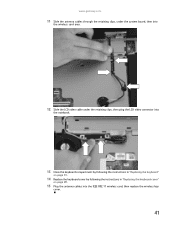
www.gateway.com
11 Slide the antenna cables through the retaining clips, under the system board, then into
the wireless card area.
12 Slide the LCD video cable under the retaining clips, then plug the LCD video connector into
the notebook.
13 Close the keyboard compartment by following the instructions in "Replacing the keyboard"
on...
8511725 - Gateway Service Guide - Page 49


www.gateway.com
10 Unplug both cables from the front of the LCD panel assembly removed in Step 7. 16 Replace the four or six rubber inserts onto the front of the LCD panel together in several places until they click in "Replacing the keyboard cover"
on page 31.
19 Replace the keyboard cover by following the instructions...
8511725 - Gateway Service Guide - Page 55
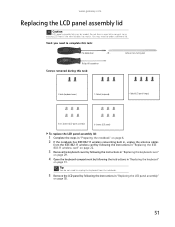
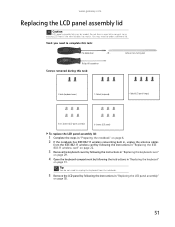
... IEEE 802.11 wireless card" on page 22.
3 Remove the keyboard cover by following the instructions in "Replacing the keyboard cover"
on page 29.
4 Open the keyboard compartment by following the instructions in "Replacing the keyboard"
on page 38.
51 www.gateway.com
Replacing the LCD panel assembly lid
Caution
LCD panel assembly lids vary by following the...
8511725 - Gateway Service Guide - Page 59


www.gateway.com
15 Press the front and back of the LCD panel together in several places until they click in "Replacing the keyboard cover"
on page 29.
21 Plug the antenna cables into the IEEE 802.11 wireless card, then replace the wireless bay
cover.
55
You should find no loose spots or spots...
8511725 - Gateway Service Guide - Page 63
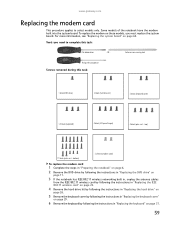
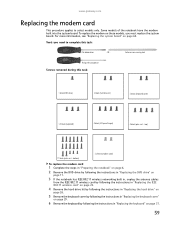
... kit by following the instructions in "Replacing the hard drive" on
page 26.
5 Remove the keyboard cover by following the instructions in "Replacing the keyboard cover"
on page 29.
6 Remove the keyboard by following the instructions in "Replacing the keyboard" on page 64.
Tools you must replace the system board. www.gateway.com
Replacing the modem card
This procedure applies...
8511725 - Gateway Service Guide - Page 65
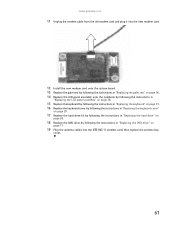
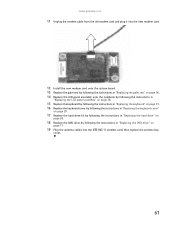
... assembly onto the notebook by following the instructions in
"Replacing the LCD panel assembly" on page 38.
15 Replace the keyboard by following the instructions in "Replacing the keyboard" on page 31. 16 Replace the keyboard cover by following the instructions in "Replacing the keyboard cover"
on page 29.
17 Replace the hard drive kit by following the instructions in...
8511725 - Gateway Service Guide - Page 67
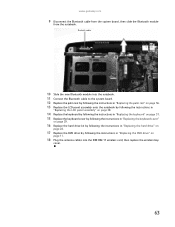
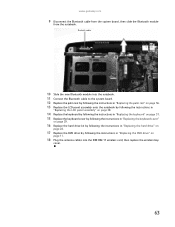
... assembly onto the notebook by following the instructions in
"Replacing the LCD panel assembly" on page 38.
14 Replace the keyboard by following the instructions in "Replacing the keyboard" on page 31. 15 Replace the keyboard cover by following the instructions in "Replacing the keyboard cover"
on page 29.
16 Replace the hard drive kit by following the instructions in...
8511725 - Gateway Service Guide - Page 69
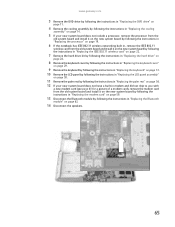
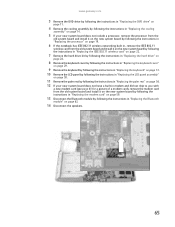
....gateway.com
3 Remove the DVD drive by following the instructions in "Replacing the DVD drive" on
page 11.
4 Remove the cooling assembly by following the instructions in "Replacing...Replacing the hard drive" on
page 26.
8 Remove the keyboard cover by following the instructions in "Replacing the keyboard cover"
on page 29.
9 Remove the keyboard by following the instructions in "Replacing the keyboard...
8511884 - Gateway Notebook Reference Guide for Windows Vista - Page 17
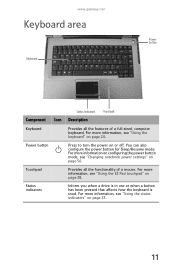
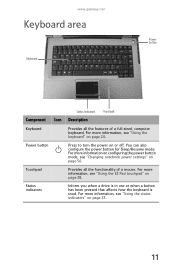
... in use or when a button has been pressed that affects how the keyboard is used. www.gateway.com
Keyboard area
Power button
Keyboard
Component Icon
Keyboard Power button
Touchpad Status indicators
Status indicators Touchpad
Description
Provides all the functionality of a full-sized, computer keyboard. Provides all the features of a mouse. For more information, see "Using the...
8512152 - Gateway Notebook Reference Guide for Windows Vista - Page 17
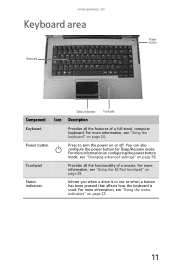
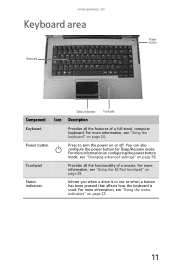
www.gateway.com
Keyboard area
Power button
Keyboard
Component Icon
Keyboard
Power button
Touchpad
Status indicators
Status indicators Touchpad
Description
Provides all the functionality of a full-sized, computer keyboard.
Provides all the features of a mouse. For more information, see "Changing advanced settings" on page 28. For more information on configuring the power button mode, ...
Similar Questions
How To Remove The Keyboard On A Gateway Mt6821 Laptop
(Posted by gammawilli 9 years ago)
I Want To Replace Gateway Id58 Keyboard.show Me How To . Thanks
(Posted by nnam72a 11 years ago)

