Gateway M-6866 Support Question
Find answers below for this question about Gateway M-6866 - Pacific - Core 2 Duo GHz.Need a Gateway M-6866 manual? We have 4 online manuals for this item!
Question posted by mto55 on April 22nd, 2011
Screen Is Black
no screen nothing but my wifi indicator is on
Current Answers
There are currently no answers that have been posted for this question.
Be the first to post an answer! Remember that you can earn up to 1,100 points for every answer you submit. The better the quality of your answer, the better chance it has to be accepted.
Be the first to post an answer! Remember that you can earn up to 1,100 points for every answer you submit. The better the quality of your answer, the better chance it has to be accepted.
Related Gateway M-6866 Manual Pages
8513031 - Gateway Notebook User Guide for Windows Vista R3 - Page 5
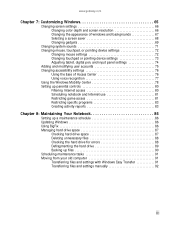
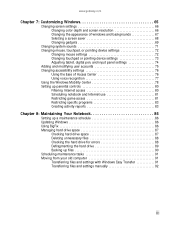
www.gateway.com
Chapter 7: Customizing Windows 65
Changing screen settings 66 Changing color depth and screen resolution 66 Changing the appearance of windows and backgrounds 67 Selecting a screen saver 68 Changing gadgets 69
Changing system sounds 71 Changing mouse, touchpad, or pointing device settings 72
Changing mouse settings 72 Changing touchpad or pointing ...
8513031 - Gateway Notebook User Guide for Windows Vista R3 - Page 9
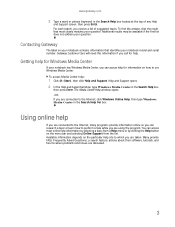
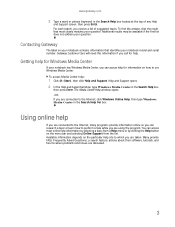
... Media Center help information by selecting a topic from the list. The Media Center Help window opens. -ORIf you receive a list of any Help
and Support screen, then press ENTER.
8513031 - Gateway Notebook User Guide for Windows Vista R3 - Page 12


... information about the Windows desktop, click Start, then click Help and Support. CHAPTER 2: Using Windows
Using the Windows desktop
After your notebook starts, the first screen you discarded are stored. The desktop is like the top of the notebook display containing the Start button on the left and a clock on the...
8513031 - Gateway Notebook User Guide for Windows Vista R3 - Page 19


... into another folder, and so on top of these features include:
• Tablet PC Settings-Set the properties for the digital pen, tablet buttons, display screen, and
Input Panel.
• Table PC Input Panel (TIP)-Use its writing pad or soft keyboard for files and folders
A file or folder that may...
8513031 - Gateway Notebook User Guide for Windows Vista R3 - Page 20
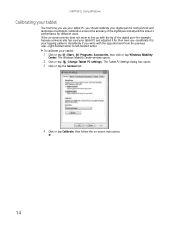
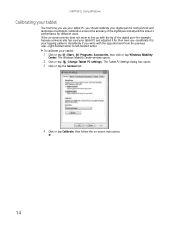
... use your tablet PC, you write with the tip of the digital pen and adjusts the screen's performance for different users. To calibrate your tablet:
1 Click or tap (Start), All ...if you should calibrate your digital pen for both portrait and landscape orientations. If the on -screen instructions.
14 CHAPTER 2: Using Windows
Calibrating your tablet
The first time you use -recalibrate it...
8513031 - Gateway Notebook User Guide for Windows Vista R3 - Page 21
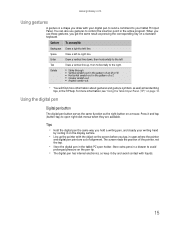
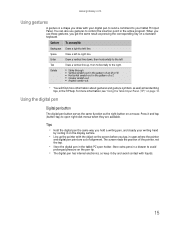
...www.gateway.com
Using gestures
A gesture is a shape you draw with the object on the screen before you tap, in cases where the pointer
and digital pen point are available. Gesture To ...; You will find more information, see "Using the Tablet Input Panel (TIP)" on page 16. The screen reads the position of alignment. Enter
Draw a vertical line down, then horizontally to the left
Tab
Draw ...
8513031 - Gateway Notebook User Guide for Windows Vista R3 - Page 22


Use the TIP to enter data by tapping or clicking the buttons near the top left side of the screen to open the Tablet Input Panel (TIP).
Access the TIP keyboard and writing pad by hand or soft keyboard into a word processing program or a text-...
8513031 - Gateway Notebook User Guide for Windows Vista R3 - Page 30
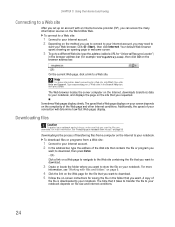
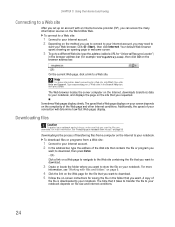
... connecting to a Web site in the folder that you want to download. 5 Follow the on-screen instructions for example www.gateway.com), then click GO on the browser address bar.
- Additionally,... the Web page and other Internet conditions. Your default Web browser opens showing an opening page or welcome screen.
3 To go to a different Web site, type the address (called a URL for "Universal Resource...
8513031 - Gateway Notebook User Guide for Windows Vista R3 - Page 33
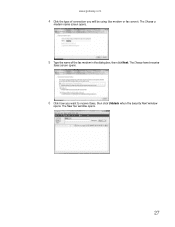
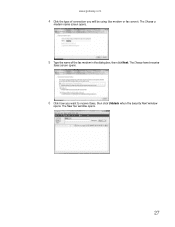
www.gateway.com
4 Click the type of the fax modem in the dialog box, then click Next. The Choose a
modem name screen opens.
5 Type the name of connection you want to receive
faxes screen opens.
6 Click how you will be using (fax modem or fax server). The New Fax window opens.
27 The Choose how to receive faxes, then click Unblock when the Security Alert window
opens.
8513031 - Gateway Notebook User Guide for Windows Vista R3 - Page 40


... to the beginning.
34
Playback controls
4 If the disc is not already playing, click (play). 5 Click one of the following to control playback:
Playlist Video screen
Repeat
Rewind
Fast forward
Volume
Shuffle
Stop
Pause/Play
Mute
• Shuffle randomizes the playback order of the files on the disc. • Repeat starts...
8513031 - Gateway Notebook User Guide for Windows Vista R3 - Page 42
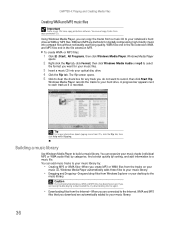
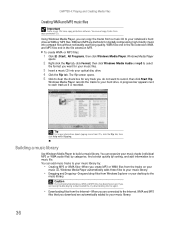
..., and add information to a music file. WMA files end in the file extension WMA, and MP3 files end in the file extension MP3. The Rip screen opens. 5 Click to each track as WMA or MP3 files. A progress bar appears next to clear the check box for any track you create MP3...
8513031 - Gateway Notebook User Guide for Windows Vista R3 - Page 45


The main screen opens.
5 Click Add items. The Add Items to DVD dialog box opens.
39 The Windows DVD Maker
introduction window opens.
4 Click Choose Photos and Videos. www.gateway.com
3 Click (Start), All Programs, then click Windows DVD Maker.
8513031 - Gateway Notebook User Guide for Windows Vista R3 - Page 48
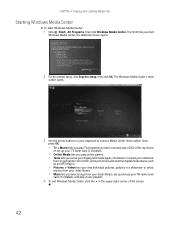
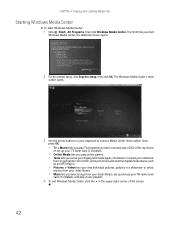
...Windows Media Center:
1 Click (Start), All Programs, then click Windows Media Center. The Windows Media Center's main
screen opens.
3 Use the arrow buttons on your keyboard to select a Media Center menu option, then
press OK.
... click the × in the upper-right corner of the screen.
42 CHAPTER 4: Playing and Creating Media Files
Starting Windows Media Center
To start
Windows Media Center, the...
8513031 - Gateway Notebook User Guide for Windows Vista R3 - Page 61
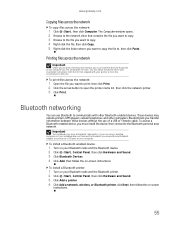
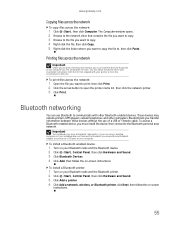
...printer. 4 Click Add a network, wireless, or Bluetooth printer, click Next, then follow the on -screen
instructions.
55
Printing files across the network, you must install the device, then connect to , then ...Hardware and Sound. 3 Click Bluetooth Devices. 4 Click Add, then follow the on -screen instructions. You can print a file across the network
Important
Before you can obtain the ...
8513031 - Gateway Notebook User Guide for Windows Vista R3 - Page 65


... the Windows Security Center is a program that attaches itself to e-mail messages or
downloaded from the Internet.
• Checking all programs for a period of the screen, then click Help.
59 These programs will warn
you if a document that you are attached to a file on a certain date. Tip
For more about modifying...
8513031 - Gateway Notebook User Guide for Windows Vista R3 - Page 71
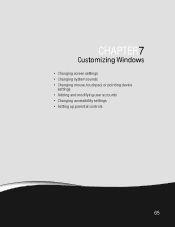
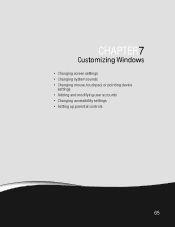
CHAPTER 7
Customizing Windows
• Changing screen settings • Changing system sounds • Changing mouse, touchpad, or pointing device
settings • Adding and modifying user accounts • Changing accessibility settings • Setting up parental controls
65
8513031 - Gateway Notebook User Guide for Windows Vista R3 - Page 72
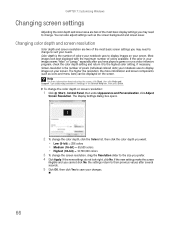
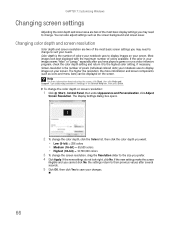
... and Support.
If the new settings do not look best displayed with the maximum number of colors available. CHAPTER 7: Customizing Windows
Changing screen settings
Adjusting the color depth and screen area are two of the most basic display settings you may need to change. Color depth is the number of pixels (individual...
8513031 - Gateway Notebook User Guide for Windows Vista R3 - Page 73
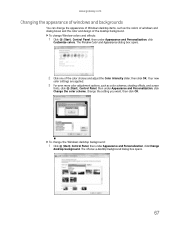
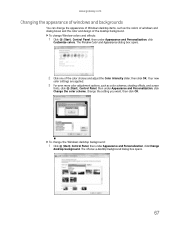
....gateway.com
Changing the appearance of windows and backgrounds
You can change the appearance of Windows desktop items, such as color schemes, shading effects, and screen
fonts, click (Start), Control Panel, then under Appearance and Personalization, click Change the color scheme. Change the setting you want, then click OK.
Your new...
8513065 - Gateway Notebook Hardware Reference R1 - Page 26
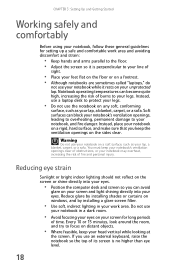
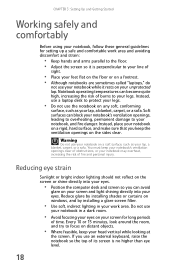
... feet flat on the floor or on a footrest. • Although notebooks are sometimes called "laptops," do
not use your notebook while it rests on distant objects.
• Where feasible, keep your head vertical while looking at
the screen. Warning
Do not use an external keyboard, raise the notebook so the top of...
8513065 - Gateway Notebook Hardware Reference R1 - Page 134


... excellent resolutions and refresh rates, they are generally not optimized for the LCD screen. However, the connection type has an affect on a TV display, you ...audio to make static white backgrounds with black
126
A poor cable connection can lower video quality.
• Screen resolution-By default, the notebook uses a
screen resolution optimized for motion video playback. You...
Similar Questions
Screen Black
I can turn my computer on but the only thing that comes on is the lights nothing comes on the screen...
I can turn my computer on but the only thing that comes on is the lights nothing comes on the screen...
(Posted by smithwallace88 9 years ago)
Intel Core 2 Duo Upgrade.
Can I upgrade my m7315u Laptop from Intel Core Duo mobile to Intel Core 2 Duo mobile.
Can I upgrade my m7315u Laptop from Intel Core Duo mobile to Intel Core 2 Duo mobile.
(Posted by jermainedurham 11 years ago)
Why Do I Have A Color Vertical Line On My Lcd Screen?
(Posted by airhadida 11 years ago)
Cursor Won't Work On Laptop
Bought laptop in September cursor won't move
Bought laptop in September cursor won't move
(Posted by denisefraly1 12 years ago)
Laptop Freezes Everytime I Close Lid
(Posted by robinperkins65 14 years ago)

