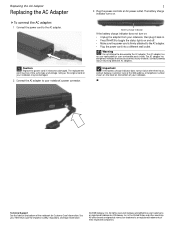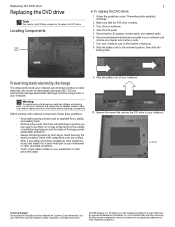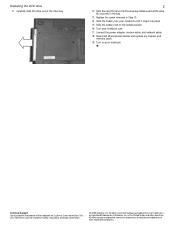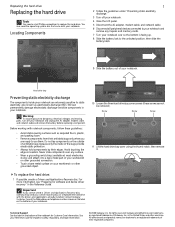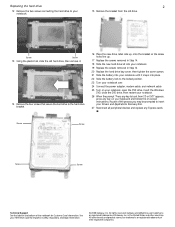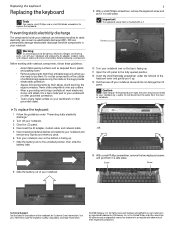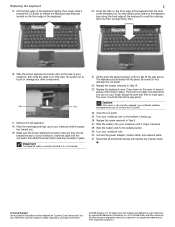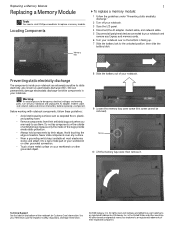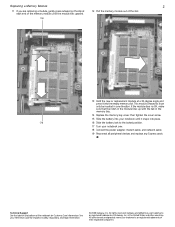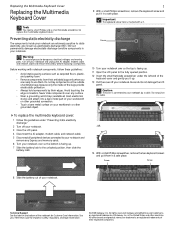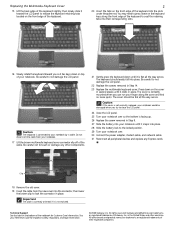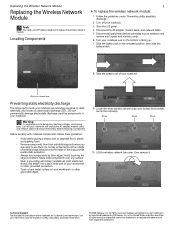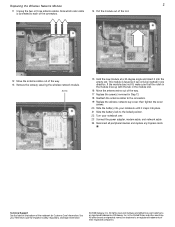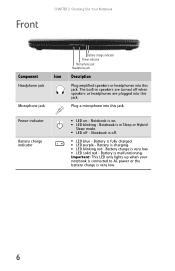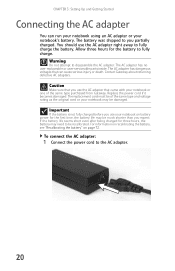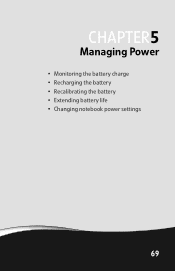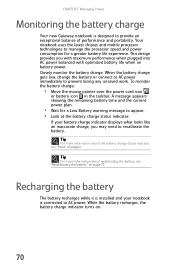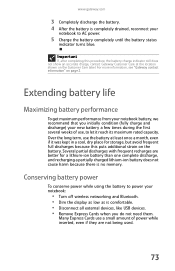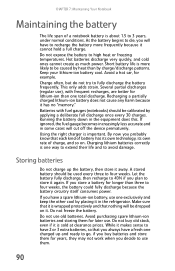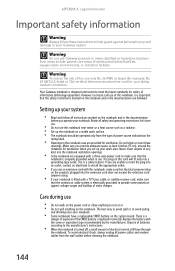Gateway M-6320 Support Question
Find answers below for this question about Gateway M-6320.Need a Gateway M-6320 manual? We have 4 online manuals for this item!
Question posted by mbcoupe57 on March 16th, 2021
What Is The Voltage Required To Safely Charge A New Replacement Battery In My Ga
The person who posted this question about this Gateway product did not include a detailed explanation. Please use the "Request More Information" button to the right if more details would help you to answer this question.
Current Answers
Answer #1: Posted by Technoprince123 on March 16th, 2021 8:05 PM
Please response if this answer is acceptable and solw your problem thanks
Related Gateway M-6320 Manual Pages
Similar Questions
Keyboard Replacement For Gateway Laptop Nv570
Is there any instructions/manuals available for the replacement of keyboard on Gateway Laptop NV570?
Is there any instructions/manuals available for the replacement of keyboard on Gateway Laptop NV570?
(Posted by Anonymous-148876 9 years ago)
Why Are Replacement Batteries For Mx8711 14.8 Volts When Original Is 11.1 Volts?
I recently purchased a new battery for my MX8711 laptop. The vendor stated it was an exact replaceme...
I recently purchased a new battery for my MX8711 laptop. The vendor stated it was an exact replaceme...
(Posted by k4bh 11 years ago)
I Wanna Buy A Replacement Battery For Gateway M-7301u-red Which Sales Them
(Posted by lubegaronaldmase 12 years ago)
M-6320 Keyboard Replacement
I hane ordered a replacement keyboard for my laptop and need directions to install new keyboard.
I hane ordered a replacement keyboard for my laptop and need directions to install new keyboard.
(Posted by flobo7240 12 years ago)