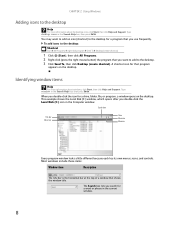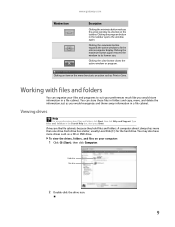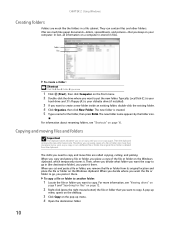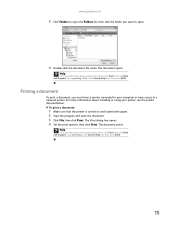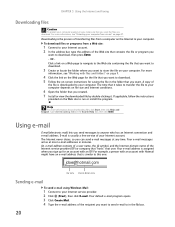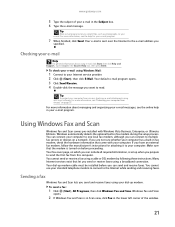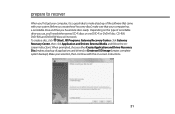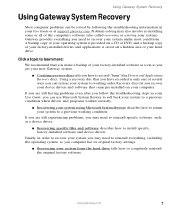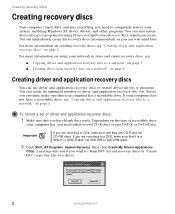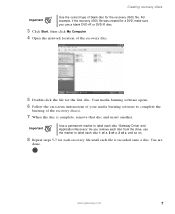Gateway LX6810-01 Support Question
Find answers below for this question about Gateway LX6810-01 - LX - 8 GB RAM.Need a Gateway LX6810-01 manual? We have 5 online manuals for this item!
Question posted by cardspinner on March 15th, 2011
Can't Make A Recovery Disk...what's Wrong
computer doesn't seem to read recovery disk
Current Answers
Related Gateway LX6810-01 Manual Pages
Similar Questions
Lx 6810-01 Coprocessor Driver
I installed a win 7 64 bit on mu Lx6810-01. I need the coprocessor driver, Thank you
I installed a win 7 64 bit on mu Lx6810-01. I need the coprocessor driver, Thank you
(Posted by engrbendy 12 years ago)
I Need The Recovery Disk For Gateway Dx 4710 Ub 801a
I need the Recovery Disk for Gateway DX 4710 UB 801A, that will help me restore my computer to Facto...
I need the Recovery Disk for Gateway DX 4710 UB 801A, that will help me restore my computer to Facto...
(Posted by vikbans 12 years ago)
System Won't Boot
My operating system won't boot. Is there a way I can access the data and application files so I can ...
My operating system won't boot. Is there a way I can access the data and application files so I can ...
(Posted by robertjlordplc 12 years ago)
Recovery Disks
do you know what type of recovery disks i would use for this type of computer?
do you know what type of recovery disks i would use for this type of computer?
(Posted by truebluefan94 13 years ago)