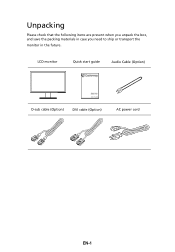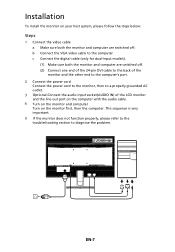Gateway KX2153 Support Question
Find answers below for this question about Gateway KX2153.Need a Gateway KX2153 manual? We have 1 online manual for this item!
Question posted by vjatnj on June 18th, 2023
Any Adapter To Convert Kx2153 To Wifi Enabled?
any adapter to convert kx2153 to wifi enabled?
Current Answers
Related Gateway KX2153 Manual Pages
Similar Questions
How To Turn Down Volume Of Kx2303 Monitor
how to turn volume down on KX 2303 MONITOR
how to turn volume down on KX 2303 MONITOR
(Posted by Pjverdoorn 5 years ago)
Why Is My Three-year-old Monitor Flashing/flickering/hesitating
My husband and I have identical GAteway computers/monitors (HX2000 CBMD LCD Monitor) that started fl...
My husband and I have identical GAteway computers/monitors (HX2000 CBMD LCD Monitor) that started fl...
(Posted by laurieharrington 10 years ago)
No Power To My Monitor
I can not get my monitor to power on, the blue light on the fromt of monitor will not display. Help?...
I can not get my monitor to power on, the blue light on the fromt of monitor will not display. Help?...
(Posted by wikki2113 13 years ago)
Where Can I Download The Driver For My Fpd1775w Tft Lcd Monitor????
Im having some troubles with my monitor FPD1775W resolution, it's due that i could've download the r...
Im having some troubles with my monitor FPD1775W resolution, it's due that i could've download the r...
(Posted by cahuachin 13 years ago)
Gateway Fhx2300 Monitor Manual
I need the manual/and/or Quick guide for this monitor, can I download it somewhere?
I need the manual/and/or Quick guide for this monitor, can I download it somewhere?
(Posted by djdennispr 13 years ago)