Gateway GT5662 Support Question
Find answers below for this question about Gateway GT5662.Need a Gateway GT5662 manual? We have 3 online manuals for this item!
Question posted by rpurham07 on December 5th, 2012
Powering Issues
My desktop has a green light in the back but will not power up at all.
Current Answers
There are currently no answers that have been posted for this question.
Be the first to post an answer! Remember that you can earn up to 1,100 points for every answer you submit. The better the quality of your answer, the better chance it has to be accepted.
Be the first to post an answer! Remember that you can earn up to 1,100 points for every answer you submit. The better the quality of your answer, the better chance it has to be accepted.
Related Gateway GT5662 Manual Pages
8512417 - Gateway Setup Guide - Page 2


... SETTING UP YOUR GATEWAY COMPUTER
FRONT (may vary with options)
BACK (may vary from power fluctuations, use a
Customer Care information
surge protector. otherwise
Add-in the United ...All other countries.
SEE YOUR STARTER GUIDE.
CONTACT HELP.
For detailed information about common issues, visit the Gateway Support Web site at www.support.gateway.com. You can connect your...
8512418 - Gateway Reference Guide - Page 13
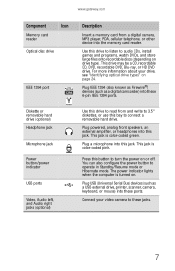
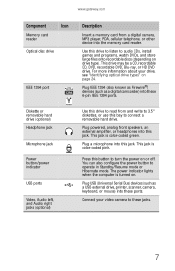
... front speakers, an external amplifier, or headphones into the memory card reader. Press this jack. The power indicator lights when the computer is color-coded green.
You can also configure the power button to audio CDs, install games and programs, watch DVDs, and store large files onto recordable discs (depending on . Connect your drive...
8512418 - Gateway Reference Guide - Page 23
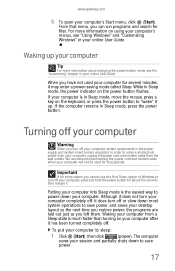
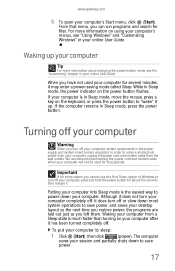
...'s menus, see the "Customizing" chapter in Sleep mode, the power indicator on the keyboard, or press the power button to save power, and saves your online User Guide.
Waking your computer from your computer. While in your desktop layout so the next time you restore power, the programs are laid out just as you cannot...
8512418 - Gateway Reference Guide - Page 50
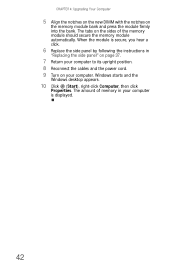
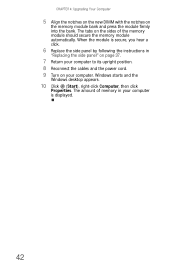
... the side panel" on page 37.
7 Return your computer. Windows starts and the
Windows desktop appears.
10 Click (Start), right-click Computer, then click
Properties. The tabs on your computer to... its upright position. 8 Reconnect the cables and the power cord. 9 Turn on the sides of the memory module should secure the memory module automatically...
8512418 - Gateway Reference Guide - Page 79


... folder opens and displays many of your saved personal data files.
4 Copy your personal data files to removable media or to
another computer on the desktop. Go to Step 4. - The My Documents window opens and displays many of your network.
71 Finding your documents
Many programs save your saved personal data...
8512418 - Gateway Reference Guide - Page 86
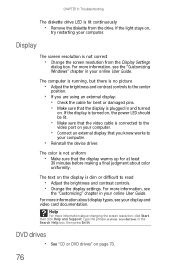
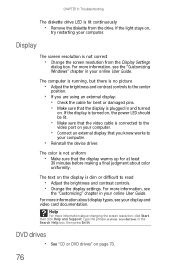
If the display is turned on, the power LED should be lit.
• Make sure that the video cable is plugged in your...device driver. Display
The screen resolution is lit continuously
• Remove the diskette from the Display Settings
dialog box. If the light stays on . CHAPTER 6: Troubleshooting
The diskette drive LED is not correct
• Change the screen resolution from the drive. For...
8512418 - Gateway Reference Guide - Page 87
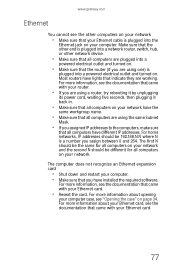
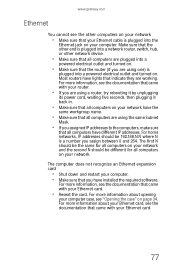
... should be different for all computers are using the same Subnet
Mask.
• If you have lights that your Ethernet cable is plugged into a network router, switch, hub, or other end is plugged... the documentation that came with your router.
• If you are using one) is
plugged into a
powered electrical outlet and turned on page 34. The first N should be 192.168.N.N where N is a ...
8512418 - Gateway Reference Guide - Page 125
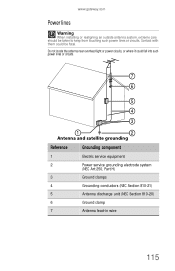
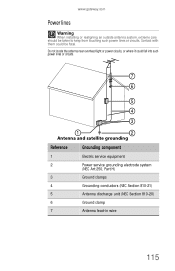
... with them could fall into such power lines or circuits.
7 6
5 4 3
1
2
Antenna and satellite grounding
Reference
Grounding component
1
Electric service equipment
2
Power service grounding electrode system
(NEC Art...6
Ground clamp
7
Antenna lead-in wire
115 www.gateway.com
Power lines
Warning
When installing or realigning an outside antenna system, extreme care should be fatal...
8512779 - Gateway Computer User Guide (for computers with Windows Vista) - Page 3
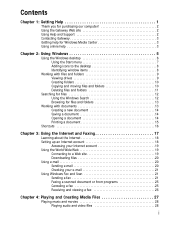
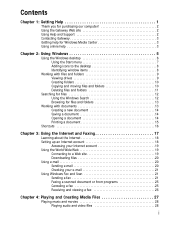
... 2 Using Help and Support 2 Contacting Gateway 3 Getting help for Windows Media Center 3 Using online help 3
Chapter 2: Using Windows 5
Using the Windows desktop 6 Using the Start menu 7 Adding icons to the desktop 8 Identifying window items 8
Working with files and folders 9 Viewing drives 9 Creating folders 10 Copying and moving files and folders 10 Deleting...
8512779 - Gateway Computer User Guide (for computers with Windows Vista) - Page 11
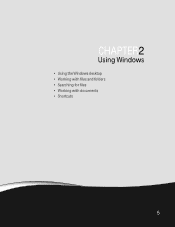
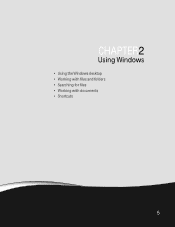
CHAPTER 2
Using Windows
• Using the Windows desktop • Working with files and folders • Searching for files • Working with documents • Shortcuts
5
8512779 - Gateway Computer User Guide (for computers with Windows Vista) - Page 12
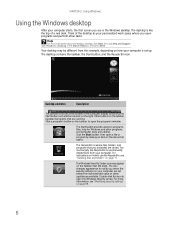
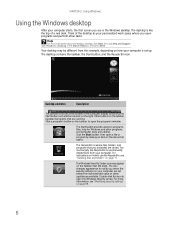
... of the computer display containing the Start button on the left and a clock on the taskbar near the clock.
CHAPTER 2: Using Windows
Using the Windows desktop
After your computer starts, the first screen you when the security settings on your computer are set up. Click the Start button, then open a file...
8512779 - Gateway Computer User Guide (for computers with Windows Vista) - Page 13
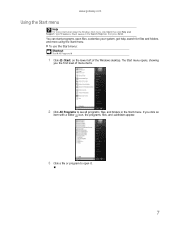
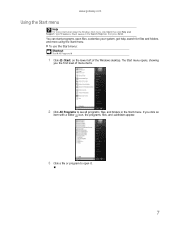
... folders in the Search Help box, then press ENTER. Type Windows Start menu in the Start menu. If you the first level of the Windows desktop.
To use the Start menu: Shortcut
Start ➧ All Programs ➧
1 Click (Start) on the lower left of menu items.
2 Click All Programs to open...
8512779 - Gateway Computer User Guide (for computers with Windows Vista) - Page 14
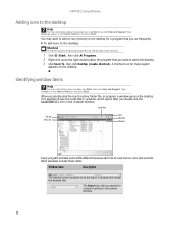
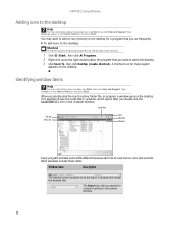
... that shows the window title. This example shows the Local Disk (C:) window, which opens after you use frequently.
You may want to add to the desktop. 3 Click Send To, then click Desktop (create shortcut). Identifying window items
Help
For more information about windows, click Start, then click Help and Support. Type...
8512779 - Gateway Computer User Guide (for computers with Windows Vista) - Page 16
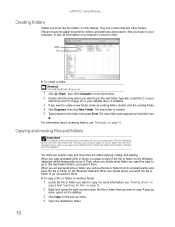
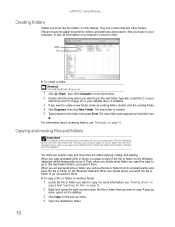
... and paste a file or folder, you place a copy of a file or folder into more information, see "Shortcuts" on the pop-up
menu opens on the desktop.
3 Click Copy on page 16.
Folders Files
To create a folder: Shortcut
Click File ➧ New ➧ Folder ➧ type name
1 Click (Start), then click Computer...
8512779 - Gateway Computer User Guide (for computers with Windows Vista) - Page 17
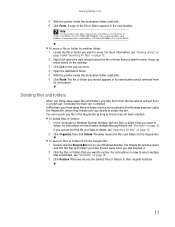
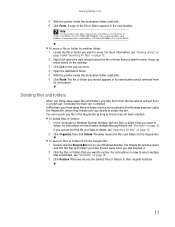
...files or folders, click Start, then click Help and Support. A pop-up
menu opens on the desktop.
3 Click Cut on page 12.
2 Right-click (press the right mouse button) the file or...you want to delete, see "Viewing drives" on
page 9 and "Searching for files" on your Windows desktop. Type copying files and folders or moving them in the new location.
www.gateway.com
5 With the pointer...
8512779 - Gateway Computer User Guide (for computers with Windows Vista) - Page 18
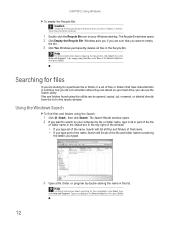
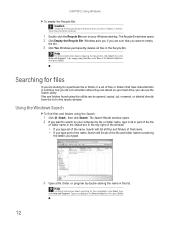
...
For more information about emptying the Recycle Bin, click Start, then click Help and Support. Searching for files
If you are stored on your Windows desktop.
8512779 - Gateway Computer User Guide (for computers with Windows Vista) - Page 51
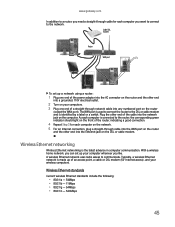
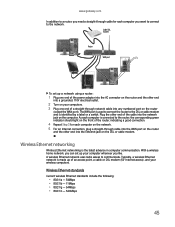
... computer. A wireless Ethernet network uses radio waves to the router, the corresponding green indicator should light on the front of the cable into the network jack on the DSL or cable... cable or DSL modem (for each computer is made up your computers. 3 Plug one end of the power adapter into the AC connector on the router and the other end into a grounded, 110V electrical outlet.
2...
8512779 - Gateway Computer User Guide (for computers with Windows Vista) - Page 56
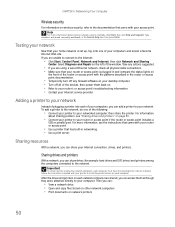
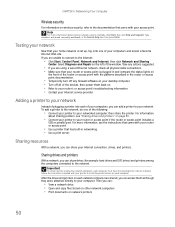
...networking. • Use a print server. Take any firewall software on your desktop computer. • Turn off any actions suggested.
• If you ... home network is plugged in and compare the status lights on
the front of the router or access point with... using a wired Ethernet network, check all of the devices, then power them as though they were attached directly to your computer. If you...
8512779 - Gateway Computer User Guide (for computers with Windows Vista) - Page 75
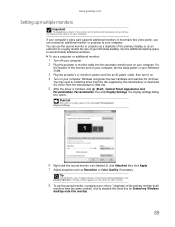
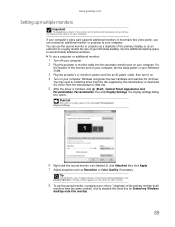
... additional desktop space to roughly double the size of the monitor port on your computer, see the setup poster or your Reference Guide.
3 Plug the projector's or monitor's power cord ... recognizes the new hardware and searches for its driver. You may not represent the screens on the desktop ➧ Personalize ➧ Display Settings.
6 Right-click the second monitor icon (labeled 2), click...
8512779 - Gateway Computer User Guide (for computers with Windows Vista) - Page 91
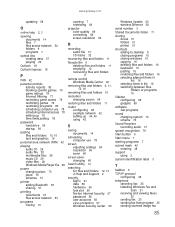
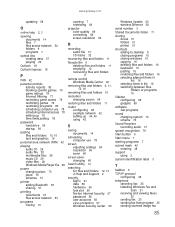
...audio file 28 multimedia files 28 music CD 29 video files 28 Windows Media Player file 28
power changing plans 73 plans 73 schemes 73
printer adding Bluetooth 53 sharing 51
printing documents 15 ...serial number 3
Shared Documents folder 71
sharing drives 51 folders 51 printer 51
shortcuts adding to desktop 8 closing programs 16 closing windows 16 copying 16 deleting files and folders 16 keyboard 16 ...
Similar Questions
My Computer Shows Green Light Inside But Want Come On What's The Problem
(Posted by rubyochoa1274 2 years ago)
Maximum Ram Gateway Gt5662
I upgraded to windows 7 professional 64 bit. What's the maximum ram it will recognize
I upgraded to windows 7 professional 64 bit. What's the maximum ram it will recognize
(Posted by Terryf1973 8 years ago)
The Blue Light On The On/off Button Is Flashing And There Is Green Light On
(Posted by puffinbob 12 years ago)

