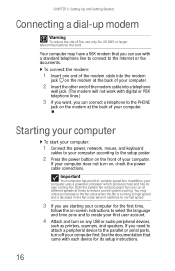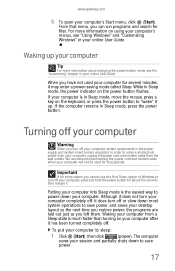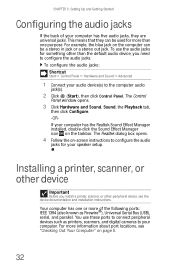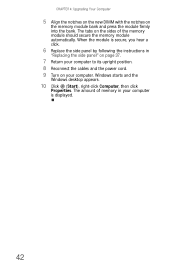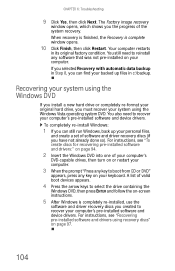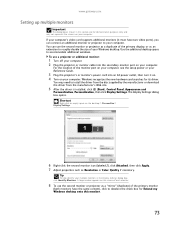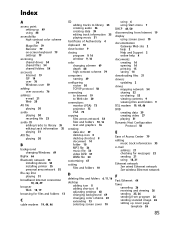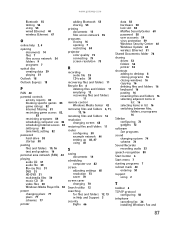Gateway GM5638E Support Question
Find answers below for this question about Gateway GM5638E.Need a Gateway GM5638E manual? We have 3 online manuals for this item!
Question posted by bsthom2 on November 5th, 2015
Bsod On Boot.
blue screen on boot after it updated itself. Error code is boot sector problem. Cannot repair itself because when you get to repair options, it won't let me choose. Automatically starts looking for windows installation and never stops. Won't load dvd driver, tried loading boot items on usb drive and that was a no. Hooked up hard drive on another computer and couldn't quite get windows to reload on the corrupt drive. Making me crazy.......thanks
Current Answers
Related Gateway GM5638E Manual Pages
Similar Questions
Replacement Screen
I am in Long Beach, California. Where can I get a replacement screen for: Gateway All in one compute...
I am in Long Beach, California. Where can I get a replacement screen for: Gateway All in one compute...
(Posted by baadja 7 years ago)
On The Gateway Zx4800 Which Is The High Speed Usb Drive
(Posted by bejules2 9 years ago)
Computer Shuts Down And Very Slow When Loading Pics And Vids
computershow black screen with "windows did not shut down normally" followed by blue screen with box...
computershow black screen with "windows did not shut down normally" followed by blue screen with box...
(Posted by kill4mycorps 12 years ago)
Where Is The 2.0 Usb Port
Where is the 2.0 USB port on my old gateway model #: GM5066E Media Center. I tried to look it up on ...
Where is the 2.0 USB port on my old gateway model #: GM5066E Media Center. I tried to look it up on ...
(Posted by allygami 12 years ago)
The Main Hard Drive It Makes A Loud Noice I Had It Check They Told Me The Drive
hi where can i get the hard drive for gateway dx420s windows xp media center edition thank you frank
hi where can i get the hard drive for gateway dx420s windows xp media center edition thank you frank
(Posted by frankyoung2010 12 years ago)