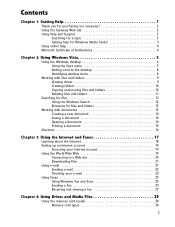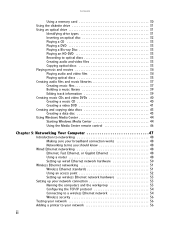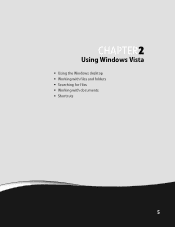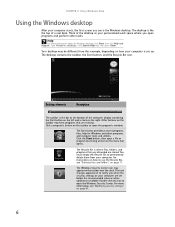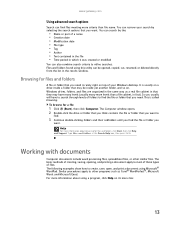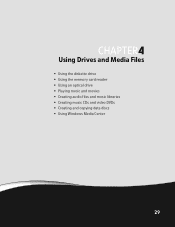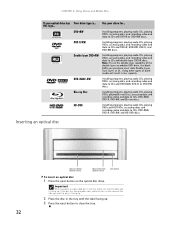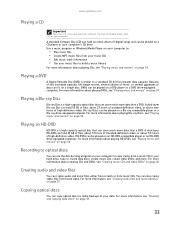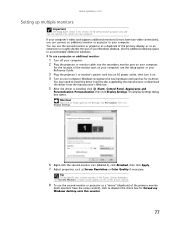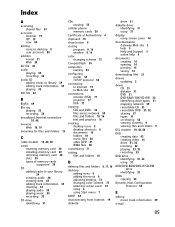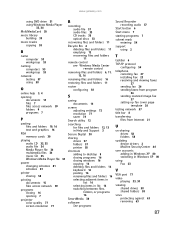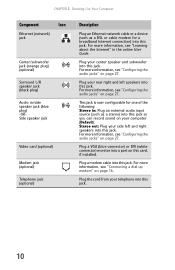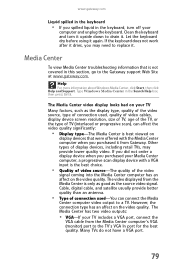Gateway GM5483E Support Question
Find answers below for this question about Gateway GM5483E.Need a Gateway GM5483E manual? We have 5 online manuals for this item!
Question posted by ryandamit on June 14th, 2017
Video Inputs
how do i get the front video input to work ?
Current Answers
Related Gateway GM5483E Manual Pages
Similar Questions
Dx4870 Stopped Booting
I have been using my DX4870 to do video editing. Had been working fine and powered down. Try to star...
I have been using my DX4870 to do video editing. Had been working fine and powered down. Try to star...
(Posted by ft1957 9 years ago)
I Have A Gateway Gt 5034 Desktop Computer That Constantly Beeps And No Video.
(Posted by clinero 10 years ago)
Video Cards Stop Working.
This machine comes with a Nvidea 9800GT. after three years it stop working. I replaces it with a Nv...
This machine comes with a Nvidea 9800GT. after three years it stop working. I replaces it with a Nv...
(Posted by Anonymous-112363 10 years ago)
What Video Cards Should I Use
What video cards should i chouse from to up grade my system from on board video. I have 1 each PCI, ...
What video cards should i chouse from to up grade my system from on board video. I have 1 each PCI, ...
(Posted by alanbarnes83236 11 years ago)
My Pc Needs A Video Card Need To Know Where To Buy. I Live In Puerto Rico
My pc does not work. needs a video card. where to buy and can I replace it myself.
My pc does not work. needs a video card. where to buy and can I replace it myself.
(Posted by Anonymous-35017 12 years ago)